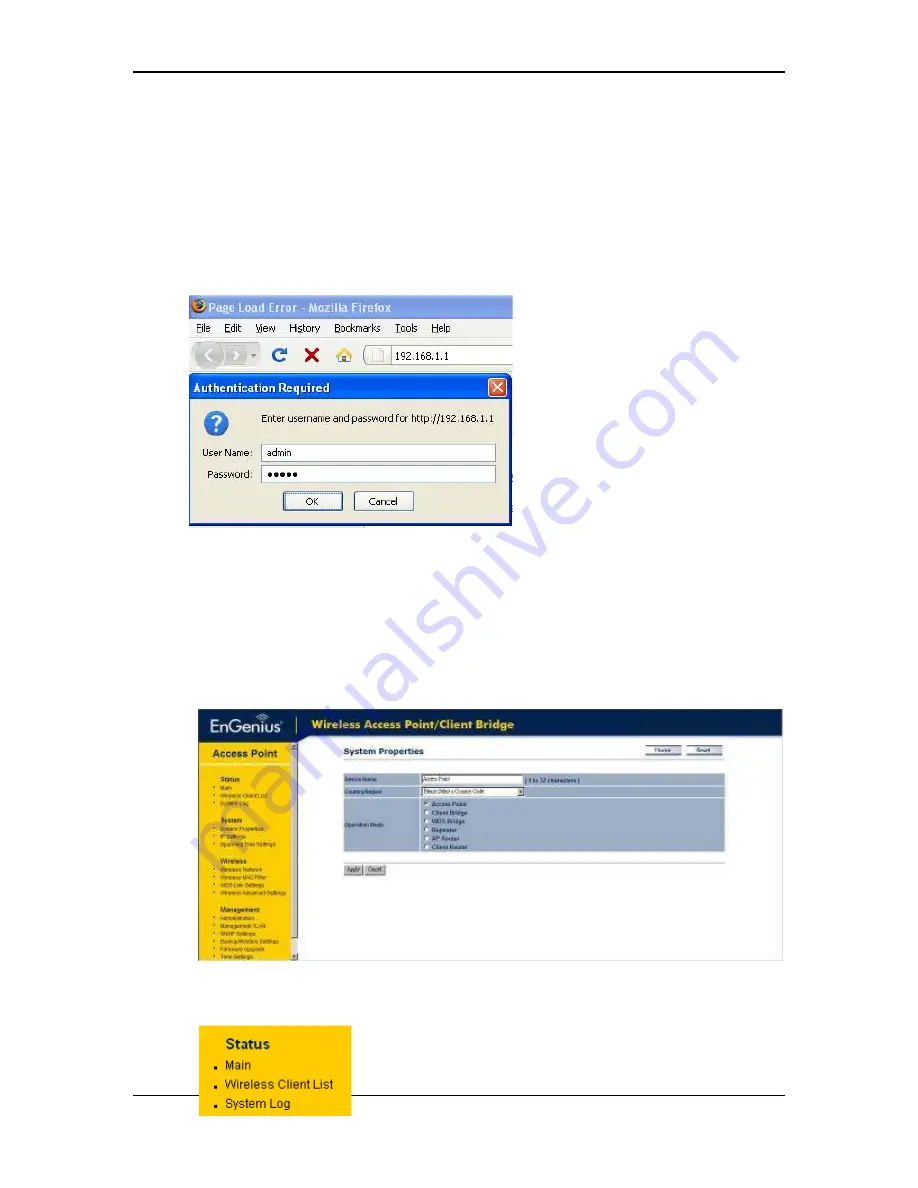
11b/g Wireless Long Range Multi-function 7+1 AP
Version 1.2
17
4.1 Logging In
To configure the device through the web-browser, enter the IP address of the device
(default:
192.168.1.1
) into the address bar of the web-browser and press
Enter
.
Make sure that the device and your computers are configured on the same subnet.
Refer to
Chapter 2
in order to configure the IP address of your computer.
After connecting to the IP address, the web-browser will display the login page.
Specify
admin
for both the user name and password.
After logging in you will graphical user interface (GUI) of the device. The navigation
drop-down menu on left is divided into four sections:
1.
Status
: Displays the overall status, wireless client list, and system log.
2.
System
: This menu includes the system properties, IP and Spanning Tree settings.
3.
Wireless
: This menu includes wireless network status, MAC filter, WDS settings,
and wireless advanced settings.
4.
Management
: This menu includes the admin setup, SNMP, VLAN management,
firmware upgrade, and save/restore backup.
4.2 Status
Click on the
Status
link on the navigation drop-
down menu. You will then see three options: Main,
Содержание ECB3500
Страница 1: ...11b g Long Range Multi function 7 1 AP ECB3500 User s Manual Version 1 4 ...
Страница 11: ...11b g Wireless Long Range Multi function 7 1 AP Version 1 2 11 ...
Страница 40: ...11b g Wireless Long Range Multi function 7 1 AP Version 1 2 40 Click on the Apply button to save the changes ...
Страница 62: ...11b g Wireless Long Range Multi function 7 1 AP Version 1 2 62 ...
















































