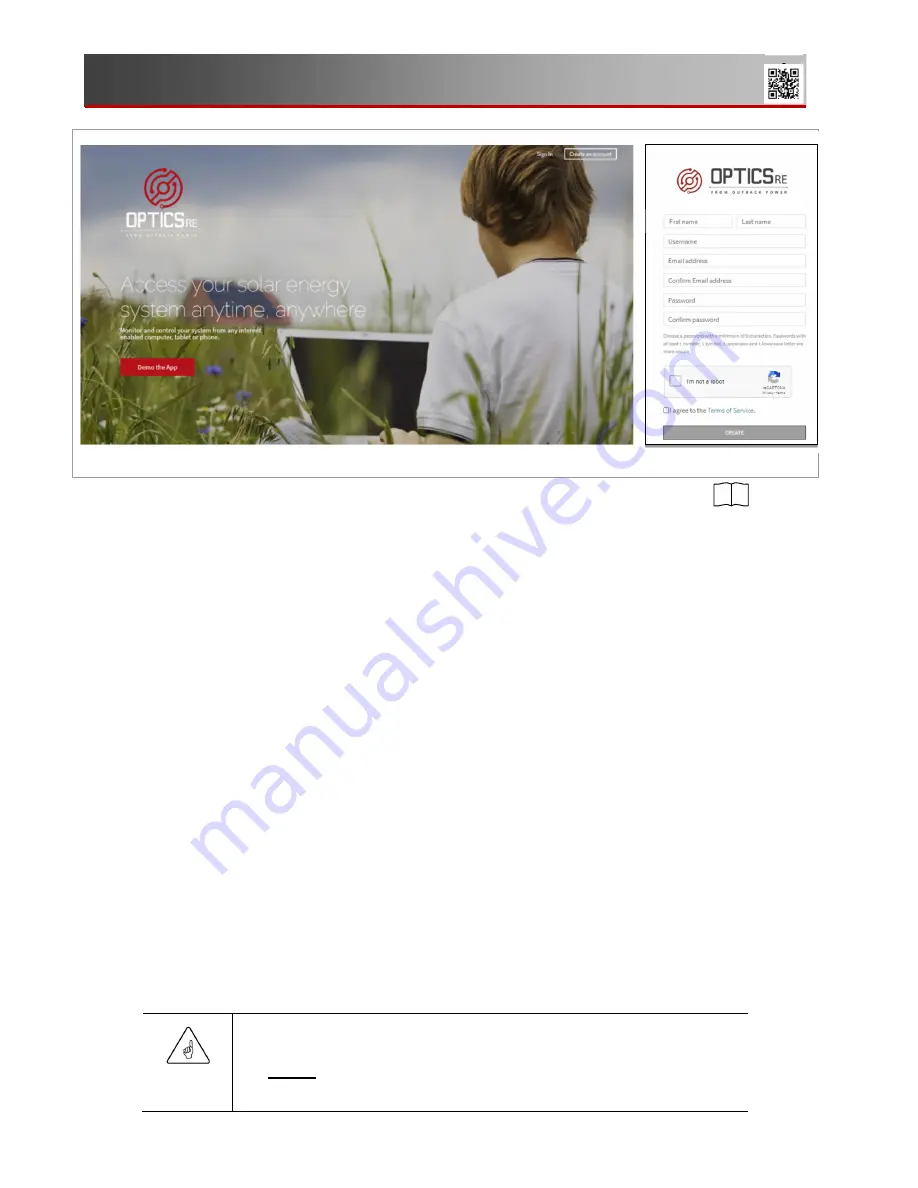
26
900-00277-01-001 Rev A ©2021 OutBack Power. All Rights Reserved.
User Interface
Figure 13 OPTICS RE Account
3. Create an account to be able to log in. From
www.opticsre.com
, click
Create an Account
.
See
A
in Figure 13.
4. Fill in the appropriate account information fields. (See
B
in Figure 13.)
a.
Check the
I’m not a robot
box.
b.
After reading the terms of service, check the
I agree to the terms of service
box.
c.
Click the
Create
button at the bottom of the screen.
5. OPTICS RE will send an email to the listed address for verification. Click on the confirmation within the
email. Once confirmed, the account will be set up and ready for login.
To add a Mojave inverter to a Site:
1. Sign in to OPTICS RE. Note that the following steps require a valid MAC address from page
Error!
Bookmark not defined.
.
2. Click
on
Add a Profile
.
3. Set
the
System Type
as
Mojave
.
4. Enter the MAC address for a Mojave inverter to be added to the
Site
. This unit must be online so that
OPTICS RE can recognize it.
5. Select the existing
Profile
to add the selected inverter.
6. Select the existing
Site
to add the selected inverter.
7. Enter a unique
System
name to designate the inverter.
8. Verify device registration.
Once these steps are implemented, OPTICS RE can monitor each
System
on a
Site
. It can deliver
aggregated
Site
data (by clicking on a
Profile
) or communicate with individual
System
units for
settings, warnings, and errors.
IMPORTANT:
Ensure that the
OpticsRE
status of each inverter shows as
Connected
. See the
Network
tab on page 19.
Make certain to record the MAC address for each inverter.
3
A
B
3






























