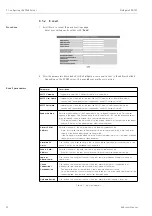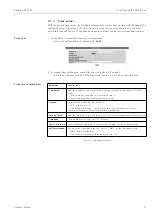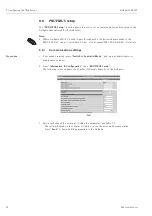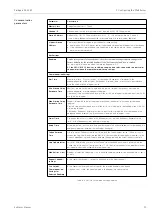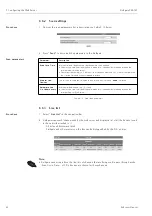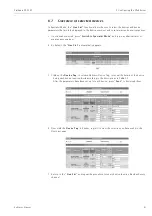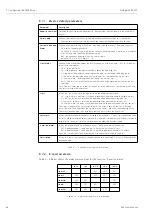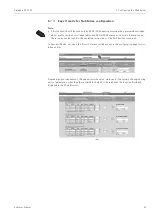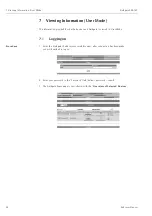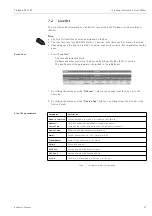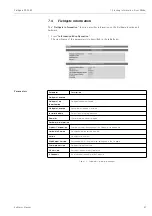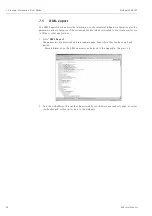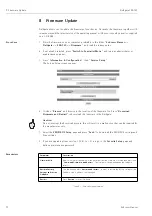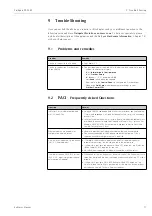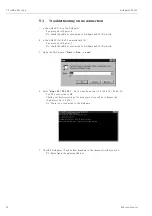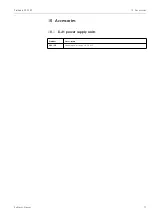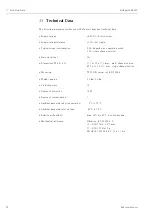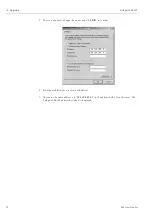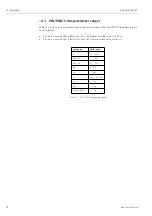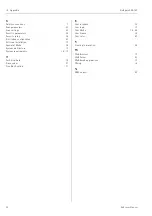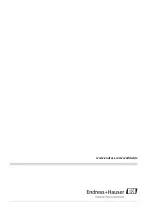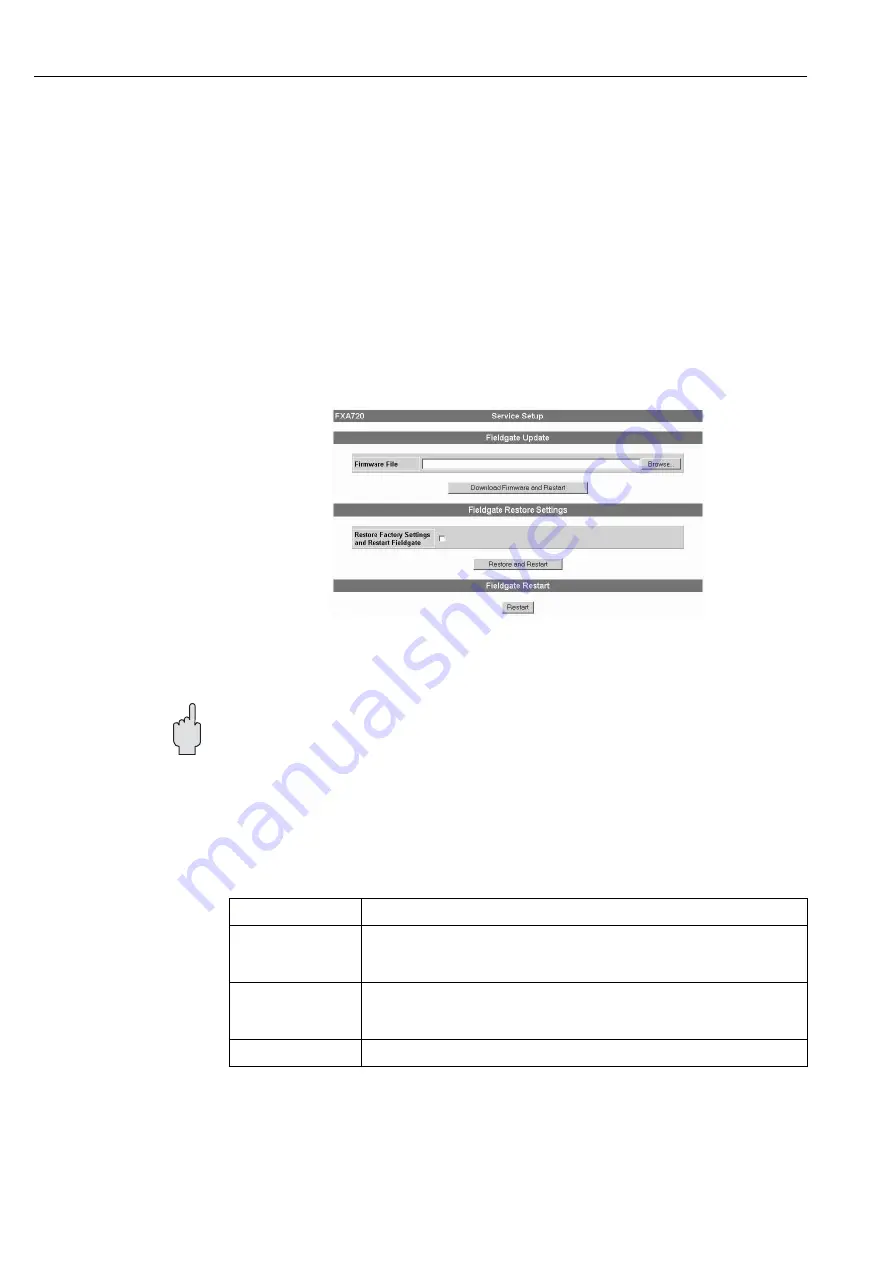
8 Firmware Update
Fieldgate FXA720
50
Hauser
8 Firmware Update
Fieldgate allows you to update the firmware of your device. Normally, the firmware, together with
release notes and the latest version of the operating manual, will be sent to you by e-mail or supplied
on a CD-ROM.
Procedure
1. Store the firmware on your computer, preferably in the folder
"Hauser =>
Fieldgate => FXA720 => Firmware"
, and read the release notes.
2. If not already selected, press
"Switch to Specialist Mode"
and log in as administrator or
maintenance engineer.
3. Press
"Information & Configuration",
then
"Service Setup"
The Service Setup screens appear:
4. Click on
"Browse"
and browse to the location of the firmware file. Press
"Download
Firmware and Restart"
to download the firmware to the Fieldgate.
Caution!
Do not interrupt the download process: this will result in a malfunction that can be repaired by
the manufacturer only
5. Select the
PROFIBUS Setup
page and press
"Send"
to download the PROFIBUS settings and
Scan settings
6. If you are upgrading from version 1.00.21 to 1.01.xx, go to the
Security Setup
page and
define a maintenance password.
Parameters
Table 8-1: Service Setup parameters
Parameter
Description
Firmware File
Browse to or enter the address of the place that that the firmware is located then press load
"Download Firmware and Restart".
The firmware is downloaded and the fieldgate
restarts
Restore Factory
Settings and restart
Fieldgate
Tick the box and press "
Restore and restart
" in order to restore the factory settings of the
Fieldgate - the IP address is not changed.
Restart
Press "
Restart
" to restart Fieldgate
Содержание Fieldgate FXA720
Страница 2: ......
Страница 63: ......
Страница 64: ...www endress com worldwide ...
Страница 65: ...12 Appendix Fieldgate FXA720 63 Endress Hauser ...
Страница 66: ...Fieldgate FXA720 12 Appendix Endress Hauser 64 ...