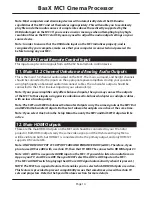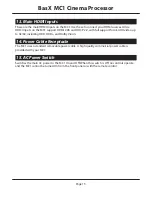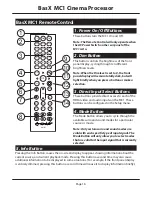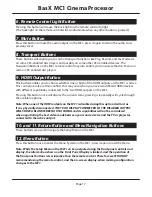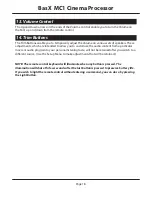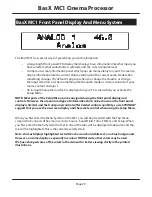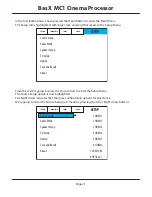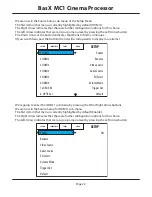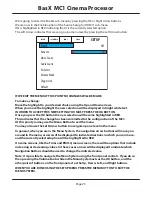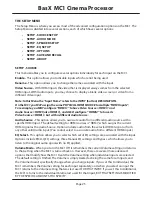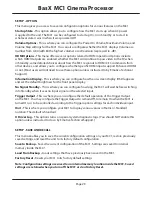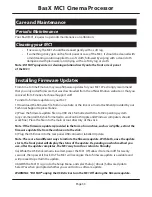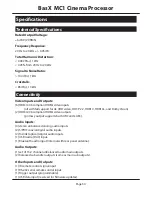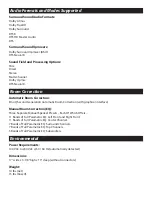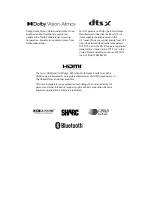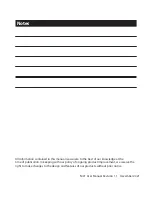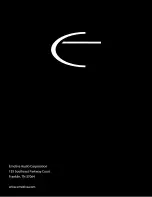Page 28
BasX MC1 Cinema Processor
SETUP - EQ SETUP
This menu enables you to configure the overall EQ settings for the MC1.
EQ 1, EQ 2, EQ 3, EmoQ, EQ Bypass -
These options determine the EQ settings which will be used
on the MC1. The selected option will be shown highlighted in red.
Note: This option configures the DEFAULT choice for which set of EQ parameters will be applied
to each input on the MC1. The option you select here will be used for each input UNLESS YOU
HAVE CONFIGURED THAT PARTICULAR INPUT TO USE A DIFFERENT EQ OPTION.
The MC1 has three sets of manual EQ settings (
EQ 1, EQ 2, and EQ 3
.)
Each of these sets offers several parametric equalizer filters for each set of speakers.
And each of those parametric EQ filters has a configurable center frequency, bandwidth, and gain.
Once you have highlighted one of the EQ filter sets, you can either select it by pressing OK, or you
can enter into the settings for the individual PEQ filters inside that filter set by pressing the Right
Arrow button. You can then navigate further into the EQ Setup menu to make changes to the
individual filter settings. You will also have the option to engage the test signal generator built
into the MC1, view a visual result of the resulting measurements on a graph, enter your choices
into the filter settings, and Save and Load some of your settings.
NOTE: You DO NOT have to connect the calibrated microphone included with your MC1 in order
to manually enter values here. However, if you wish to take measurements, you must make sure
that the microphone is connected before doing so.
NOTE: The microphone included with the MC1 is calibrated for “zero degree orientation”. This
means that, in order to obtain the most accurate results, the front of the microphone should
be faced towards the speaker you are measuring. Hold the microphone as steadily as you can,
WITH THE POINT OF THE CONE TOWARDS THE SPEAKER YOU ARE MEASURING, and ensure that
there are no obstructions between the microphone and the speaker you are measuring.
Prompts on the measurement screen will guide you through the process of taking measurements,
viewing the results, and saving those results in the manual EQ set you are calibrating.
Selecting the
EMO-Q
option here will enable you to view and edit the EQ settings created and
stored by the EMO-Q Automatic Room Correction System the last time it was run.
You can also select
EQ Bypass
here to set the system default to not apply ANY EQ to the selected
input.
Note: If you select the Bypass option, the system default will be NO EQ, and EQ will only be
applied to each selected input if an EQ option other than Default was configured for that input
in the Setup Input options.
NOTE: When you receive your MC1, and after resetting the unit to Factory Defaults, the Default
EQ option will be set to Bypass. After running EMO-Q this default will be set to point to the
EMO-Q EQ settings.
Содержание BASX MC1
Страница 1: ...13 2 Channel Cinema Processor with Dolby Atmos and DTS X Technology User Manual...
Страница 2: ......
Страница 6: ......
Страница 8: ...Page 2 BasX MC1 Cinema Processor...
Страница 47: ......
Страница 48: ......