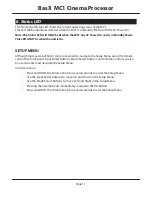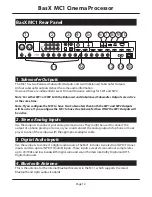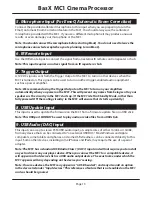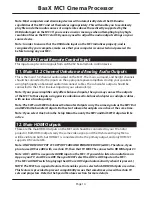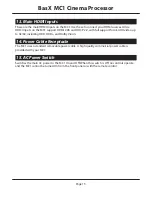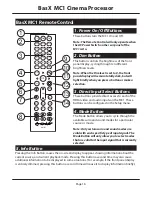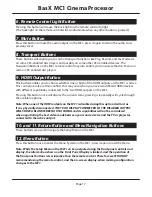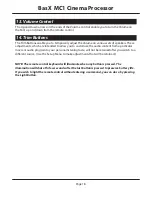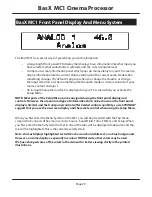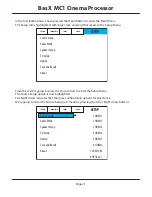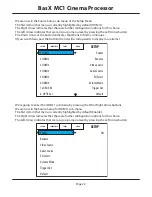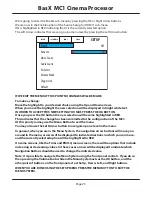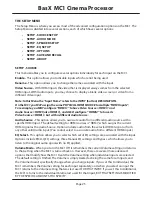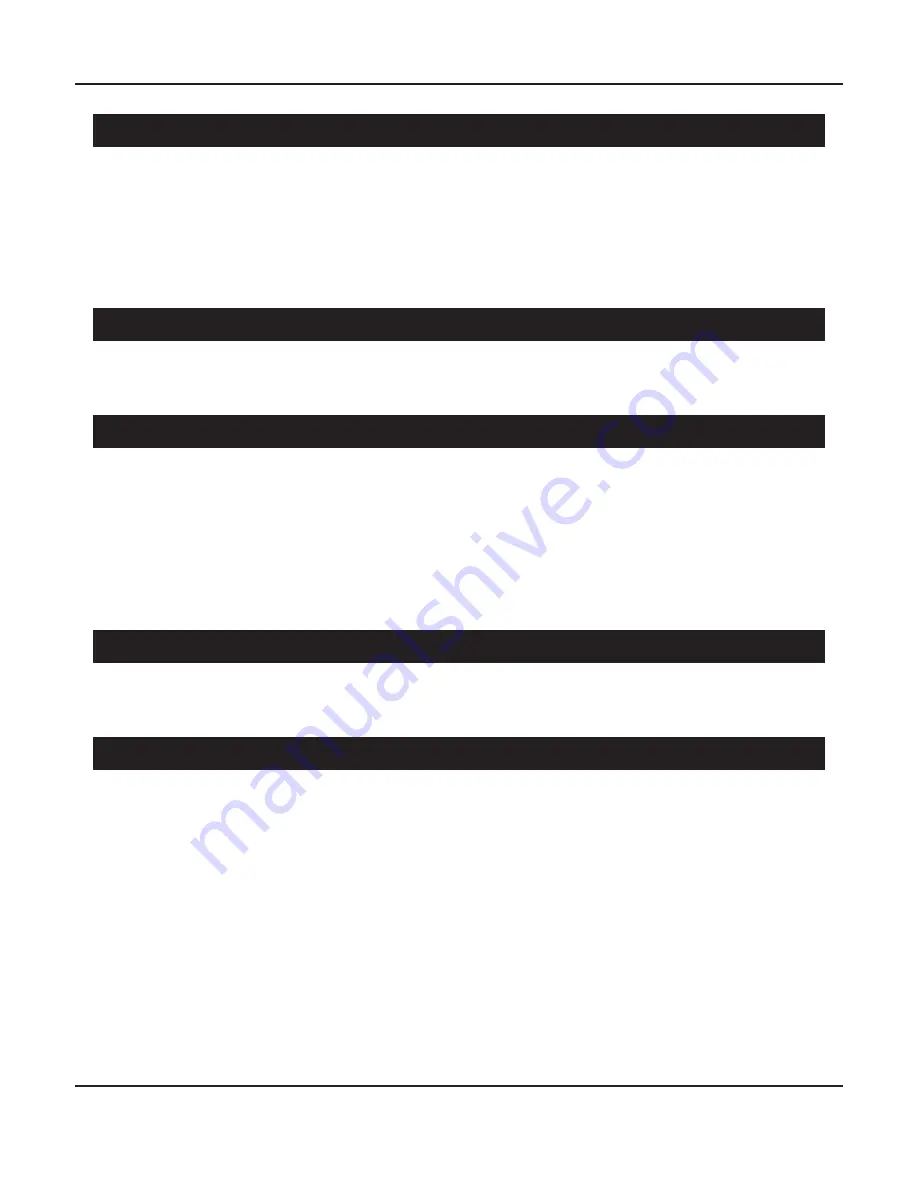
Page 13
BasX MC1 Cinema Processor
5. Microphone Input (For EmoQ Automatic Room Correction)
Connect the provided calibrated microphone to this input when you are preparing to run the
EmoQ Automatic Room Correction feature in the MC1. You should always use the calibrated
microphone provided with the MC1. If you use a different microphone it may produce unusual
results, or even damage your microphone or the MC1.
Note: You should connect the microphone before starting EmoQ. You do not need to leave the
microphone connected except when you’re planning to run EmoQ.
6. IR Remote Input
Use the IR Remote Input to connect the signal from an external IR remote control repeater or hub.
Note: This input requires an active signal from an IR repeater or hub.
7. Trigger Output
A 12 VDC signal is sent from the Trigger Output of the MC1 to turn on other devices when the
MC1 is turned on. This signal can be used to turn on other trigger-enabled audio equipment -
such as a power amplifier.
Note: We recommend using the Trigger Output on the MC1 to turn on your amplifiers
automatically when you power on the MC1. This will prevent any noises from being sent to your
speakers as the circuitry in the MC1 starts up. (If the MC1 is left in Standby Mode, rather than
fully powered Off, the muting circuitry in the MC1 will ensure that it starts up silently.)
8. USB Update Input
This input is used to update the firmware on the MC1 from a firmware update file on a USB stick.
Note: This USB port CANNOT be used to play audio or video files from a USB stick.
9. USB Audio (DAC) Input
This input can accept a stereo PCM USB audio input, at sample rates of either 16/44k or 16/48k,
from any device that can be connected to “an external USB DAC”. Most Windows and Apple
computers, some tablets and phones, and some USB streamers, can be connected directly to this
input. Some other devices, including some iPhones and IPads, may require the use of a special
adapter.
Note: The MC1 has a standard USB Audio Class 1 (UAC1) input and will not require you to install
any extra drivers on your player device. When you connect the MC1 to a compatible device, it
will appear on that device’s list as a USB audio output device. The exact name under which the
MC1 appears will vary depending on the device you’re using.
Note: On some devices, the MC1 may appear as “a USB headset”, and may also add an option
in the device list under “input devices”. This references a feature that is not enabled on the MC1
and so should be ignored.
Содержание BASX MC1
Страница 1: ...13 2 Channel Cinema Processor with Dolby Atmos and DTS X Technology User Manual...
Страница 2: ......
Страница 6: ......
Страница 8: ...Page 2 BasX MC1 Cinema Processor...
Страница 47: ......
Страница 48: ......