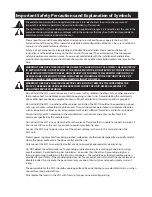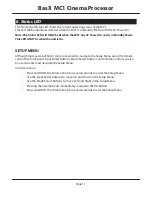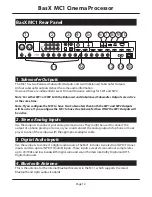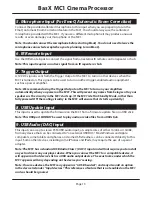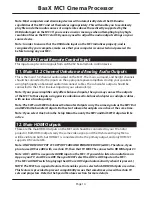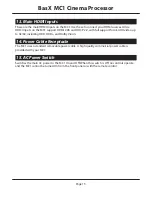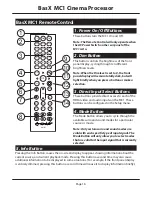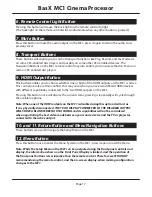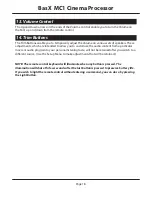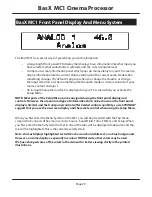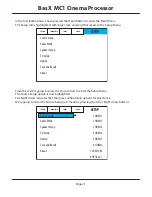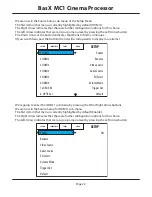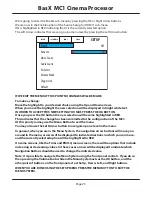Page 8
BasX MC1 Cinema Processor
• Configure the Level for each speaker - as measured from your primary listening position.
These will be set by the EMO-Q Automatic Room Correction if you run it later. For now,
you want to set the levels so each speaker is heard at the same level from your primary
listening position. Levels can be set by ear but you will achieve more accurate results if
you use a sound level meter or sound level measurement app on your phone. If you are
setting this by ear, and your room is symmetrical, you should end up with the left and
right speakers in each pair set to about the same level.
Note: When setting speaker levels the goal is to configure the system so that each speaker
plays at the same level. The actual level at which the test tones play will vary depending on
the gain of your amplifiers and the efficiency of your speakers. The level of the test tones is
controlled by the system’s Volume control. If the test tones seem to be playing too quietly or
too loudly, you may simply exit the Setup Menu, adjust the Volume control, and reenter the
Level Test/Adjust Menu.
• The default Bass Management settings on the MC1 will work well for most systems so
there is no need to adjust them at this time.
Note: By default, if you have one or more subwoofers, then all of your other speakers are
configured with a Bass Management crossover of 80 Hz, and a 12 dB/octave crossover
slope. By default, if you have no no subwoofer, then your Front Left and Front Right speakers
are assumed to be full range, and their crossover frequency is set to Bypass, while the Bass
Management crossover on all of your other speakers is set to 80 Hz.
Note: The MC1 does not designate speakers as “large” or “small”. To configure one or more
sets of speakers as “large” or “full range”, go into the Speaker Setup | Crossover menu, and set
the Crossover Frequency for those speakers to Bypass.
Note: While these settings will work well in most systems you may of course change them to
suit your system and your personal listening preferences. For example, many people with a
pair of large front speakers choose a lower Bass Management Crossover setting for that pair.
While your BasX MC-1 has many features and settings you can use to customize it to your
particular preferences, and advanced EMO-Q Automatic Room Correction, all of that can wait until
later. At this point you have made all of the basic configuration settings you need to play a movie
or listen to some music and have it sound great.
Enjoy!
Содержание BASX MC1
Страница 1: ...13 2 Channel Cinema Processor with Dolby Atmos and DTS X Technology User Manual...
Страница 2: ......
Страница 6: ......
Страница 8: ...Page 2 BasX MC1 Cinema Processor...
Страница 47: ......
Страница 48: ......