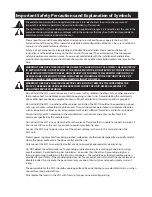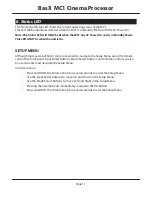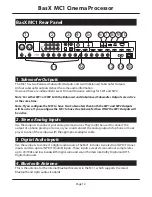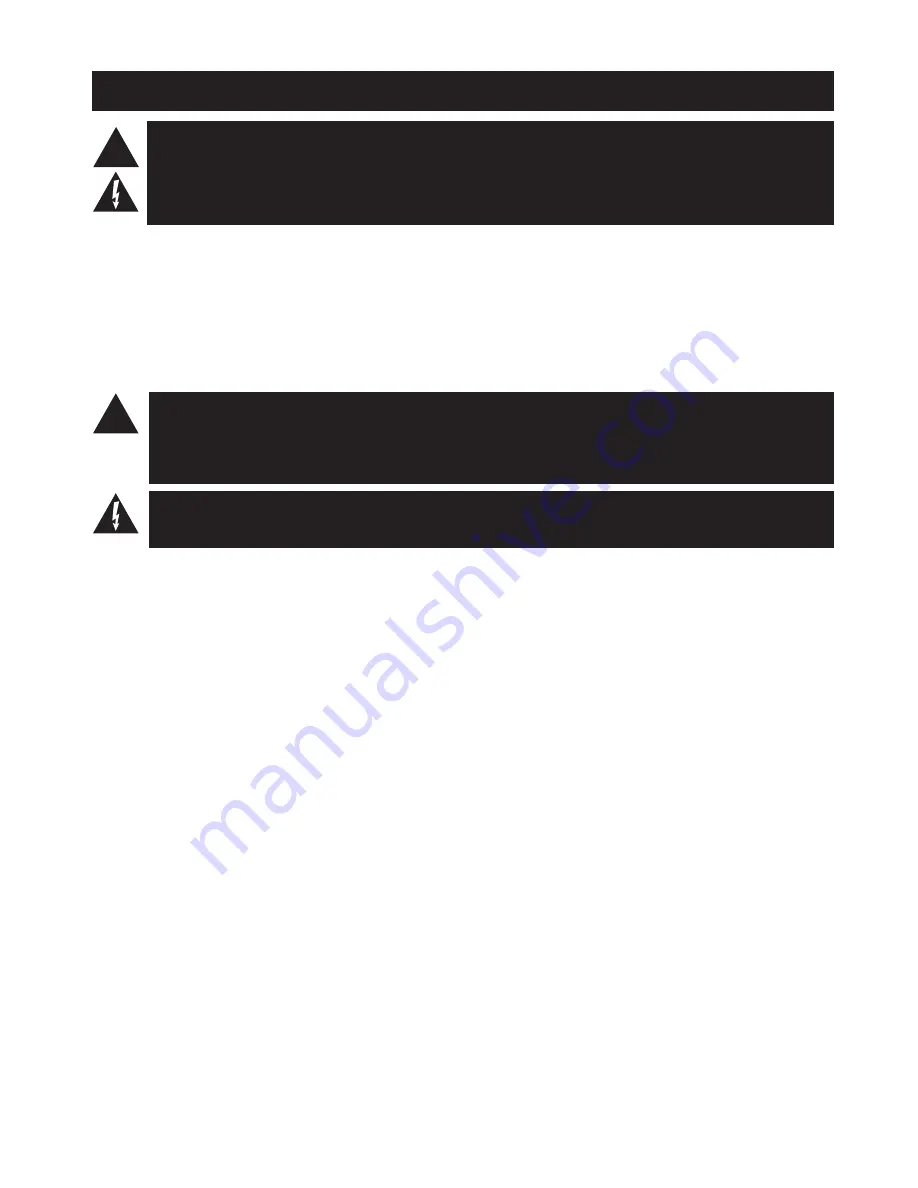
Important Safety Precautions and Explanation of Symbols
!
The exclamation point within an equilateral triangle is intended to alert the user to the presence of
important installation, operation, and service instructions in this manual.
The lightning flash with arrowhead symbol within an equilateral triangle is intended to alert the user to the
presence of uninsulated dangerous voltages within the enclosure that may be of sufficient magnitude to
constitute a risk of electrical shock to the user.
Please read this manual thoroughly before attempting to install, configure, or operate the BasX MC1
Surround Sound Processor. After successful installation and configuration of the MC1, be sure to retain this
manual in a safe place for future reference.
Safety is a key component to a long lasting and trouble free installation. Please read and follow all
instructions and heed all warnings on the MC1 and in this manual. The vast majority of the subsequent
safety precautions are common sense. If you are not comfortable with the installation of audio/video
entertainment equipment, you should seek the services of a qualified installation professional or call us for
help.
WARNING: TO REDUCE THE RISK OF FIRE OR ELECTRIC SHOCK, DO NOT USE THE MC1 NEAR WATER OR
IN WET LOCATIONS, DO NOT EXPOSE IT TO RAIN OR MOISTURE, DO NOT EXPOSE IT TO DRIPPING OR
SPLASHING FROM OTHER SOURCES, AND ENSURE THAT NO OBJECTS FILLED WITH LIQUIDS (SUCH
AS VASES) ARE PLACED ON IT. DOING SO MAY RESULT IN DAMAGE TO THE UNIT AND THE RISK OF
ELECTRIC SHOCK, WHICH MAY RESULT IN BODILY INJURY OR DEATH.
WARNING: TO REDUCE THE RISK OF ELECTRIC SHOCK, DO NOT REMOVE THE COVER FROM THE
MC-700. THERE ARE NO USER-SERVICEABLE PARTS INSIDE THE UNIT. REFER ALL SERVICE TO
QUALIFIED SERVICE PERSONNEL.
Do not install the MC1 near or above any heat sources such as radiators, heating vents, or other apparatus’
that produce heat. Do not block any ventilation openings or heat sinks. Avoid installing the unit directly
above other heat-producing equipment unless sufficient ventilation or forced-air cooling is provided.
Do not install the MC1 in locations without proper ventilation. The MC1 should not be operated on a bed,
sofa, rug, or similar surface that may block vents. The unit should not be installed in an enclosed location
such as a bookcase, cabinet, or closed equipment rack unless sufficient forced-air ventilation is provided.
Always install your MC1 according to the manufacturer’s instructions and only use attachments or
accessories specified by the manufacturer.
Do not install the MC1 on any stand, shelf, or other piece of furniture that is unable to support its weight. If
a cart is used to move the unit, use caution to avoid injury from tip-over.
Connect the MC1 only to power sources of the correct voltage (as shown in this manual and on the
MC1 unit).
Protect power supply cables from being pinched, walked on, or otherwise damaged. Be especially careful
where the power cable enters the power outlet and the unit.
Only connect the MC1 to an electrical outlet or extension cord of appropriate type and rating.
DO NOT defeat the safety purpose of a grounding or polarized plug by removing ground pins or using
unsafe adapters. A polarized plug has two blades - one wider than the other. A grounding plug has a
third ground prong in addition to the two main conductors. The wide blade or third groundling prong is
provided for your safety. If the provided plug does not fit your outlet, consult an electrician to replace your
obsolete outlet. If you replace the power cord, only use one of similar type and equal or greater current
rating.
The power cable for the MC1 should be unplugged from the outlet during severe electrical storms, or when
unused for a long period of time.
Only replace the fuse(s) in the MC1 with fuse(s) of proper value and voltage rating.
!
Содержание BASX MC1
Страница 1: ...13 2 Channel Cinema Processor with Dolby Atmos and DTS X Technology User Manual...
Страница 2: ......
Страница 6: ......
Страница 8: ...Page 2 BasX MC1 Cinema Processor...
Страница 47: ......
Страница 48: ......