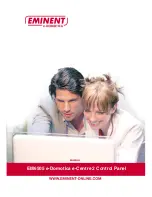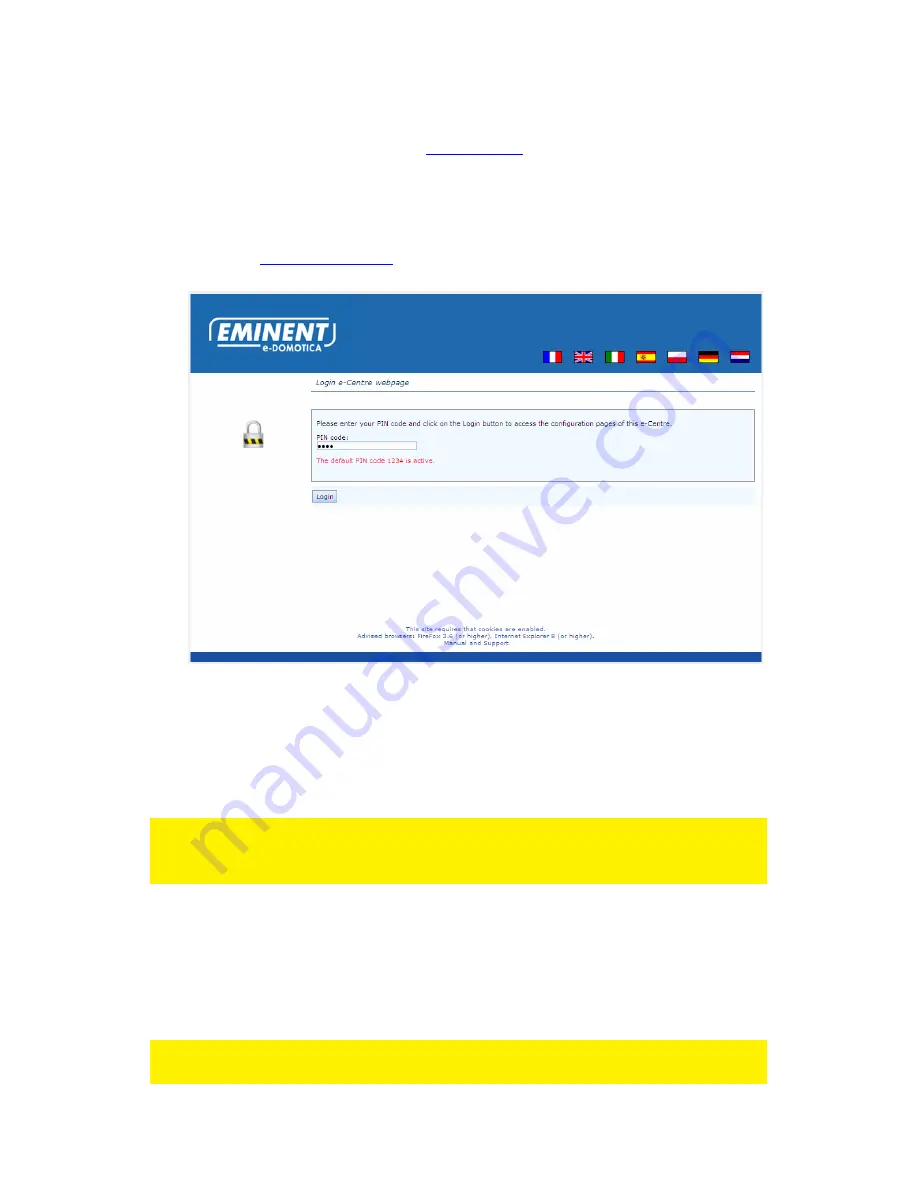
5
|
ENGLISH
4.
Start-up your computer.
5.
Open a web browser like Firefox, Chrome or Internet Explorer.
6.
Empty the address bar and enter
http://ecentre/
to open the local webpage of the
e-Centre 2.
If you cannot open this location, use the IP-address of the e-Centre to open the
webpage. You can find the IP-address on the e-Centre by pressing the button
Devices, then press Settings. For example: If the IP-address is 192.168.1.30, you
can enter
http://192.168.1.30
in the address bar. You will see the following page.
Image 1 – Login page of the e-Centre
7.
Enter the default PIN code 1234 to continue.
8.
The local webpage of the e-Centre 2 has a built-in wizard to help you to install
several types of products. Follow the instructions on the page to continue. The
installation wizard will be explained in the next chapter.
Note! During the installation procedure you need use a wired connection between your
network and the e-Centre 2. Once the installation wizard is done, you can disconnect
the network cable and use the e-Centre 2 wirelessly, if you wish.
3.0 First installation wizard
Now that you have opened the local webpage, as described in chapter 2.0, you can
start the first installation wizard to guide you in the process of installing your e-Centre
to your own desire.
Note! For advanced users only: If you do not want to use the Wizard, click on ‘Exit
Wizard’ at the bottom of the page.
Содержание e-Domotica e-Centre 2
Страница 1: ...EM6505 e Domotica e Centre 2 Control Panel...