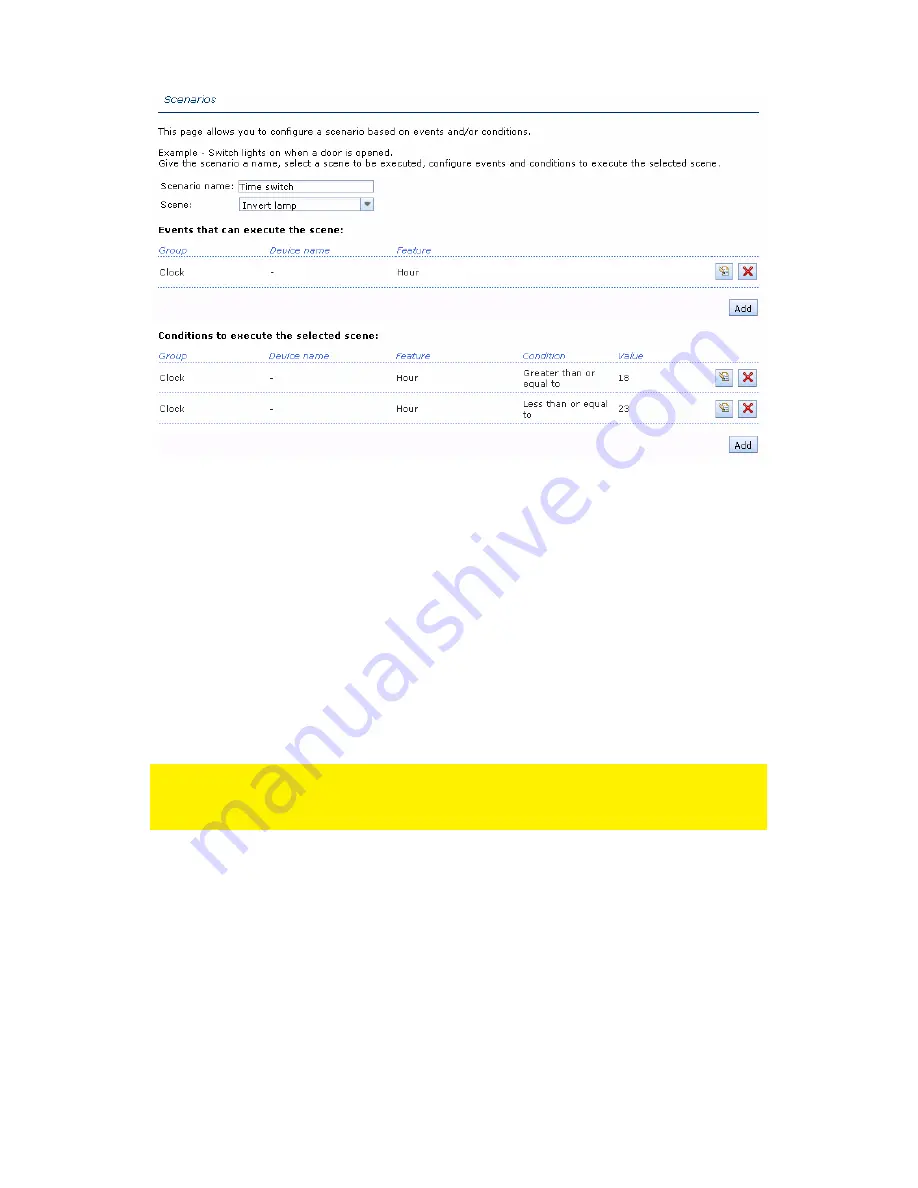
42
|
ENGLISH
Image 30 – Example of a scenario with events and conditions.
7.2 Settings page
A link to the Settings page is shown at the bottom of each webpage of the e-Centre 2.
On this page you can change several settings of the e-Centre 2, create backups, and
perform firmware updates. The most common will be explained in this chapter.
7.2.1 Portal firmware update
New firmware updates for the e-Centre 2 will be available on the e-Domotica Portal to
improve the e-Centre 2 and to add new functions if available. You can check for new
firmware updates once in a while using the Portal Firmware Update function on the
Settings page.
Note! You can only perform a firmware update via the portal if your e-Centre 2 is
registered successfully on the e-Domotica Portal. The settings you have made so far
will not be deleted when updating the firmware.
1.
Click on the ‘Search Updates’ button.
2.
If a firmware update is available this will be shown in the list.
3.
Click on the button behind the firmware to download and install the firmware.
4.
The firmware update will be downloaded. Follow the instructions.
5.
Wait until the firmware update is complete. The e-Centre 2 will also reboot
automatically.
6.
Once the firmware update is done, you should see the new version number
mention on the Settings screen of the e-Centre 2.
7.2.2 Create a backup from your settings
You have two possibilities to save a backup of the current settings of your e-Centre 2:
Содержание e-Domotica e-Centre 2
Страница 1: ...EM6505 e Domotica e Centre 2 Control Panel...




















