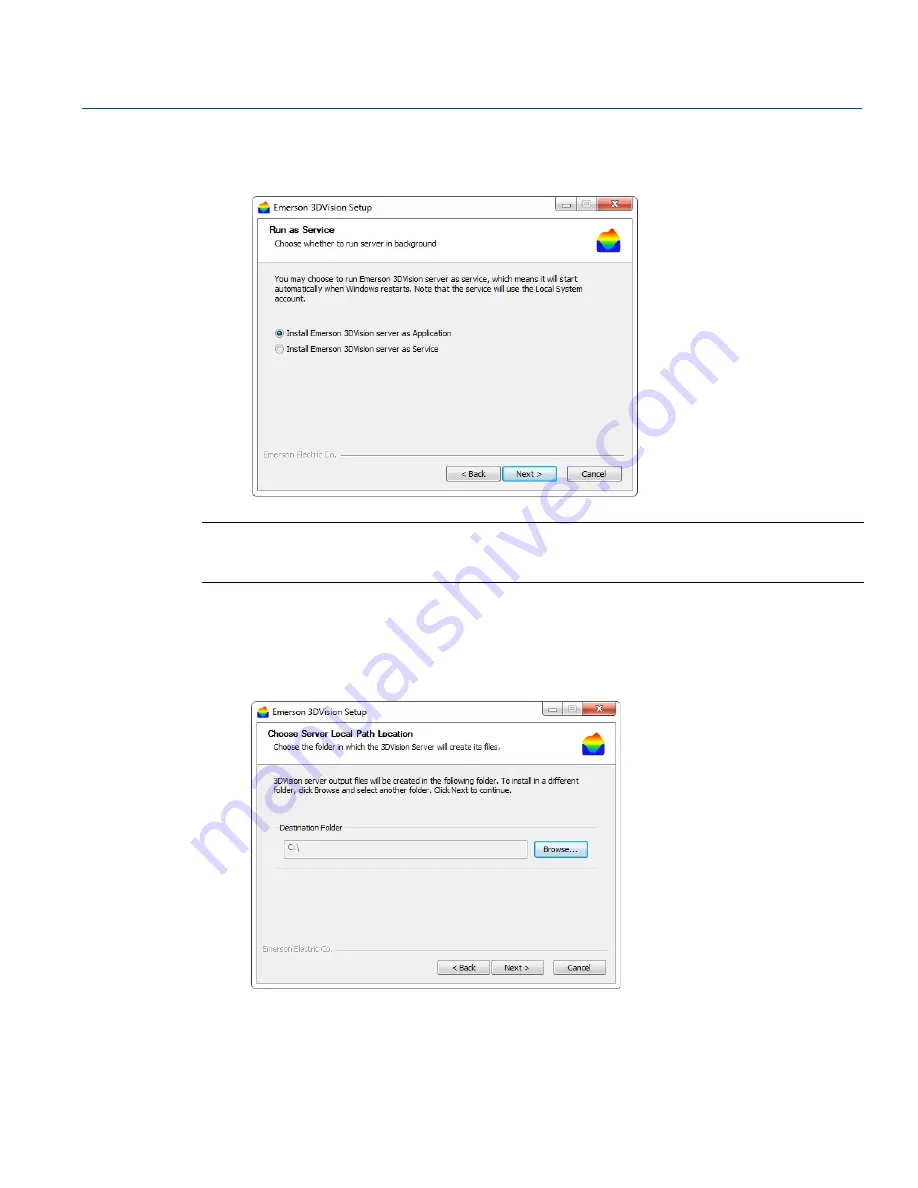
49
Reference Manual
00809-0100-4570, Rev DA
Operation
November 2017
Operation
c. If
Server app files
check-box was previously checked, select the installation method for the
Rosemount 3DVision Server. The Server can be installed either as an
Application
(Process) or as a
Service
.
Note
When installing the Server as a Service, the server starts automatically when the OS starts and does not
require the user to log in.
d. Select
Next
to choose the installation folder.
OR
Select
Back
to return to the previous step or
Cancel
to stop the installation.
e. To change the default installation folder (if required), select
Browse
and specify the desired
location for the installation.
Содержание Rosemount 5708
Страница 1: ...Reference Manual 00809 0100 4570 Rev DA November 2017 Rosemount 5708 3D Solids Scanner ...
Страница 2: ...ii Section Title November 2017 Reference Manual 00809 0100 4570 Rev DA ...
Страница 8: ...vi Reference Manual 00809 0100 4570 Rev DA Contents November 2017 Contents ...
Страница 12: ...2 Reference Manual 00809 0100 4570 Rev DA Introduction November 2017 Introduction ...
Страница 16: ...6 Reference Manual 00809 0100 4570 Rev DA Rosemount 5708 Overview November 2017 Rosemount 5708 Overview ...
Страница 42: ...32 Reference Manual 00809 0100 4570 Rev DA Electrical Installation November 2017 Electrical Installation ...
Страница 174: ...Connection via RS 485 November 2017 Reference Manual 00809 0100 4570 Rev DA Connection via RS 485 164 ...
Страница 202: ...ii Reference Manual 00809 0100 4570 Rev DA Index November 2017 Index ...
Страница 203: ...iii Reference Manual 00809 0100 4570 Rev DA November 2017 ...
















































