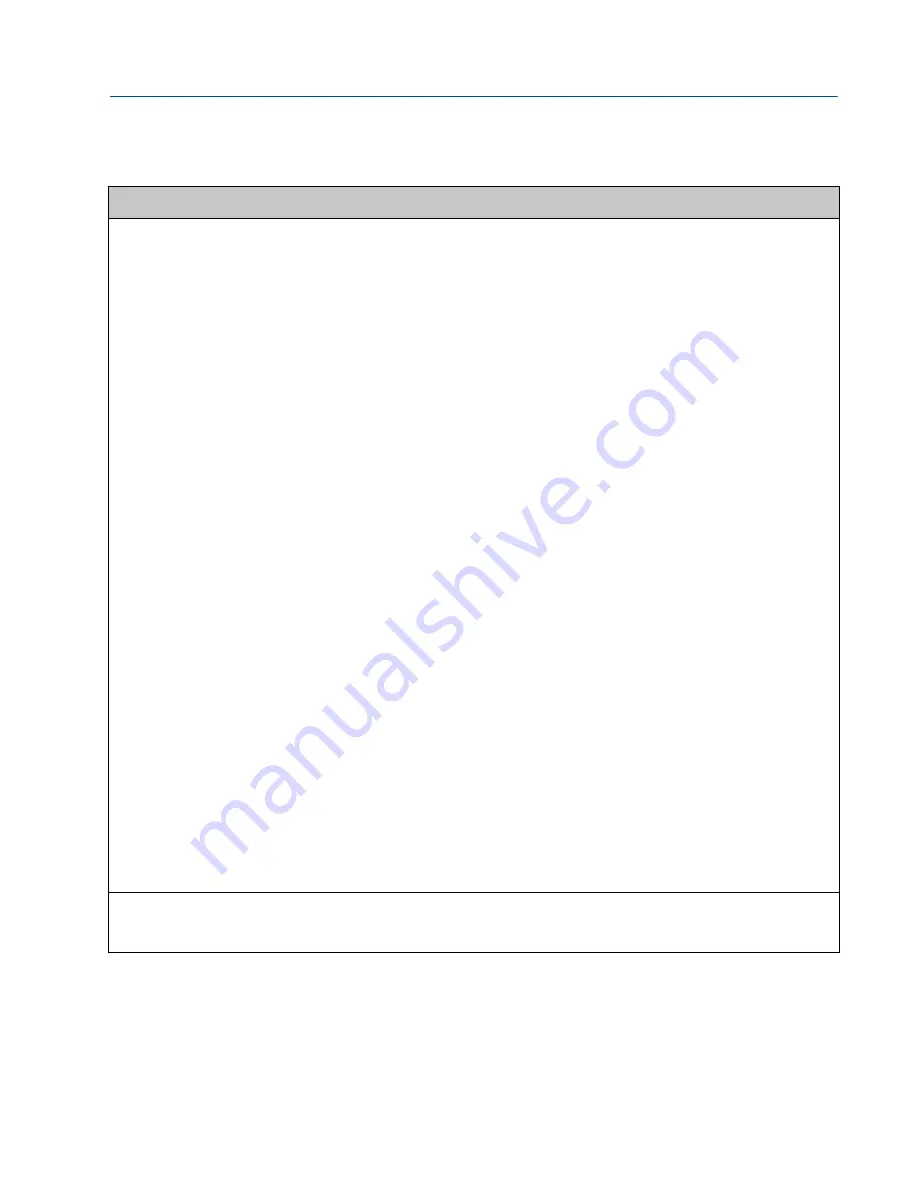
Maintenance and Troubleshooting Manual
Section 2: Troubleshooting
3-9000-764 Rev F
December 2017
Troubleshooting the meter
17
Program download failed during
firmware upgrade
•
If the meter power fails during a firmware upgrade process, perform a backup
upgrade in an attempt to connect to the meter and download the program again.
—
In Daniel MeterLink go to the
File
pull-down menu and select
Program
Settings.
—
Enable the
Allow FTP-only
connection
—
For Serial Port Connections: for Daniel 3810 Series Liquid Ultrasonic meters
connect to Port A. You may need to adjust your Meter Directory settings for
the connection so that they match the port default settings. Port A will default
to 19200 baud with a Modbus address of 32.
—
For Ethernet Connections: If you are connecting to the meter over an Ethernet
port, you should be able to connect with the same IP address as normal. If this
is unsuccessful, the meter may have defaulted to 192.168.135.100 with a
subnet of 255.255.255.0. Make sure your PC has a compatible address and
attempt a connection using this IP address.
—
Make sure your cabling and your Meter Directory record are setup, then
attempt to connect to the meter.
—
You will receive a message “Error 10001 opening database connection to...”.
Click
OK
and you will be prompted to “Attempt FTP-only connection ….”. Click
Yes
and if successful, the Daniel MeterLink™ caption displays “…Connected to
<meter name>…”. Go to the Tools pull down menu and select
Program
Download
to attempt the firmware upgrade again.
—
If the firmware upgrade is successful, the meter should start working as
normally as the meter’s configuration is not normally lost.
—
If the configuration is lost, use Daniel MeterLink
Edit/Compare Configuration
to write the saved configuration back to the meter. The saved configuration
files are typically stored in C:\Ultrasonic Data folder.
—
Restart the meter to install the firmware. Daniel MeterLink prompts you with a
message that it must disconnect from the meter. Once the firmware upgrade
is complete you will be able to reconnect to the meter with Daniel MeterLink.
—
When the meter restarts, it takes about two minutes before you will be able to
reconnect depending on the firmware upgrade being performed. If the
database does need to be reinitialized, it could take up to five minutes.
—
After an upgrade, it is recommended to reconnect to the meter and repeat
the
Program Download
process.
—
If all the program components are successfully updated, they will show to be
the same date and version as the
Currently Installed Versions
and the
Download
button will be disabled.
—
If one or more components are still not updated, click
Download
to continue
the upgrade process.
No power to the unit
•
Check for correct voltage (24 VDC) (refer to the System Wiring Diagram).
•
Check the main power source for blown fuse or tripped circuit breaker. Reference
your “as built” installation drawings for your location.
Table 2-1 Troubleshooting
Error
Recommended action(s)






























