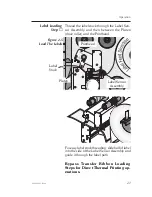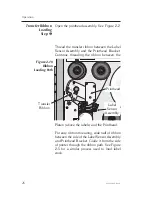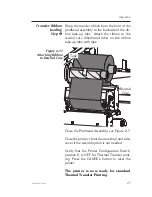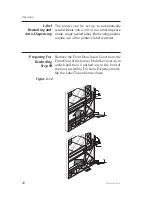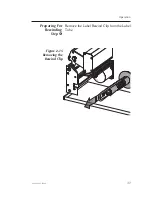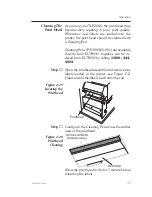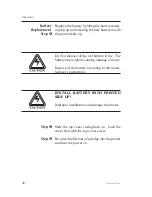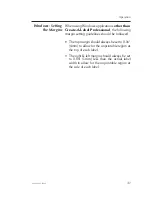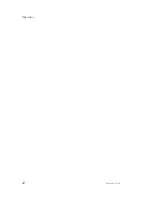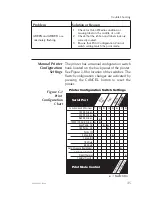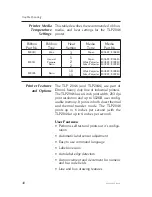Liner/Labels
Rewind Mode
Step
2
If a label is on the end of the label stock ribbon,
remove it.
Slide the Rewind Tube Clip over the label liner
end and onto the Rewind Tube.
Fold the label liner over the clip to the back of
the printer. This helps lock in the liner
Press the Feed button until the label ribbon
liner is taught.
S
T
E
P
P
E
R
M
O
T
OR
2"
(50
m
m
)
4"
(100
mm)
Figure 2-17
Removing the
Rewind Clip
Operation
980003-003 Rev. A
33
Содержание TLP2044
Страница 1: ...User s Manual No 980003 003 Rev A 1996 Eltron International Inc TLP2046 User s Manual ...
Страница 2: ......
Страница 6: ...vi 980003 003 Rev A ...
Страница 48: ...Operation 42 980003 003 Rev A ...
Страница 62: ...Accessories 56 980003 003 Rev A ...
Страница 66: ...Windows Printer Driver 60 980003 003 Rev A ...
Страница 67: ...Windows Printer Driver 980003 003 Rev A 61 ...
Страница 68: ...41 Moreland Road Simi Valley CA 93065 805 579 1800 FAX 805 579 1808 ...