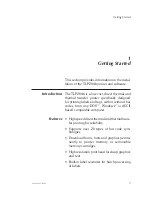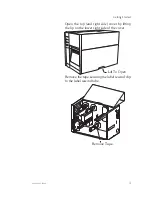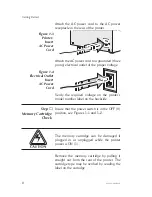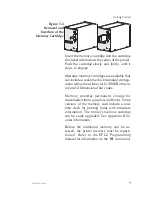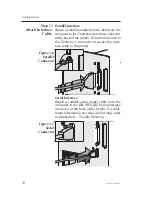Содержание TLP2044
Страница 1: ...User s Manual No 980003 003 Rev A 1996 Eltron International Inc TLP2046 User s Manual ...
Страница 2: ......
Страница 6: ...vi 980003 003 Rev A ...
Страница 48: ...Operation 42 980003 003 Rev A ...
Страница 62: ...Accessories 56 980003 003 Rev A ...
Страница 66: ...Windows Printer Driver 60 980003 003 Rev A ...
Страница 67: ...Windows Printer Driver 980003 003 Rev A 61 ...
Страница 68: ...41 Moreland Road Simi Valley CA 93065 805 579 1800 FAX 805 579 1808 ...