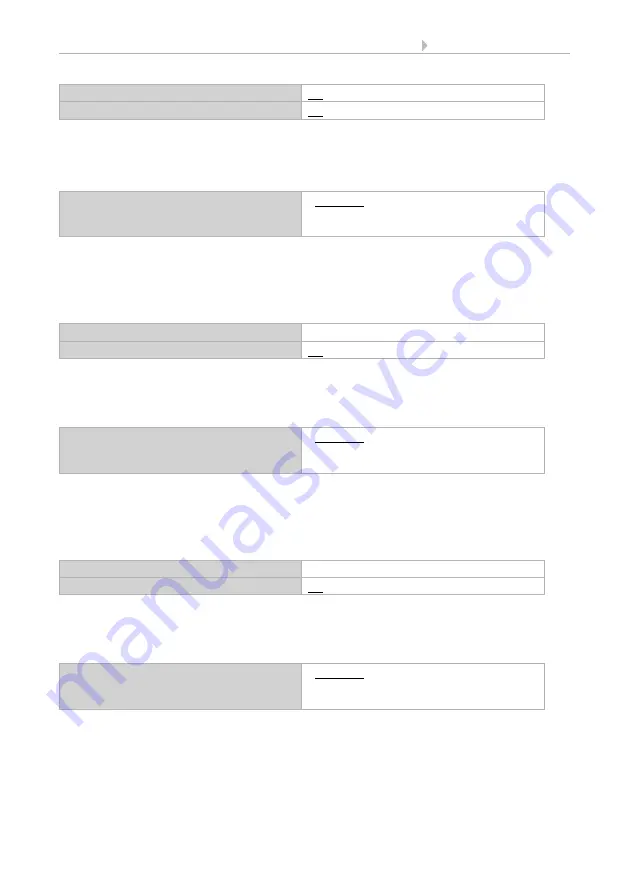
13
Channel setting in the ETS
Remote control Remo KNX RF
• Version: 14.02.2018 • Technical changes and errors excepted.
Set the control mode and apply the appropriate settings. A description of the setting op-
tions for the individual control modes can be found in chapter
5.3.1. Control modes for drive
.
Blinds, awnings:
If the channel should be used to control a blind or an awning, select the ‘Blind’ or ‘Awning’
function and set whether, after completing a movement command, feedback for the move-
ment position should be sent to the remote control.
Set the control mode and apply the appropriate settings. A description of the setting op-
tions for the individual control modes can be found in chapter
5.3.1. Control modes for drive
.
Window:
If the channel should be used to control a window, select the ‘Window’ function and set
whether, after completing a movement command, feedback for the movement position
should be sent to the remote control.
Set the control mode and apply the appropriate settings. A description of the setting op-
tions for the individual control modes can be found in chapter
5.3.1. Control modes for drive
.
Use movement position feedback
No • Yes
Use slat position feedback
No • Yes
Control mode
• Standard
• Standard inverted
• Comfort mode
Function
Blind OR Awning
Use feedback
No • Yes
Control mode
• Standard
• Standard inverted
• Comfort mode
Function
Window
Use feedback
No • Yes
Control mode
• Standard
• Standard inverted
• Comfort mode










































