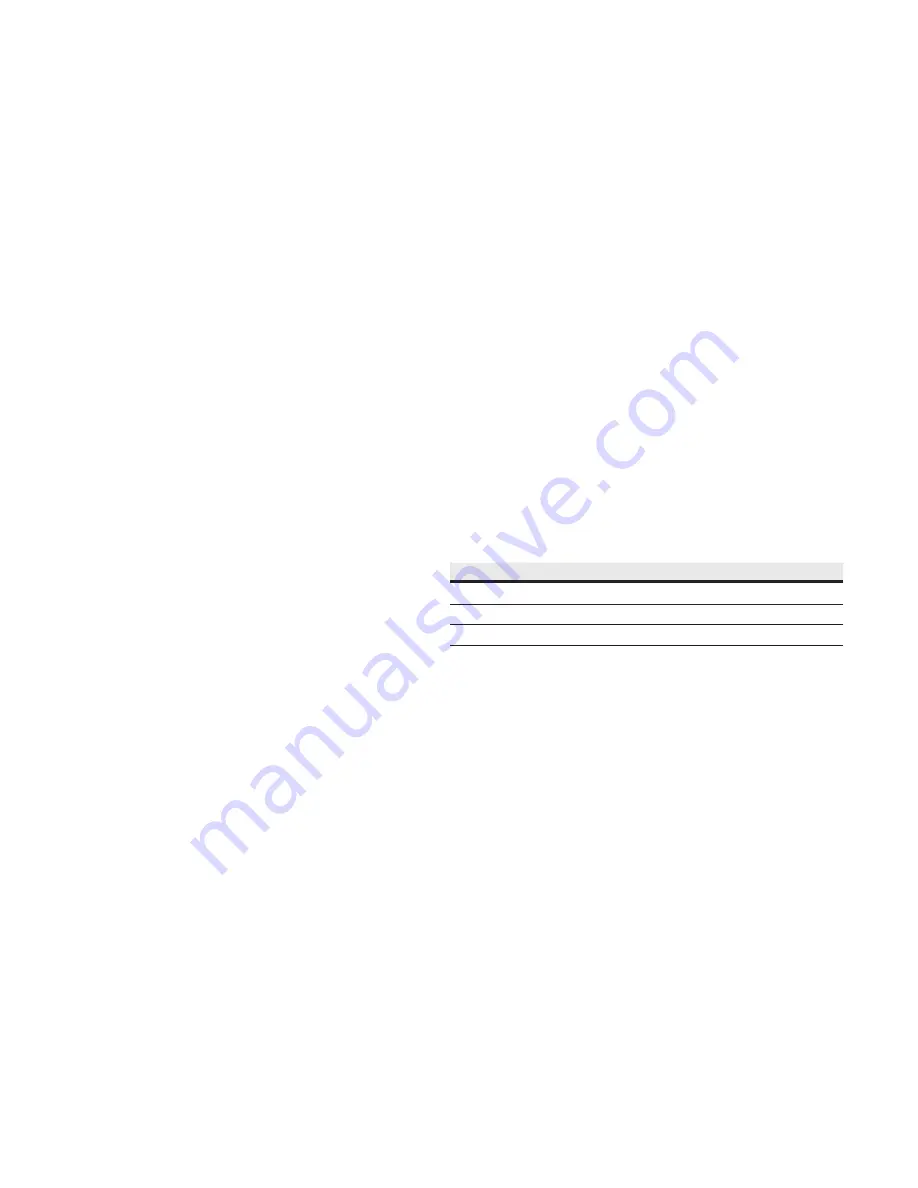
14
User Manual
MN032EN
Effective October 2017
215U-2 802.11
wireless I/O and gateway
EATON
www.eaton.com
Wireless Interface
Networking Modee:
You can choose one of three networking modes
depending on your system requirements:
•
Manual Mode
implements traditional 802.11 networking
configuration. You configure units as Access Point or Client. Client
units connect to an Access Point with matching SSID (System
Address).
•
ProMesh Mode
implements automatic repeater configuration,
where devices (Mesh Node) automatically choose and maintain
the best path back to a central station (Base). All devices in the
network use a common SSID (System Name).
•
Fixed Links Mode
implements a fixed repeater configuration
where field devices (Remote) are configured to connect directly or
via intermediate sites (Repeater) to a central station (Base).
802.11 Modee:
This option is available when the Networking mode
is set to Manual. A traditional 802.11 network has a single Access
Point and one or more Clients.
•
System Address (ESSID)e:
This is the “Extended Service Set
Identification” used in 802.11 mode. For a client to connect, the
client needs to have this set to the same value configured on the
Access Point.
ProMesh Modee:
This option is available when the Networking Mode
is set to ProMesh. A ProMesh network consists of a single central
station (Base), and one or more remote sites (Mesh Nodes) which
can each operate as a repeater for other stations.
The Mesh Nodes select the best path to the Base depending on
the number of hops to the base, and based on signal strength of
the hops in the path. Once connected, the Mesh Nodes monitor
the path quality and will swap to use a better path if one comes
available.
All devices in a ProMesh network share the same SSID (the
configured “System Name”).
•
Enable Hotspote:
This option is only available for Mesh Nodes
in a ProMesh network. Because the ProMesh is designed to
be flexible, the Mesh Nodes devices may not always advertise
for a connection. If you want to be able to connect from a non
ProMesh device to one of the Mesh Nodes, then select this
option on that Mesh Node to ensure it remains available for
connection.
Device Modee:
This option is available when the Networking mode
is set to “Fixed Links”. A Fixed Link network consists of a central
station (Base) accessing a fixed arrangement of repeater stations
(Repeater) and remote stations (Remote). All devices ultimately
connect to the central station (Base). Repeaters and remotes can
either connect directly to the base, or connect using additional
repeater stations to extend the radio range.
•
Upstream Device Namee:
When the Device Mode is “Repeater”
or “Remote”, you need to select the Upstream device. When
the connection is direct to the base, this is the Device Name
of the base station. When the connection is via repeaters, this
is the name of the repeater station that is used to reach the
base station.
Radio Encryptione:
Select the desired Encryption mode. Normally
this should be WPA2-PSK (AES), which is the strongest encryption
available. Only select other modes if you need to do this to connect
to a third party or legacy system that does not support WPA2
protocol.
otee:
N
Selecting Encryption “None” or “WEP” makes your network vulnerable
to attack. This product makes use of standard 802.11 physical signaling, so
without encryption there is no protection from attackers with off-the-shelf
hardware. Selecting WEP provides very limited protection from attack. WEP
protocol has known weaknesses that make it relatively simple to penetrate.
Encryption Passphrasee:
This is the secret key for your network
encryption. All devices in the network need the same passphrase to
communicate.
otee:
N
For best security, this passphrase must be long (at least 20 characters)
and should not include text that could be guessed such as names, dates, etc.
otee:
N
Always keep this passphrase private, and ensure that the system
configuration is updated with a new passphrase if this key becomes
compromised.
Regione:
The module is configured from the factory to allow
operation globally. To take advantage of additional radio channels
and higher allowed power in some countries, you can select a
different region. The power is automatically set to the maximum
for the selected region. Refer to the table below for the maximum
radiated power in different regions. You can adjust the power on the
Radio page (“Full Configuration >> Radio” on right side menu) to
accommodate higher gain antennas if needed. Note that every time
you change the Region selection, the power setting reverts to the
maximum for that region.
Table 9.
Region
Allowed channels
Power setting
Maximum EIRP
North America
1-11
23 dBm (200mW)
+36 dBm
Europe
1-13
20 dBm (100mW)
+20 dBm
Australia
1-13
23 dBm(200mW)
+36 dBm
Channele:
You can select a radio channel to avoid interference from
other 802.11 networks in your area, or to allocate radio spectrum
between several of your own networks. For 802.11 communication,
channels 1,6, and 11 are non-overlapping.
Network settings
IP Addresse:
This selects the IP address for the device. You can leave
this at the default value, which is printed on the module side label.
If you chose to do this, take care that you don’t have two modules
with the same IP address assigned (The default IP address is
assigned from the factory based on the last two digits of the device
serial number).
Subnet Maske:
The subnet mask identifies how the IP address is
divided between the local device address and the global network
address. The default subnet mask of 255.255.255.0 allocates 24
bits to the network address, and 8 bits for the host device. This
allows up to 254 devices (hosts) on a single network. If you need to
support more devices, or if you need to operate within an existing
addressing scheme, you should discuss this setting with an IP
network expert.






























