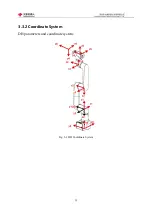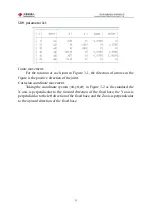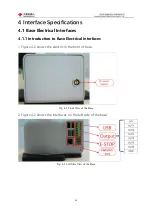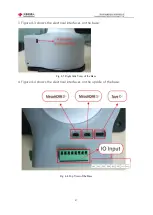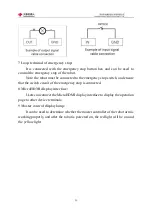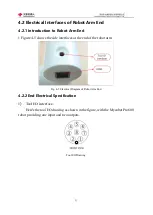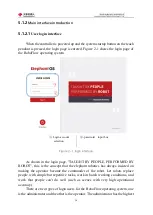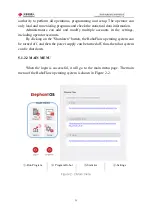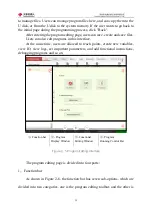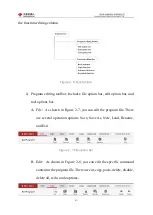53
5 Operation Guide
5.1 RoboFlow Software Instructions
5.1.1
Overview
The raspberry is the operating system of the Elephant Collaborative Robot.
It provides a human-computer interaction interface, which is convenient for
operators to interact with the elephant robot and use the elephant robot correctly.
That is to say, when the user uses the robot, most of the time is achieved by using
the raspberry operating system. For example, since the raspberry operating
system runs in the teach pendant, the user can use the carrier of the teach pendant
to perform manual robotics, programming, and other operations. The operating
system OS can also be used to communicate with other robots or devices. All in
all, with the advantages of friendly interface and rich functions, the appearance
of the raspberry operating system makes it easier for users to start using the
elephant robot. It makes everyone a commander of robots.
Содержание myCobot Pro 600
Страница 1: ...1 Elephant Robotics User Manual myCobot Pro 600 Language English Compiled in 2022 3 28...
Страница 14: ...14 2 QuickStart 2 1 Installation Instructions for the Robot Arm 1 Full unpacked items of robot arm...
Страница 19: ...19 8 Install the set screws of housing for the pedestal of robot arm 9 Baseplate dimension figure...
Страница 27: ...27 Fig 2 9 State of Being Not Powered On...
Страница 28: ...28 Fig 2 10 In the Process of Being Powered On Fig 2 11 Completion of Being Powered On...
Страница 35: ...35...
Страница 37: ...37 3 2 Product Appearance and Composition Fig 3 1 Product Composition...
Страница 38: ...38 3 3 Working Principles and Specifications 3 3 1 Working Space...
Страница 39: ...39 3 3 2 Coordinate System DH parameters and coordinate system Fig 3 2 DH Coordinate System...
Страница 40: ...40 Fig 3 2 DH Coordinate Parameter...
Страница 45: ...45 Fig 3 10 Size Parameters of End Mounting Hole...
Страница 71: ...71 Figure 2 21 Initialization 2 Default program Figure 2 22 shows the default program settings page...
Страница 75: ...75 Figure 2 25 Language and unit 6 Time Figure 2 26 shows the time setting page...
Страница 88: ...88 Figure 3 13 Network settings...
Страница 95: ...95 Figure 3 21 Basic Settings...
Страница 113: ...113 Figure 4 17 Subprogram Figure 4 18 Display subroutine...
Страница 135: ...135 Fig 5 88 Connect to RoboFlow Fig 5 89 Connected Successfully...