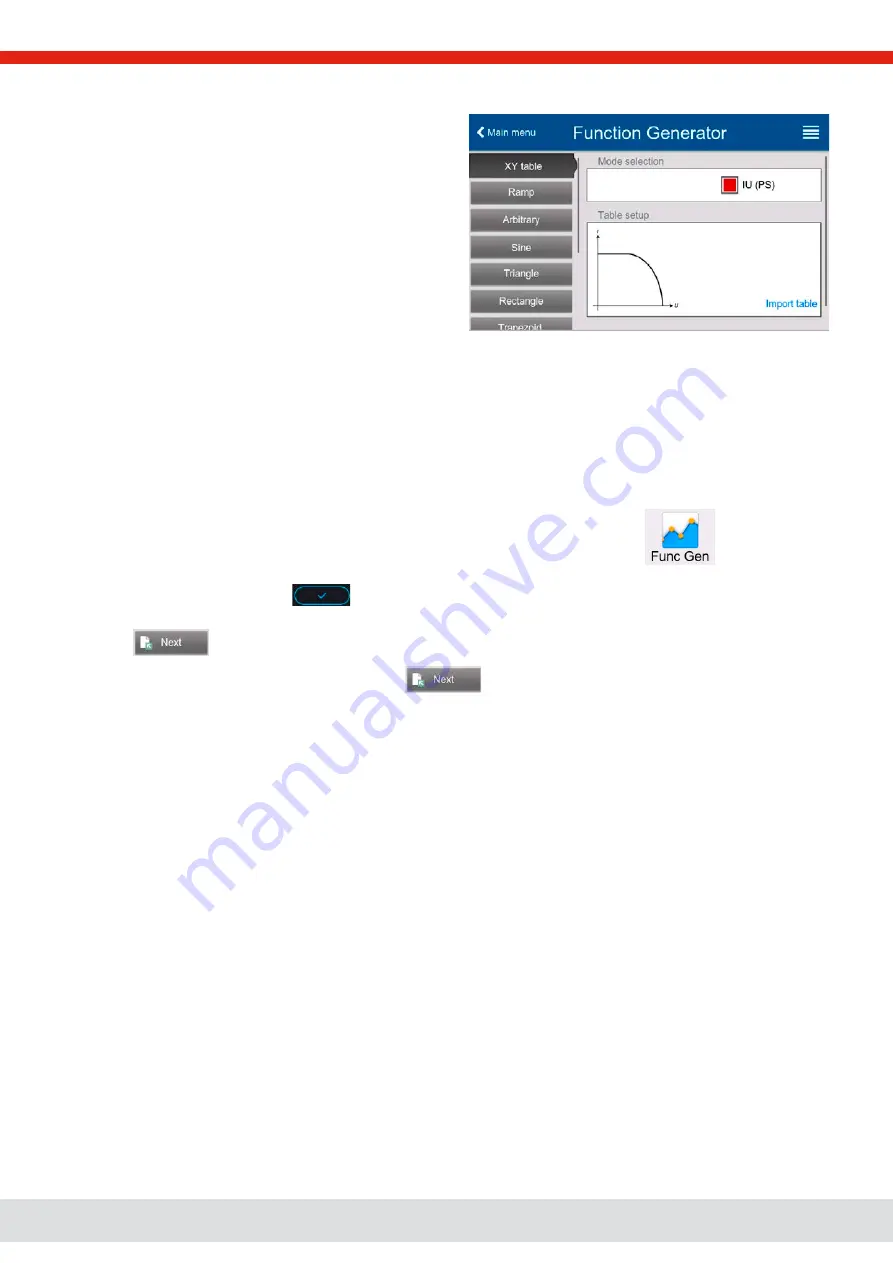
© EA Elektro-Automatik in 2022, this information is subject to change without notice
78
06230820_manual_psi_10000_3u_15kw_en_01
3.10.12.1 Loading IU tables from USB stick
The so-called IU value tables can be loaded from a file via a
standard USB stick that is formatted as FAT32. In order to load
the file, it has to meet following specifications:
•
The file name always begins with IU (not case-sensitive)
•
The file must be a text file of type Excel CSV (semicolon as
separator) and must only contain one column with exactly 4096
real values and no gaps
•
Values with decimal places must use a decimal separator that
matches the selection in the setting “USB file separator format”,
which also defines the decimal separator (dot or comma -> US
default should be dot).
•
No value may exceed the nominal value of the device. For example, if you have a 420 A model none of the values in the table
may be higher than 420 (the adjustment limits from the device’s front panel do not apply here)
•
The file(s) has/have to be put inside a folder named HMI_FILES in the root of the stick
If these specifications are not met, the device won’t accept the file and put out an error message in the display. Files with
names not beginning with IU are not recognized for this purpose. The USB stick may contain multiple IU files with different
names and list them for the selection of one.
►
How to load an IU table from an USB stick:
1.
While the DC output is switched off, open the
Function Generator
menu by tapping on
, then select group
XY table
.
2.
Insert the USB stick, if not already done, then tap on
Import table
and in the popped up file selector pick the table you
want to load and confirm with
. In case the file is not accepted for any of the above listed reasons, correct the
file format and/or content, then try again.
3.
Tap
to proceed to the next screen where you can adjust global set values.
4.
Finally proceed to the main function screen with
to run and control the function (also see






























