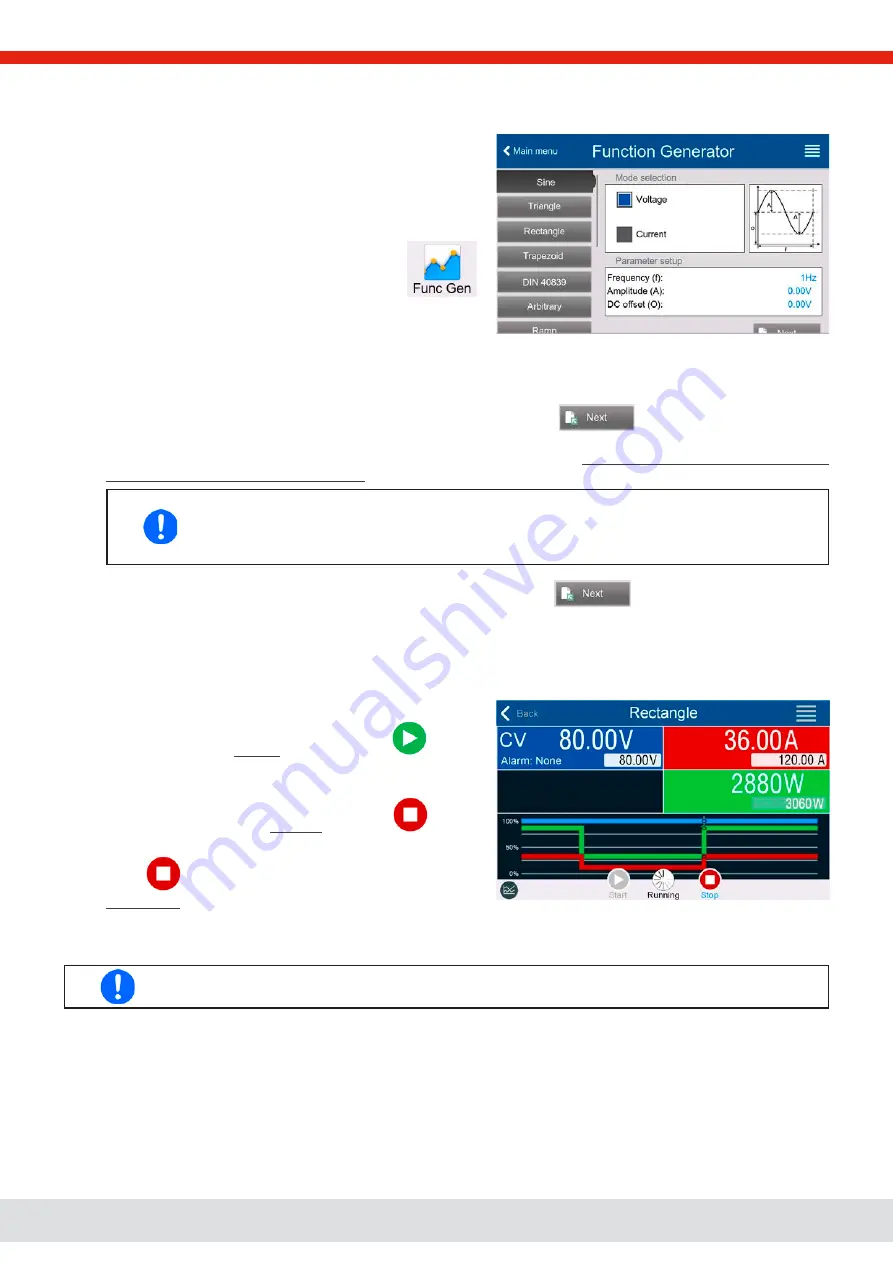
© EA Elektro-Automatik in 2022, this information is subject to change without notice
69
06230820_manual_psi_10000_3u_15kw_en_01
3.10.4
Manual operation
3.10.4.1 Function selection and control
Via the touch screen one of the functions described in
3.10.1 can be
selected, configured and controlled. This is only possible when the
DC output is switched off.
►
How to select a function and adjust parameters
1.
While the DC output is switched off tap touch area
on the main screen. Note: this icon is locked as long as resis-
tance mode (R mode) is enabled.
2.
In the menu select the desired function by tapping on the list on the left-hand side. Depending on the choice of function
there follows a request to which value the function generator is going to be applied,
Voltage
or
Current
.
3.
Adjust the parameters as you desire.
4.
Adjust the overall limits of voltage, current and power, then continue with
.
5.
As last part of the configuration, global set values have to be defined which are considered as static values and come
into effect before and after the function run. Correct setup here is important, especially when running the function on
a master device of a master-slave system.
The global limits of U, I and P become instantly active when coming to the main screen of the func-
tion generator, because the DC output is then switched on automatically to settle the start situa-
tion. This can be helpful when wanting a function shall not start at 0 V or 0 A. In case the situation
requires otherwise, the static values could also be set to 0.
6.
Exit the configuration and enter the main function generator screen with
.
Setting the various functions and their parameters is described below. After the function generator screen has been reached,
the function is ready to run. Before and while the function is running, some global and also some function related values can
be adjusted anytime.
►
How to start and stop a function
1.
The function can be
started
either by tapping
or if the
DC output is currently switched off by pushing the
On/Off
button on the front.
2.
The function can either be
stopped
by tapping
or oper-
ating the
On/Off
button. However, there is a difference:
a) The
button only stops the function while the DC output
remains ON with the static values in effect.
b) The
On/Off
button stops the function and switches the
DC output off.
Any device alarm (power fail, overtemperature etc.), protection (OPP, OCP) or event with Action = Alarm
stops the function progress automatically, switches off the DC output and reports the alarm.






























