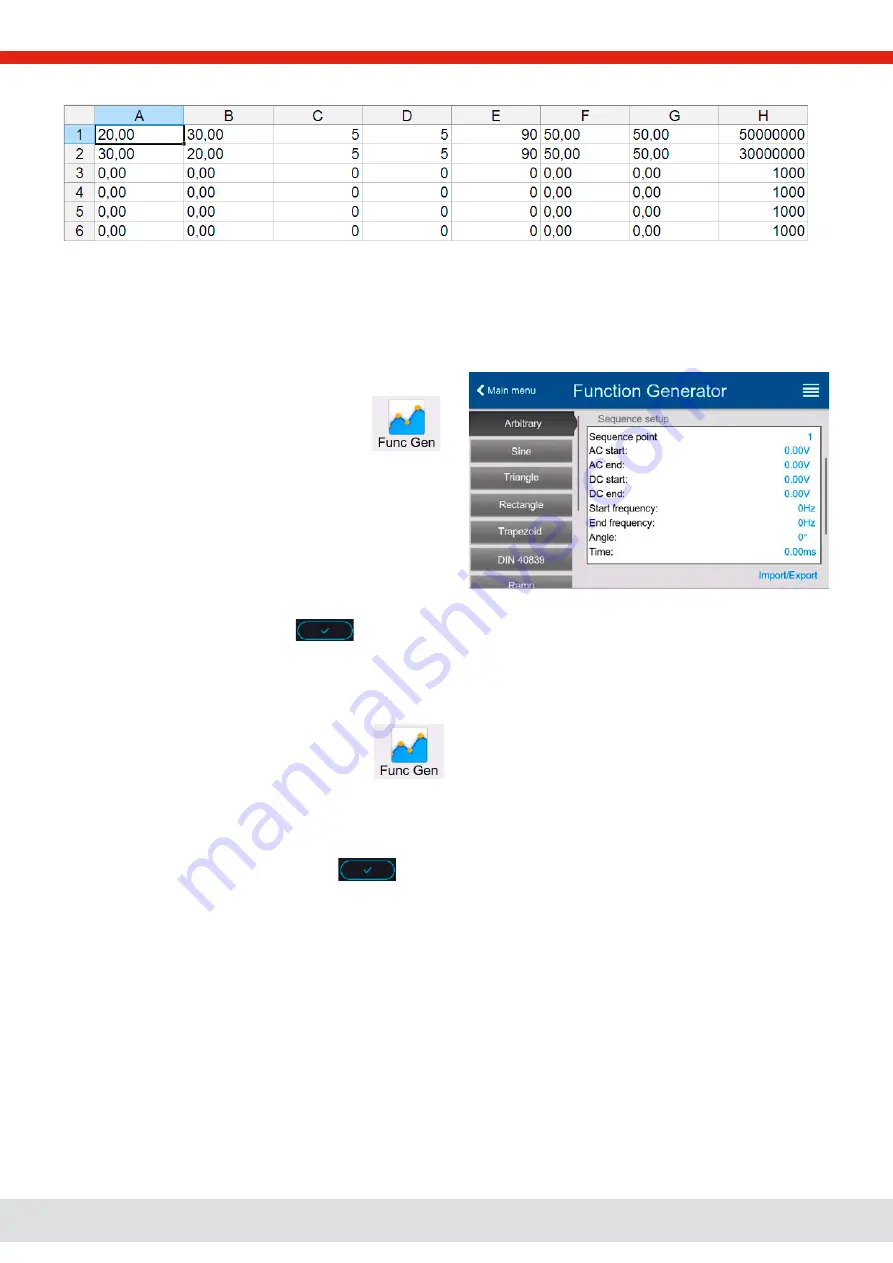
© EA Elektro-Automatik in 2022, this information is subject to change without notice
76
06230820_manual_psi_10000_3u_15kw_en_01
Example CSV:
The example shows that only the first two sequences are configured, while all others are set to default values. The table
could be loaded as WAVE_U or WAVE_I when using, for example, the model PSI 10500-180, because the values would fit
both, voltage and current. The file naming, however, is unique. A filter prevents you from loading a WAVE_I file after you have
selected “Arbitrary --> U” in the function generator menu. The file would not be listed all.
►
How to load a sequence point table from an USB stick:
1.
Do not plug the USB stick yet or remove it.
2.
While the DC output is switched off, tap on
to access the function selection menu. There tap on
group
Arbitrary
which will show the settings as shown
in the screenshot to the right.
3.
Swipe up to go down to the
Sequence setup
part and
tap on
Import/Export
, then on
Load
and follow the
instructions.
If the file open dialog can at least list one compatible file, it will be listed for selection. Select your desired table.
4.
To finally load the file, tap on
. The selected file is then checked for validity and loaded. In case of format
errors, a message will be shown on screen. The file would have to be checked and tried again.
►
How to save a sequence point table to an USB stick:
1.
Do not plug the USB stick yet or remove it.
2.
While the DC output is switched off, tap on
to access the function selection menu. There ap on group
Ar-
bitrary
which will show the settings as shown in the screenshot to the right.
3.
Swipe up to go down to the
Sequence setup
part and tap on
Import/Export
, then on
Save
and follow the instructions.
In the file open dialog you can either select an existing file, if at least one compatible file is listed, or you can create a
new one by not selecting any file.
4.
Save the file, new or overwriting, with
.






























