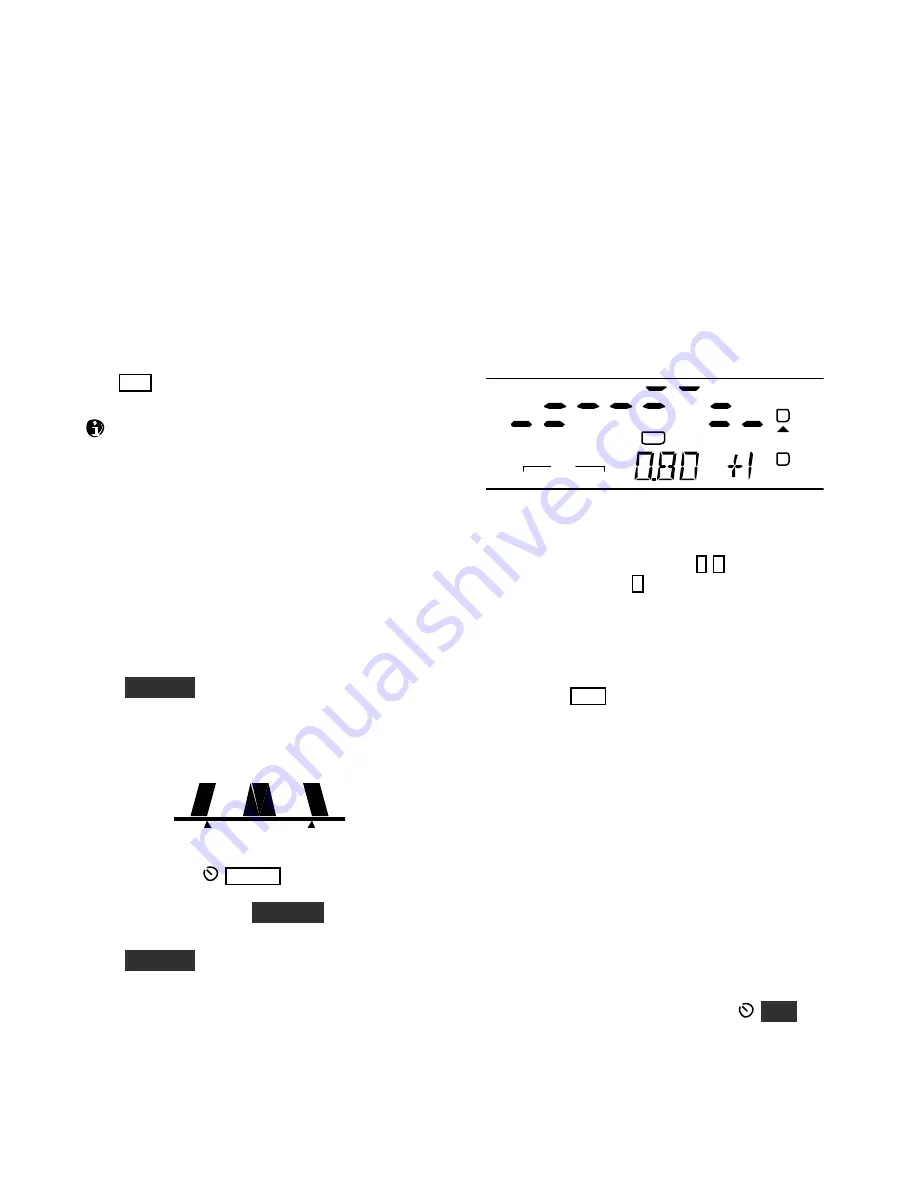
35
Audio Effects (AFX)
If you have stereo headphones or stereo external
speakers
,
you
can
t
a
ke
advant
age
of
t
he
K3’
s
DSP
audio effects. These create an illusion of greater
space, similar to stereo. For many operators, AFX
provides a less-fatiguing receiver sound, and it can
even improve weak-signal copy.
MAIN:AFX MD
is used to select the desired AFX
setting. Available selections include
DE LAY 1
-
5
(quasi-stereo), and
BI N,
which provides a constant
phase shift between the left and right outputs.
T ap
AF X
to turn the selected effect on or off. This
can be done even within the
AFX MD
menu entry.
When the sub receiver is turned on, turning
AFX on may not have any noticeable effect. This is
because main/sub dual receive is already a stereo
mode, with different material routed to each audio
channel.
Dual Passband CW Filtering
Dual-passband filtering lets you remain aware of
off-frequency CW signals while listening to one
signal centered in the passband. T his can be useful
during contesting or DXing, as well as when
searching a band for weak signals.
Hold
D U AL P B
to turn on dual-passband filtering.
This sets up a narrow filter (
focus
), set within a
wider passband (
context
) that is attenuated by
about 20 dB. The filter graphic reflects this:
The width of the context filter can be varied over a
wide range using
W ID TH
, while the focus filter
bandwidth is fixed. T he current preset will keep
track of both the state of
D U AL P B
and the context
width.
Hold
D U AL P B
again to return to normal filtering.
Receive Audio Equalization (EQ)
The K3 provides 8 bands of receive audio
equalization via the
MAIN:RX EQ
menu entry.
You can use receive equalization to compensate for
the physical acoustics of your station (the room,
headphones, speakers, etc.), or just to tailor the
audio to your personal preference.
In the
RX EQ
menu entry, the VFO A display
shows 8 individual vertical bar graphs. The example
below shows various amounts of EQ applied to the
8 bands.
AGC
-
S
NB
FL2
XFIL
USB
VOX
PRE
ANT 2
RIT
ATU
TX
A
B
The center frequencies of the 8 audio EQ bands are
50, 100, 200, 400, 800, 1200, 2400, and 3200 Hz.
To select a band to change, tap
1
-
8
on the keypad.
For example, tapping
1
selects the 50-Hz band.
Next, rotate VFO A to specify an amount of boost
or cut (+/- 16 dB). The illustration above shows the
800 Hz EQ band (
0. 80
kHz) being set to
+ 1
dB of
boost.
You can tap
C LR
to reset all of the
RX EQ
bands
to
0
dB (no cut or boost).
Transmit Audio Equalization (EQ)
Transmit audio equalization is provided to
compensate for variations in microphones and your
voice.
MAIN:TX EQ
works exactly the same as
RX EQ
, and can be used during transmit.
I
f
you’
r
e
us
i
ng
ESSB
(
pg.
36), a separate set of
transmit EQ settings is provided. When ESSB is on,
the
TX EQ
menu entry name changes to
TX*EQ
as
are reminder of which
TX EQ
s
e
t
you’
r
e
cha
nging.
While adjusting
TX EQ
, you can listen to the voice
monitor signal using headphones (use
MO N
to
s
et
t
he
l
evel
)
,
or
l
i
s
t
e
n
t
o
t
he
K3’
s
t
r
ans
mi
t
t
ed
s
i
gnal
on another receiver.
Содержание K3
Страница 71: ...71 K3 Block Diagram ...
















































