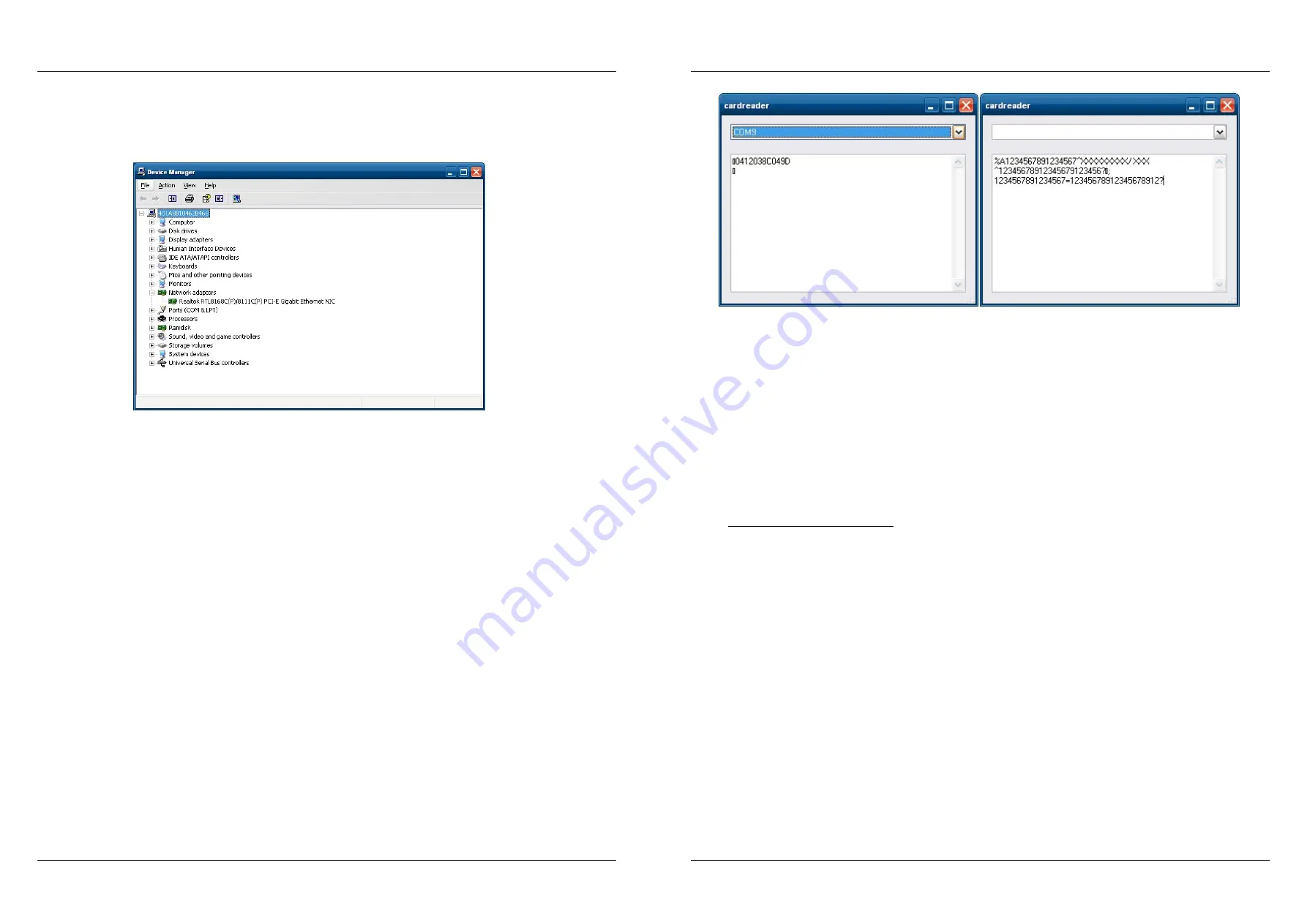
68
Elcom, spoločnosť s ručením obmedzeným, Prešov
Elcom, spoločnosť s ručením obmedzeným, Prešov
69
Uniq 150
Service manual
Service
manual
Uniq 150
iv. Signal test is successful if SSID net (net name) appears in the net list of the testing access point and signal
quality is on acceptable level.
If there is no net displayed in the list, then check if there is connected wireless net adapter in Net adapters
cathegory of Device manager. If the adapter cannot be found even after click on „Find harware changes“,
then the wireless card was not installed.
i. Test of Bluetooth communication module (Bluetooth)
i. Tap on „Bluetooth“ button in Unitest application.
ii. Place trsted UniqPC nearby Bluetooth device set to visible mode. Tap on „BT device“ button. The list of found
devices appears after while.
iii. Test finished successfuly if the testing BT device appears in the list.
If there is no devices displayed in the list, then check whether Bluetooth adapter is connected in Net
adapters cathegory of Device manager. If the adapter cannot be found even after click on „Find harware
changes“, then the Bluetooth device was not installed.
j. Test of sign-up device module (Digitizer)
i. Tap on „Digitizer“ button in Unitest application.
ii. The white window appears when test starts. The window overlaps installed signing digitizer area. Write
some text with electromagnethic pen. Try writing on whole digitizer area evenly. Check if displayed text
coincides with the pens track. If not, calibrate the digitizer according to particular process.
iii. Select the bigtest thickness of the pen (tap on the biggest point nex to color palette). Draw a text or a line
with various pen nib downforce. The drawing line should be more thick owing to bigger downforce.
Note: Maximum downforce is 0,5 kg.
k. Test of display backlight brightness control (Backlight)
i. Tap on „Backlight“ button in Unitest application.
ii. Move the slider in displayed window. The backlight must change according to slider position.
iii. The previous brightness set before test is restored after the window is shut down.
l. RFID reader test (RFID/Card reader)
i. Tap on „RFID/Card reader“ button in Unitest application.
ii. Choose COM port with registred RFID reader from the list in upper side of window. Scan RFID tag. The text
read from tag must appear in the window.
m. Test of magnethic card reader (RFID/Card reader)
i. Tap on „RFID/Card reader“ button in Unitest application.
ii. Scan magnethic card in the reader. The text string from magnethic card must appear in the window.
n. External display test (ED-5000)
i. Tap on „ED-5000“ button in Unitest application.
ii. Test starts when the button „Test“ is pressed. Test check all display segments. Note if there are visible
defects on the display. Check display connection if nothing is displayed.
o. Storage device check (HDD)
i. Tap on „HDD“ button in Unitest application.
ii. The list of connected storege devices appears when tap on „Test“ button at the window bottom side.
iii. Check if harddisk corresponds to the desired configuration.
5. Connector test of external VGA display
If the UniqPC has connector to external display, it is needed to test it.
a. Connect a external display to the UniqPC.
b. Turn the display and UniqPC on.
c. Configure dual Windows screen.
d. Check if the displayed screen has some color or screen defects.
4.1.3. Test of single touch panel
Note: Protective film must not be sticked on the touch panel during the test and the calibration. Also the touch
panel must not touch any solid object at one or more points in same time during testing or calibration.
The utility „eturbotouch kit“ is used to testing. The start icon of the utility is situated on the UniqPC desktop.
1. Check on the windows desktop if touch control works at least little correct – cursor follows approximately pointer
nib. If cursor appears on the other side of screen as the pointer is or its reaction is not correct in other way, execute
the calibration.
2. Run eTurbotouch kit with click on the button „Free draw“ – the test pattern appears. Move finger or stylus pen
along the white lines of test pattern. It is possible to use a ruler. The ruller must not touch any surface part of
the touch panel. Cursor as well the drawn line must follow pointer device nib all the time. The beginng and the
end of each pointer move is assigned by cross. The crosses should appears only at the line ends if pointer moves
continualy.
3. Repeat calibration if drawn line deflection exceeds 0,5 cm.
4. Press „Quit“ to quit the test.
Содержание Uniq 150
Страница 1: ...Uniq 150 Uniq 150 Service manual version 1 4 Elcom spolo nos s ru en m obmedzen m Pre ov...
Страница 5: ...Elcom spolo nos s ru en m obmedzen m Pre ov 5 Service manual Uniq 150 1 General specification...
Страница 7: ...Elcom spolo nos s ru en m obmedzen m Pre ov 7 Service manual Uniq 150 2 Structural part...


















