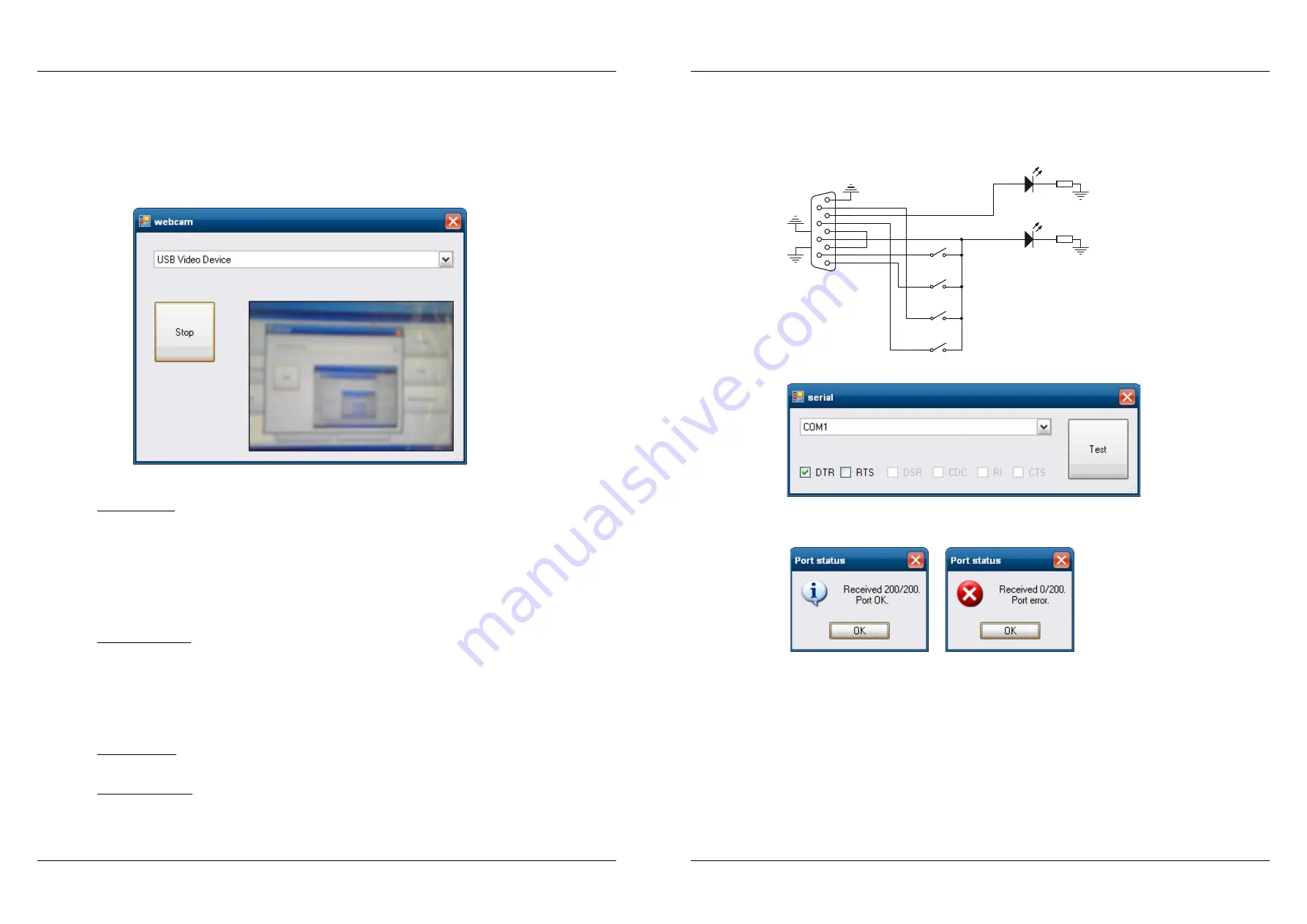
66
Elcom, spoločnosť s ručením obmedzeným, Prešov
Elcom, spoločnosť s ručením obmedzeným, Prešov
67
Uniq 150
Service manual
Service
manual
Uniq 150
If tested UniqPC has 3 USB ports, all 3 ports are fully tested if USB key with testing background runs on the
first USB port, keyboard is connected to the second one and mouse is connected to the third USB port. The
keyboard and the mouse must be tested according to this process.
d. Camera test (Camera)
i. Run test with tapping on „Camera“ button of Unitest application.
ii. Choose particular device from roller list and press „Start“.
iii. The camera view (or another listed device view) appears in display area of the window. Check if the view is
oriented right, whether there are any visible dirt in display area and whether view has natural colors.
e. Microphone test and test of sound output (Microphone/Speakers)
i. Run test with tapping on „Microphone/Speakers“ button of Unitest application.
Internal speakers
ii. Test internal speakers first if installed. Check if analogue output of the sound card is set on right side of
window bottom area and if volume is set to maximum level.
iii. Tap on „Play“ button to play stereo sound on both speakers.
iv. Turn off the volume of the left chanel by pulling a „Left“ slider and play test sound again. If sound play from
the left chanel or not play at all, it is supposed defect. Sound playing from right chanel only, means, that
right speaker is allright and well connected.
v. Then turn „Left“ slider up to maximum and turn off right chanel with „Right“ slider. Again tap on „Play“
button. If sound play from the right chanel or not play at all, it is supposed defect. Sound playing from left
chanel only, means, that left speaker is allright and well connected.
Internal microphone
vi. In right upper side of „Input“ frame check if microphone input of sound card is choosen (not Line In), and
whether record loudness is set to maximum level.
vii. Tap on „Record“ button and say something to the microphone loud and clear. Then press „Stop“.
viii. Check the check box „Play recorded data“ at bottom side. Check if play options allow playing sound on
speakers and tap on „Play“ button. The recorded voice should sound from speakers. If not, there is problem
with microphone.
Note: Do not expect quality records from integrated microphone. Record loudness is not checked.
External speakers
ix. Plug external active speakers (with own amplifier) and repeat the test process as for internal speakers. The
sound should be heard from the channels of external speakers.
External microphone
x. Plug external microphone and repeat the test process as for internal microphone.
f. Test of serial ports (Serial Port)
i. Tap on „Serial Port“ button in Unitest application.
ii. Connect testing device to the tested port (fig.) with interconnected RX and TX pins. There is also indication
LED to display DTR and RTS output signal activity and switches to control status of DSR, CD, RI and CTS
input signals of the particular port.
1
2
3
4
5
6
7
8
9
11
10
J1
D Connector 9
R1
1k
R2
1k
DS1
LED
DS2
LED
CD
DSR
RX
TX
RTS
CTS
DTR
RI
S1
SW-DSR
S2
SW-CD
S3
SW-RI
S4
SW-CTS
iii. Choose port from roller list. Click on „Test“ button.
Report „Port OK“ means that RX and TX signals are okay.
Report „Port error“ means that it is necessary to check testing device interconnection between RX and TX.
If the interconnection of testing device is okay, then occurs problem with testing port.
iv. If the testing port is full serial port, it is necessary to check aslso other signals. Switching DTR and RTS
signals must switch also particular indication LEDs. Also status of the signals switching on testing device
should change in testing application. RTS signal must be always on.
v. All serial ports should be tested according to this process.
g. Test of Ethernet communication module (LAN)
i. Tap on „LAN“ button in Unitest application.
ii. Connect the UniqPC to the device running DHCP server with cable CAT5.
iii. Get IP adress by tapping on „Get IP“ button.
h. Test of WiFi communication module (Wlan)
i. Tap on „Wlan“ button in Unitest application.
ii. Place tested UniqPC nearby WiFi access point, but not too close. Minimum distance 1 m.
iii. Tap on button „Search Wlan“. List of accessible wireless nets appears after while together with signal
quality indication.
Содержание Uniq 150
Страница 1: ...Uniq 150 Uniq 150 Service manual version 1 4 Elcom spolo nos s ru en m obmedzen m Pre ov...
Страница 5: ...Elcom spolo nos s ru en m obmedzen m Pre ov 5 Service manual Uniq 150 1 General specification...
Страница 7: ...Elcom spolo nos s ru en m obmedzen m Pre ov 7 Service manual Uniq 150 2 Structural part...



















