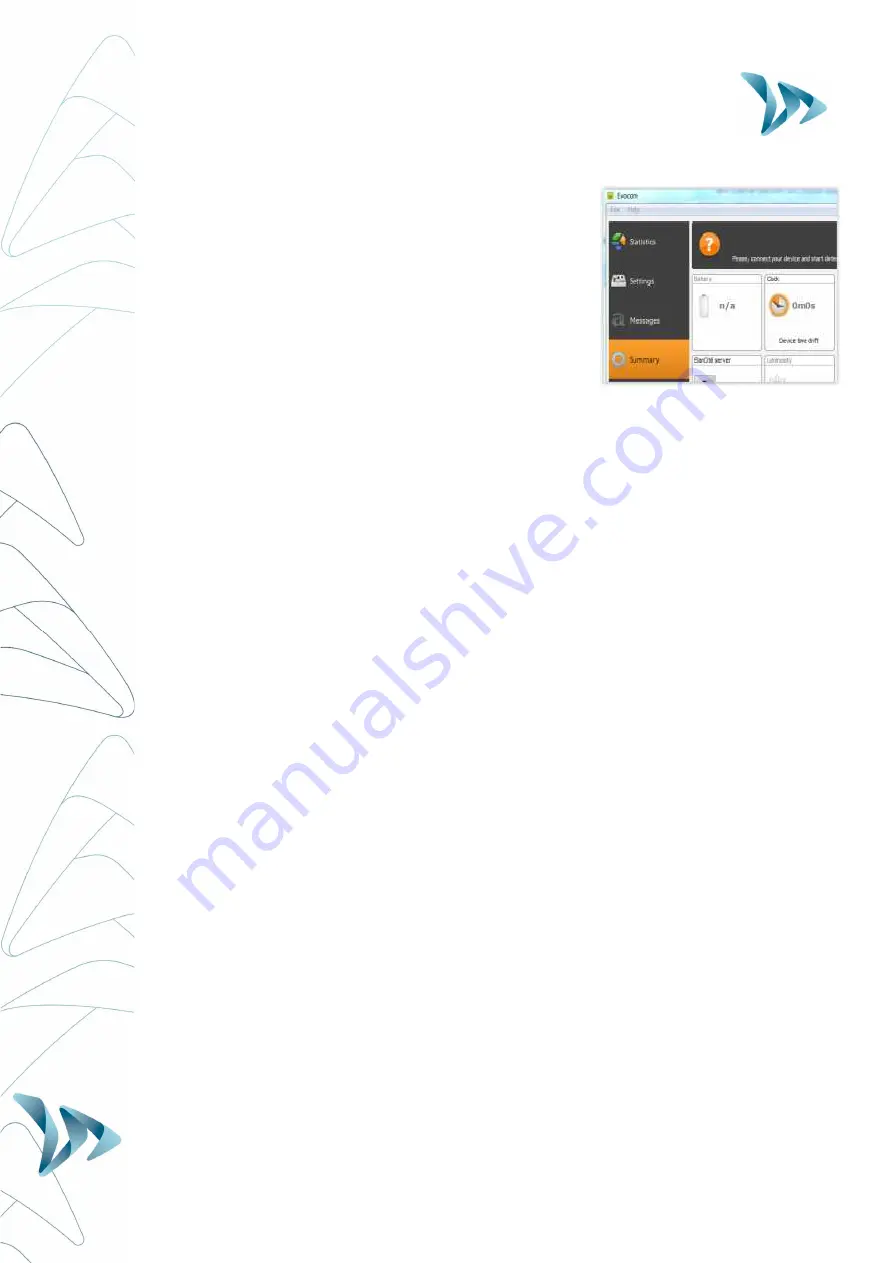
User Guide
Product: Evolis
Document REF: MIU-5100-C_Evolis Solution GB elancity
Page
8
/
42
Date: 02/09/2020
Confidential document, property of ELANCITY. All copies and transfers are unauthorized without prior consent.
•
Go to Summary / Clock:
Update the Evolis internal clock to your local time
. All you
need to do is click once on the clock symbol
(See section 6 for further details on installation and
advanced use of the software packages)
3.3
T
EST YOUR SETTINGS
At this point (again, before the eventual installation ‘in-situ’) it is highly recommended to
perform a quick test run of your preferred settings.
For quick start-up, the radar’s parameters are pre-set with standard speed thresholds (based
on commonly used speed limits) and 3 pre-programmed messages (“
THANK YOU
”, “
SLOW
DOWN
” and “
TOO FAST
”).
These thresholds and messages can be re-programmed if desired.
The following thresholds/settings are pre-programmed but can be re-configured if desired:
Please ensure the dial switch is set to ‘SP’ if you do, indeed, wish to re-configure.
•
Minimum speed display
: to conserve power, the vehicle’s speed is only displayed if
it exceeds a certain threshold. This threshold is set at 9mph for all speed limit settings
•
Colour change threshold
: the speed at which the Evolis display switches from
GREEN
to
RED
)
•
Amber activation:
The factory setting uses two colours for the speed display: green
and red. You can also add
AMBER
as an ‘intermediate’ colour if desired.
•
Maximum speed display
: to eliminate any potential ‘race effect’, the speed display
will disappear if the recorded speed exceeds the limit by 12mph or more.
•
Message programming :
You can program your own messages as well as the speed
thresholds at which they are activated. See the table below for the factory setting
messages as well as their activation thresholds
•
Flash Threshold :
The speed display is programmed to flash if the recorded speed
exceeds the limit by more than 5mph (factory setting ; can be modified)























