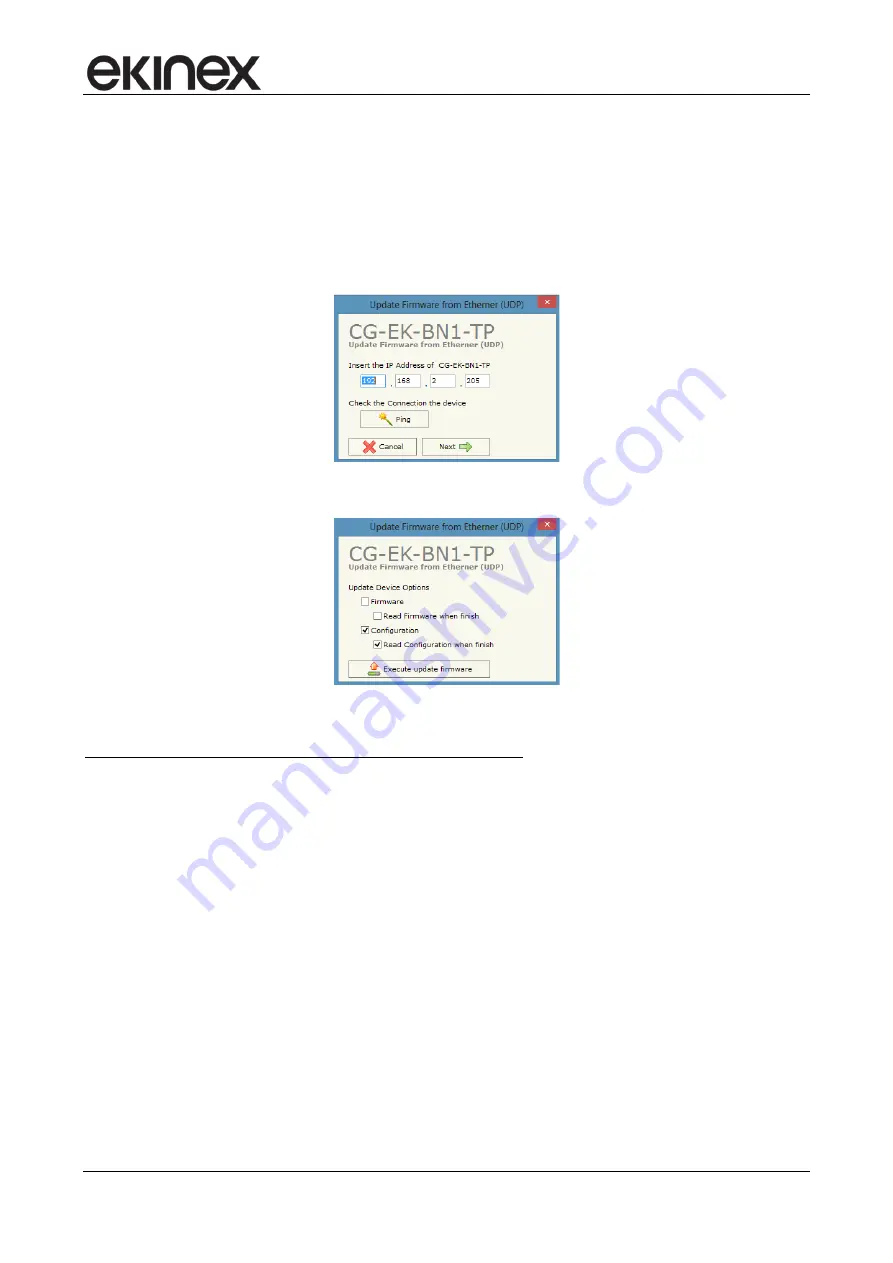
Gateway configuration manual
Profinet Slave/KNX TP – EK-BN1-TP
Revision 1.0.2 - Update: 10/12/2018
Configuration manual
© EKINEX S.p.A. – All rights reserved
Page 20
5.7 Configuration update
The implemented configuration and possibly the updated firmware can be downloaded by pressing the
Update Device
button in the main form of the application program (see Figure 2 – Main form of the
application program).
There can be 2 possible update sequences, the first in case the IP address assigned to the device is
unknown, the second in case the IP address is known.
Figure 12 - Update configuration form
Figure 13 – Download options form
Sequence to follow in case of unassigned or unknown IP address:
•
Power off the device
•
Set the 1-way microswitch A (see Figure 1 – Switching, display and connection elements) to ON position
•
Power on the device
•
Connect PC and device by means of an Ethernet cable. Make sure that the PC’s network parameters
are consistent with the IP address assigned to the device in Boot Mode
192.168.2.205.
Otherwise,
change the PC’s network settings
•
Write the IP address
192.168.2.205
inside the Update Configuration form (see Figure 12 – Update
configuration form)
•
Press
Ping
button; if you correctly applied the procedure, the text “
Device found!
” will appear
•
Press
Next
button
•
Select the desired options (see Figure 13 – Download options form): firmware update, configuration
update or both
•
Press
Execute update firmware
button
•
When all operations are completed (see Figure 14 – Update in progress) shut down the device
•
Set the 1-way microswitch A (see Figure 1 – Switching, display and connection elements) to OFF
position
•
Power on the device


















