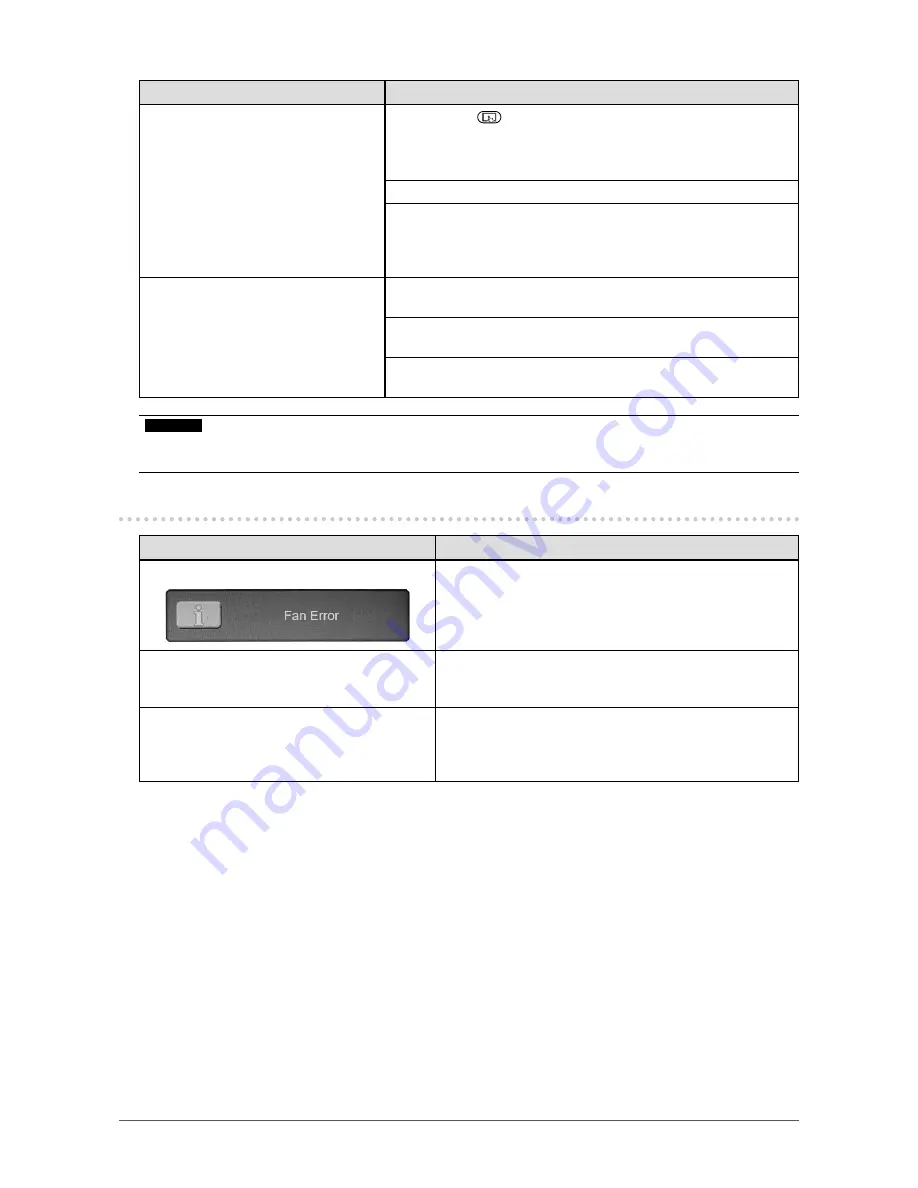
20
Chapter 3 Troubleshooting
Problem
Possible cause and remedy
5. Calibration does not work
correctly.
• Hold down
for two seconds or more to perform touch panel
sensitivity adjustment. Do not touch the touch panel until the "Don't
touch the panel. Calibrating..." message disappears from the
screen.
•
Perform touch panel sensitivity adjustment using TPOffset.
•
Readjust the touch panel to the original state (by clicking "Reset"
in the "Display" tab of the "Tablet PC Settings" window accessible
from the Windows Control Panel) and then calibrate the touch
panel again.
6. No touch sound is heard.
• Sound is only output through the audio output terminal of the PC.
To hear touch sound, connect speakers.
•
Install DMT-DD and configure necessity settings. For details, refer
to the DMT-DD User’s Manual (on the CD-ROM).
• Touch sound cannot be heard when Windows standard driver is
used.
Attention
•
For details on TPOffset (software used to adjust the sensitivity of the touch panel), see the TPOffset User’s
Manual (on the CD-ROM).
3-5. Other Problems
Problem
Possible cause and remedy
1. The message below appears on screen.
• This message appears when the monitor’s cooling fan is
not operating correctly. Check the state of the cooling fan
on the rear of the monitor.
• To replace the fan, see
“4-2. How to Replace the Cooling
Fan” (page 22)
.
2. The Adjustment menu does not appear.
•
Check whether the lock function of the Adjustment menu or
operation button works (see
“OSD Lock” (page 14) “Key
Lock” (page 14)
).
3. The fan is noisy.
•
This product is fitted with cooling fans to keep the internal
temperature from rising. Depending on the monitor’s
location, fan noise may be audible when they are
operating.
















































