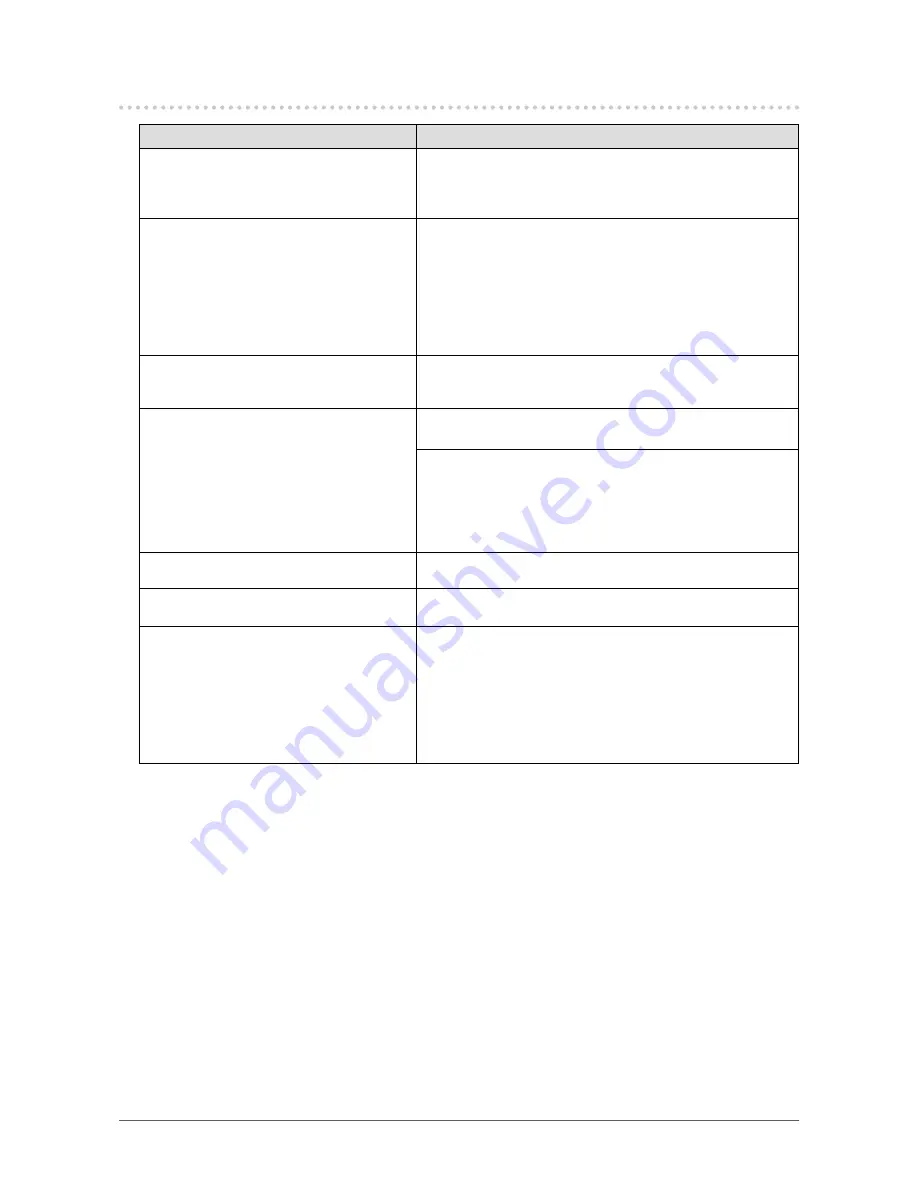
17
Chapter 3 Troubleshooting
3-2. Imaging Problems (for Both Digital and Analog)
Problem
Possible cause and remedy
1. The screen is too bright or too dark.
•
Use "Backlight" in the Adjustment menu to adjust it. (The
LCD monitor backlight has a limited life span. If the screen
becomes dark or begins to flicker, contact your local EIZO
representative.)
2. The screen suddenly became dark.
/ It cannot be made brighter even by
increasing the "Backlight" value in the
Adjustment menu.
• The product always monitors its internal temperature.
If the internal temperature becomes high and exceeds
a certain level, brightness may be reduced to bring the
temperature down. In this case, the brightness level cannot
be set to be higher than a controlled level. This state will
return to the original when the internal temperature falls.
If the internal temperature becomes even higher, the power to
the monitor is automatically turned off.
3. Characters are blurred.
•
Check whether the PC is configured to meet the resolution
and vertical scan frequency requirements of the monitor (see
“5-3. Compatible Resolutions / Signal Formats” (page 27)
).
4. Afterimages appear
• Afterimages are particular to LCD monitors. Avoid displaying
the same image for a long time.
• Use the screen saver or power saving function to avoid
displaying the same image for extended periods of time. An
afterimage may appear even after a short time period has
elapsed depending on the displayed image. If this occurs,
changing the image or leaving the power off for a few hours
may solve the problem.
5. Green/red/blue/white dots or defective
dots remain on the screen.
• This is due to LCD panel characteristics and not a
malfunction.
6. Interference patterns or pressure marks
remain on the screen.
• Display a white or black image over the entire screen. The
symptom may disappear.
7. Cloudiness cannot be removed even
after wiping the screen. / There is dew
on the interior side of the glass.
• When cloudiness cannot be removed even after wiping the
screen, dew may have formed on the interior side of the glass
that protects the LCD panel. In this case, turn on the monitor
and display something on screen. The dew will disappear
after a while. Also, warming the glass using a hair dryer may
make the dew disappear more quickly. Dew appearing like
this on the interior side of the glass will not lead to product
failure or degradation.
















































