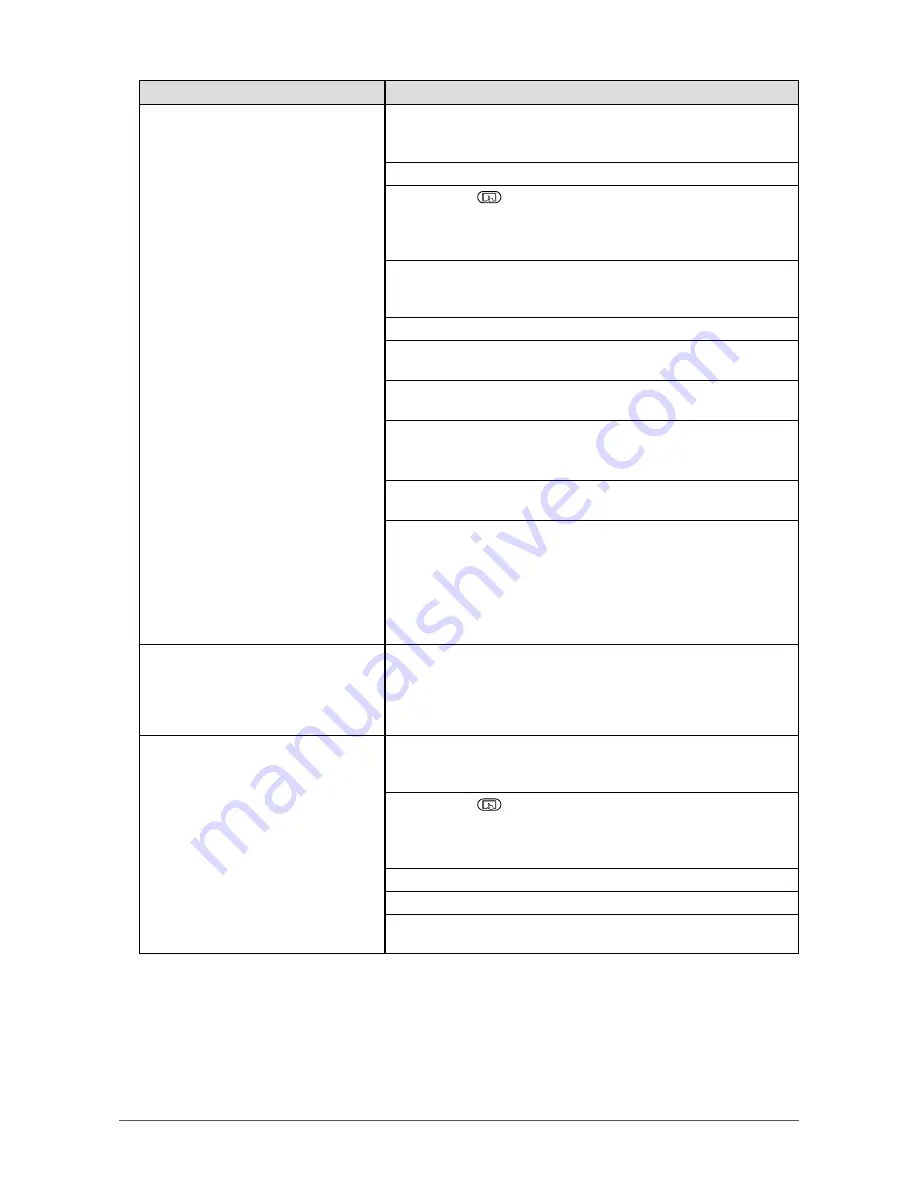
19
Chapter 3 Troubleshooting
Problem
Possible cause and remedy
2. Cursor position is not correct. /
Cursor jumps.
• Connect the monitor to the PC with the cable indicated in the Setup
Manual. The touch panel may not work correctly if a conversion
adapter is used.
• Turn the monitor off and on.
• Hold down
for two seconds or more to perform touch panel
sensitivity adjustment. Do not touch the touch panel until the "Don't
touch the panel. Calibrating..." message disappears from the
screen.
• Check that the power cord of the monitor and PC is connected to a
grounded main outlet. Failure to ground the equipment may result
in a malfunction.
•
Perform touch panel sensitivity adjustment using TPOffset.
• Changing the position or angle of the monitor may cause the cursor
to jump.
• Keep metals away from the touch panel surface as they may lead
to incorrect cursor positioning.
• If the touch panel is dirty, the touch panel may not operate properly.
Clean the touch panel surface. (Refer to the Monitor User’s Manual
(on the CD-ROM).)
• The spray for preventing static electricity may affect the sensitivity
of the touch panel and cursor positioning.
•
Do not touch the touch panel for five seconds after the PC starts
up, after turning on the monitor, or after connecting the cable.
Touching the touch panel too soon may cause incorrect cursor
positioning or disable touch operations. If this occurs, either refrain
from touching the touch panel for approximately two minutes, or
turn the monitor off and on again. If the problem persists, calibrate
the screen again.
3. The cursor does not appear at the
touched position and instead is
displayed at a point-symmetric
position with respect to the center
of the screen.
• Calibrate the screen again.
4. Cursor is jittery. / Drawing lines
are not straight and smooth.
• Check that the power cord of the monitor and PC is connected to a
grounded main outlet. Failure to ground the equipment may result
in a malfunction.
• Hold down
for two seconds or more to perform touch panel
sensitivity adjustment. Do not touch the touch panel until the "Don't
touch the panel. Calibrating..." message disappears from the
screen.
•
Perform touch panel sensitivity adjustment using TPOffset.
•
The influence of metal may cause jittery cursor.
• When multiple monitors are placed close to each other, leave
space between monitors.






























