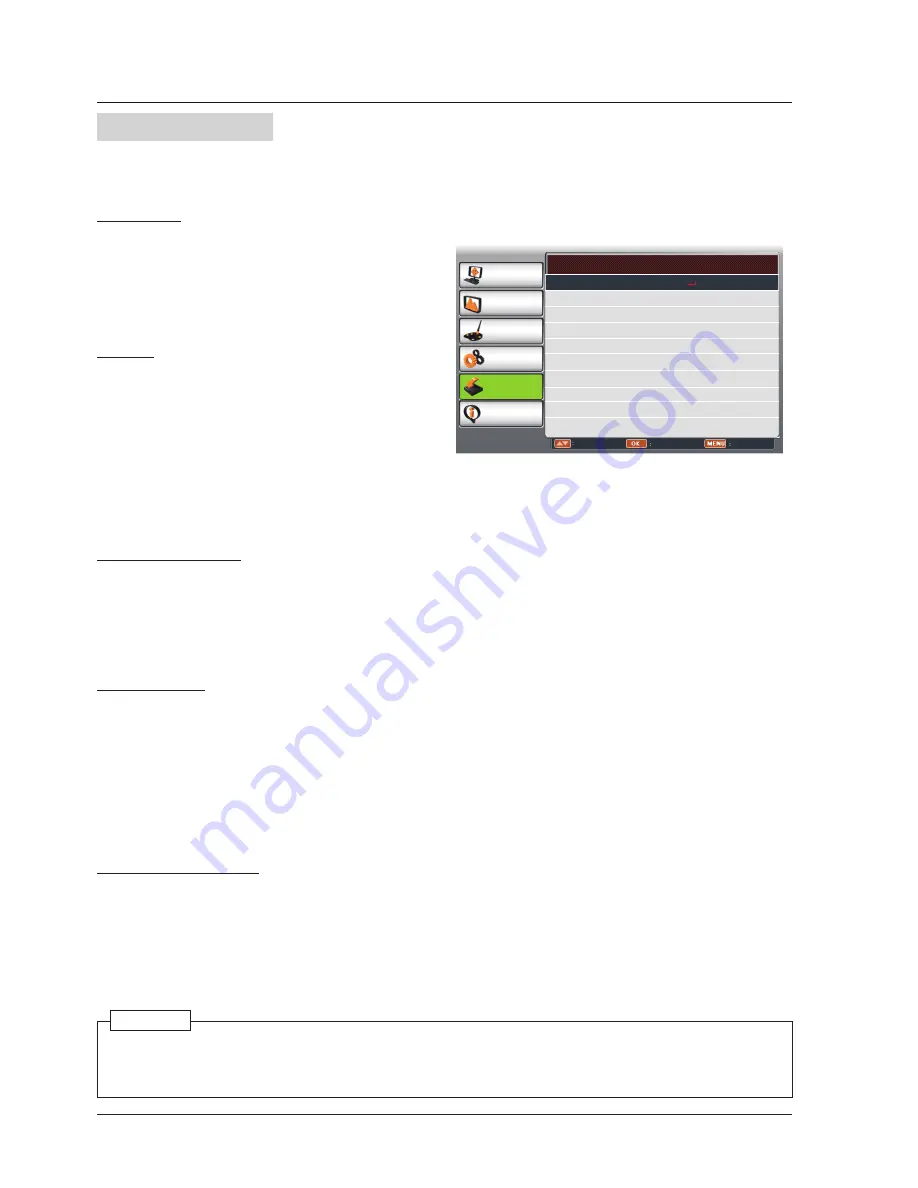
44
Logo
Expand
This function allows you to customize the screen logo with Logo select, Capture, Logo PIN code
lock and Logo PIN code change functions.
Logo PIN code Lock
This function prevents an unauthorized person from changing the screen logo.
Off ......The screen logo can be changed freely from the Logo menu.
On ......The screen logo cannot be changed without a Logo PIN code.
If you want to change the
Logo PIN code lock setting, press OK button and the Logo PIN code dialog
box appears. Enter a Logo PIN code by following the steps below.
Enter PIN code
Press
button to select a number, and then press OK button to enter this number, automatically
move the cursor to next box. If you fixed an incorrect number, press MENU button to reset it again.
Repeat this step to complete entering a three-digit number.
After entering the three-digit number, automatically move the cursor to “OK”, and press OK button,
then you can start to operate the projector.
If you entered an incorrect PIN code, the “PIN code” and the number (***) turn red, it will be reset
automatically within one second. Enter the correct PIN code all over again.
Logo PIN code change
Logo PIN code can be changed to your desired three-digit number. Press OK button to select Logo PIN
code change. Logo Pin code dialog box appears, press ▲▼ button to enter the correct code. The New
Logo PIN code input dialog box appears. Set a new Logo PIN code, confirmation box appears, select
'Yes' to set the new Logo Pin code.
Be sure to note the new Logo PIN code and keep it on hand. If you lost the number, you could no
longer change the Logo PIN code setting.
Logo
PC adjust
Display
Color adjust
Setting
Expand
Info.
Move
Next
Back
Logo
Logo Select Default
Capture
Logo PIN code lock Off
Logo PIN code change
When you have changed the logo PIN code, write down the new PIN code in column of the logo PIN
code no. memo on page 66, and keep it securely. Should the logo pin code be lost or forgotten, the
logo pin code setting can no longer be changed.
Caution:
Logo Select
This function decides on the starting-up display
from among following options.
Default .... Show the factory-set logo.
User..........Show the image captured by user.
Off ............Show the countdown display only.
Capture
You can capture a projected image as start
logo or interval of presentation.
Select Capture and press OK button.
Confirmation dialog box appears, select "Yes"
to start capturing.
You can set Logo Select as "User" after
capturing, then captured image will appear on
sreen next time you start the projector.






























