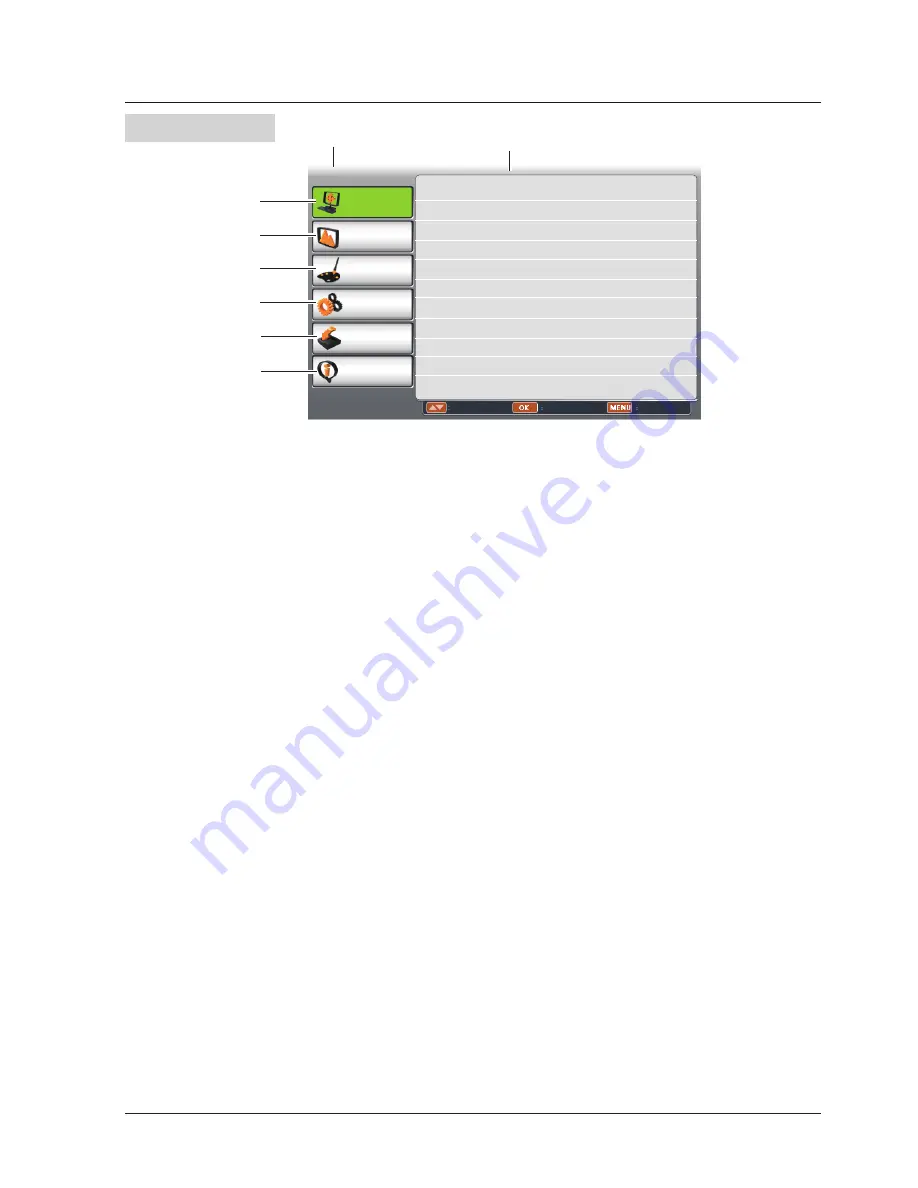
23
Menu bar
①
PC adjust
Adjust computer parameters to match with VGA input signal format:
Auto PC adj, Fine sync,
Total dots, Horizontal, Vertical, Display area H, Display area V.
②
Display
- Screen Size: select the projecting image screen size.
If a computer is selected as a signal source, the following setup options for the image size are
available:
Normal, Wide, Custom
.
If video equipment is selected as a signal source, the following setup options for the image
size are available:
Normal,Wide
or
Custom
.
- Keystone: select keystone function to correct image keystone distortion.
- Project Mode: select a project mode among
Front, Rear, Celing/Front
and
Ceiling/Rear
.
- Menu Position: set the menu's position on the screen.
- Background Display: set the background display color for project screen.
- System: select a system signal format to match the input source.
③
Color adjust
- Image mode:the available image modes is
Normal, Natural, Cinema, Blackboard (green),
Colorboard
or
User Image.
- Image color adjust:
If a computer is selected as a signal source, the following image adjusting options are
available:
Contrast, Brightness, Color temp., White balance (R/G/B)
and
Sharpness.
If video equipment is selected as a signal source, the following image adjusting options are
available:
Contrast, Brightness, Color, Tint, White balance (R/G/B), Sharpness
and
Progressive
.
④
Setting
Configure basic operation settings of the projector:
On start, Standby mode, High land,
Lamp control, Cooling fast, Closed caption, Key lock, Iris, Terminal
and
Sound.
⑤
Expand
Configure expand operation settings of the projector:
Language, Auto setup, Logo, Security,
Power management, Filter counter, Pattern, Network
and
Factory default
.
⑥
Info.
Display the system information of the projector.
Main menu
Sub menu
PC adjust
Display
Color adjust
Setting
Expand
Info.
Move
Next
Exit
Auto PC adj.
Fine sync 16
Total dots 1056
Horizontal 216
Vertical 27
Display area H 800
Display area V 600
Reset
Mode free
Store
①
②
③
④
⑤
⑥
Basic operation
















































