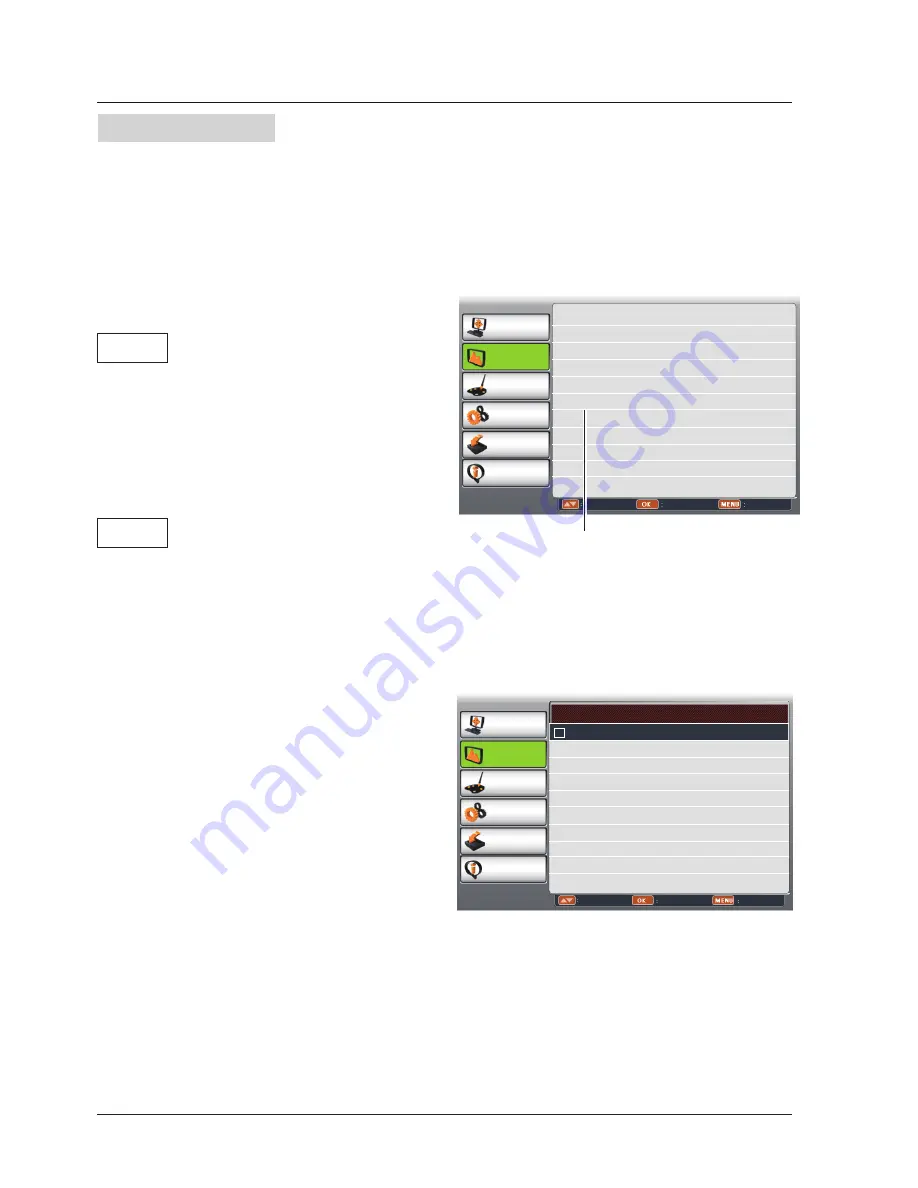
34
System
Computer system select
The projector automatically tunes to various types of computers with its function of Multi-scan
system and Auto PC Adjustment. If a computer is selected as a signal source, the projector
automatically detects the signal format and tunes to project proper images without any additional
setting.
PC adjust
Display
Color adjust
Setting
Expand
Info.
Move
Next
Exit
Screen Size Normal
Keystone Stored
Project Mode Front
Menu Position Center
Background Display Blue
System 1024x768@60
Note:
When HDMI is selected, System menu for
computer is disable.
PC adjust
Display
Color adjust
Setting
Expand
Info.
Adjust
Select
Back
System RGB(PC1)
1024x768@60
1366x768@60
----
----
----
System for computer signal
System
Display
One of the following messages may appear
when:
Auto
-----
When the projector cannot
recognize the connected signal
conforming to the provided
computer system, Auto is displayed
on the System menu box and the
Auto PC Adj. function works to
display proper images. If the image
is not projected properly, a manual
adjustment is required.
There is no signal input from
computer. Check the connection
between your computer and
projector.
Select computer system manually
The system can also be selected manually.
1 Press MENU button on the remote control to
display the screen menu. Press
button
to select the Display icon, and press OK
button.
2 Press
button to select System and press
OK button.
3 Press
button to select your required
system, and press OK button.






























