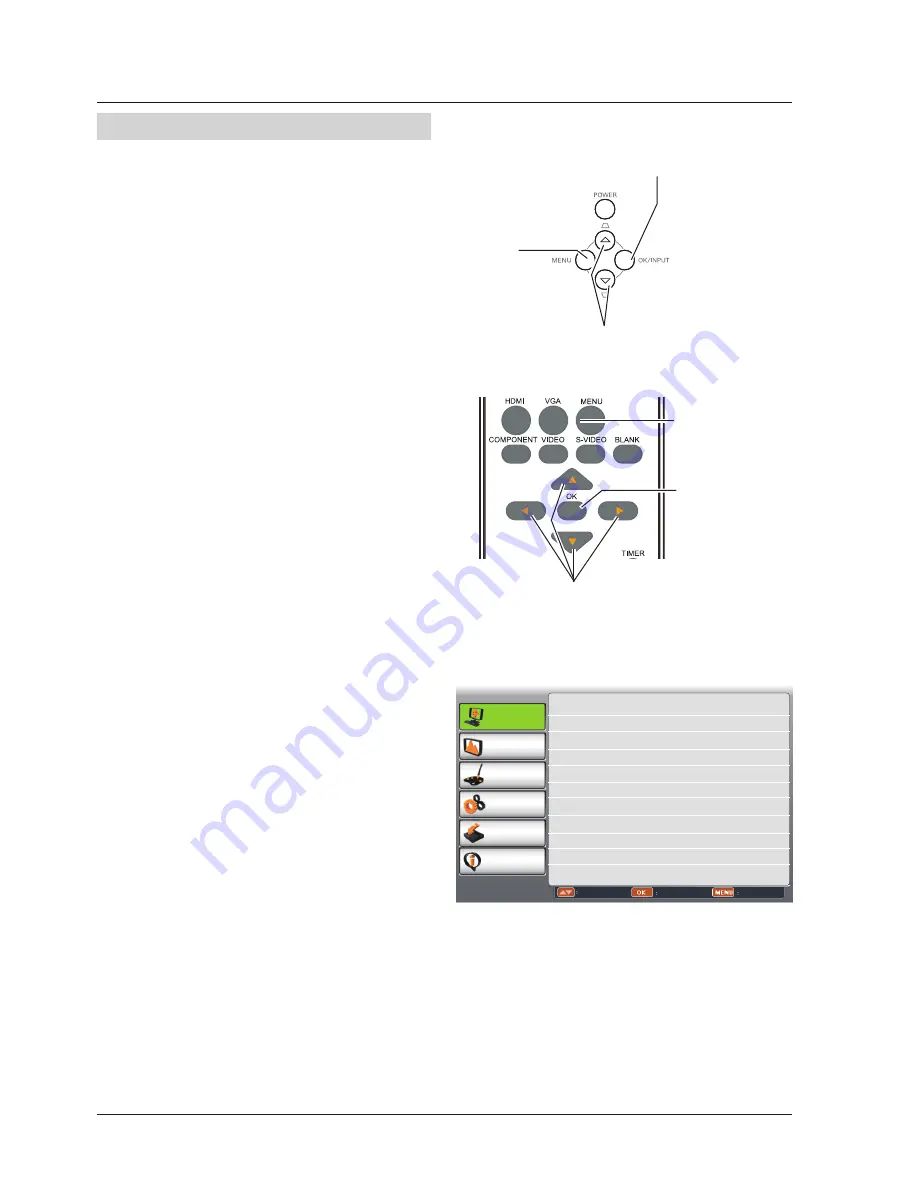
22
How to operate the screen menu
Remote control
Screen menu
Top control
MEMU
MENU
OK/INPUT
OK
1 Press the MENU button on the top control or
the remote control to display the screen menu.
2 Press
buttons to select an entry in the
main menu and then press OK button to enter
the submenu.
3 Press
buttons to select your required
item, and then press OK button to set or enter
required item.
4 Press
buttons to adjust settings or switch
among the items. Press the OK button for
corresponding operation and then press MENU
button return to the submenu.
5 Press MENU button to return to the previous
menu. Press MENU button again to exit the
screen menu.
PC adjust
Display
Color adjust
Setting
Expand
Info.
Move
Next
Exit
Auto PC adj.
Fine sync 16
Total dots 1056
Horizontal 216
Vertical 27
Display area H 800
Display area V 600
Reset
Mode free
Store
Basic operation
The projector can be adjusted or set via the
on-screen menu, each main menu can be
divided into several levels of submenus, and
submenus are also divided into several levels
of sub-submenus.
For each adjustment and setting procedure,
refer to the respective sections in this manual.






























