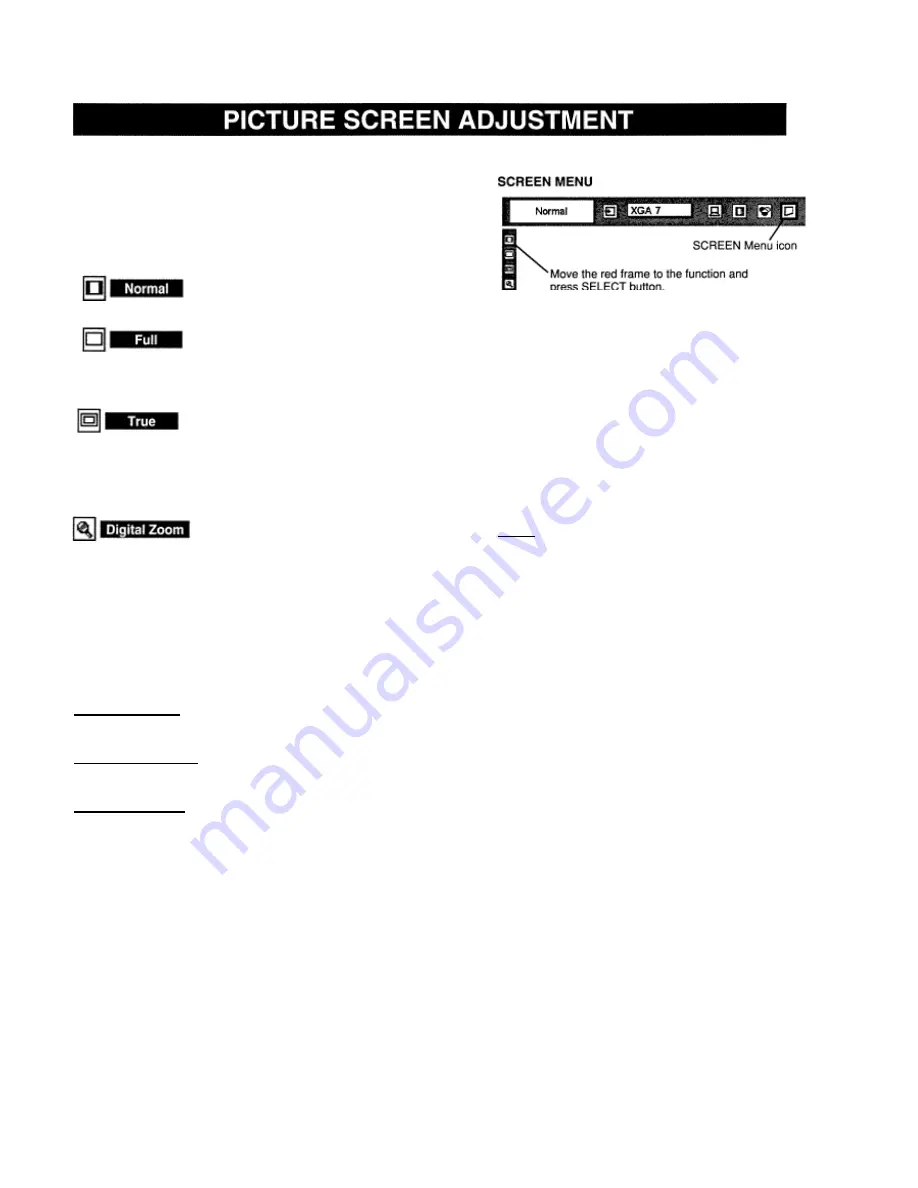
This projector has a picture screen resize function, which enables you to display the desirable image size.
1
Press MENU button and ON-SCREEN MENU will appear.
Press POINT LEFT/RIGHT button(s) to move a red frame
pointer to
SCREEN Menu icon.
2
Press POINT DOWN button and move a red frame pointer to
the function that you want to select and then press SELECT
button.
Provides image to fit the vertical size of the screen.
Provides image to fit the horizontal size of the screen.
Provides image in
its original size. When
the original image size is
larger than screen size (1366 x 768), this projector enters Digital
Zoom
mode automatically. Image size can be set to Normal by
pressing
NORMAL button.
Adjusts image size or pans image. In “Digital Zoom” mode, the
ON-
SCREEN MENU disappears and the magnifying glass icon and the
message “D. Zoom” is displayed.
This projector also enters Digital Zoom mode by pressing the
D.ZOOM
A/V
button on Remote Control Unit.
Refer to the following for operation.
Expand function
To expand the image size, press the D.ZOOM A button or the
SELECT button. The image is magnified by degrees.
Compress function
To compress the image size, press the D.ZOOM V button. The
Panning function
To pan the image, press the POINT
UP/DOWN/LEFT/RIGHT buttons. Panning
function can work only when the image is larger
than the screen size.
To return to screen size previously set, press
NORMAL button.
To cancel Digital Zoom mode, press any button
except D.ZOOM A/V, SELECT, POINT, NORMAL
or AUTO PC ADJ. button.
NOTE
S This SCREEN Menu cannot be operated when
“HDTV72Op,” “HDTV1O35i” or “HDTV1O8Oi” is
selected on SYSTEM Menu (P23, 24).
• True and Digital
Zoom cannot be selected when
“RGB” is selected on SYSTEM Menu (P23, 24),
• This projector cannot display any resolution higher
than 1280 X 1024. If your computer’s screen
resolution is higher than 1280 X 1024, reset the
resolution to the lower before connecting projector.
• The image data in other than XGA (1024 x 768)
is modified to fit the screen size
in
the initial mode.
• Panning function may not operate properly if the
computer system prepared on PC ADJUST Menu is
used.
Содержание LC-VC1
Страница 1: ...MULTIMEDIA PROJECTOR MODEL LC VC1 OWNER S MANUAL...
Страница 7: ......
Страница 14: ...This projector has CONTROL BUTTONS TOP CONTROLS and INDICATORS on its top...
Страница 15: ...TOP CONTROL...
Страница 19: ...MENU BAR Press MENU BUTTON for PC input source...
Страница 42: ...The specifications are subject to change without notice...















































