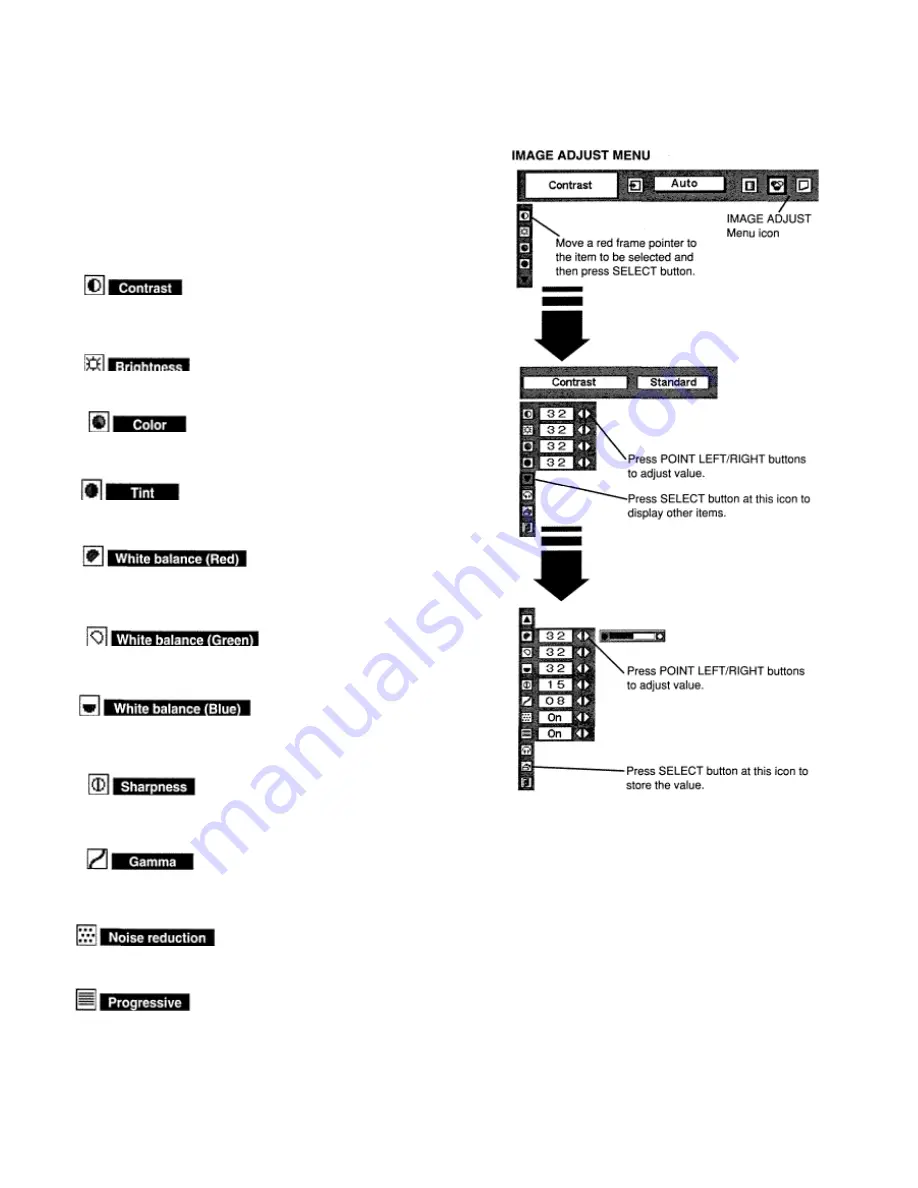
IMAGE LEVEL ADJUSTMENT
Press MENU button and ON-SCREEN MENU will appear. Press
POINT LEFT/RIGHT button(s) to move a red frame pointer to
IMAGE ADJUST Menu icon.
2
Press POINT DOWN button to move a red frame pointer to the
item that you want to adjust and then press SELECT button. The
level of each item is displayed. Adjust each level by pressing
POINT LEFT/RIGHT button(s).
Press
POINT LEFT button to decrease contrast, and
POINT RIGHT
button to increase contrast. (From 0 to 63.)
Press POINT LEFT button to adjust image darker, and POINT
RIGHT button to adjust brighter. (From 0 to 63.)
Press POINT LEFT button to lighten color, and POINT RIGHT button
to deeper color. (From 0 to 63.)
Press POINT LEFT button or POINT RIGHT button to obtain proper
color. (From 0 to 63.)
Press POINT LEFT button to lighten red tone and POINT RIGHT
button to deeper tone. (From 0 to 63.)
Press POINT LEFT button to lighten green tone and POINT RIGHT
button to deeper tone. (From 0 to 63.)
Press POINT LEFT button to lighten blue
tone and POINT RIGHT
button to deeper tone. (From 0 to 63.)
Press POINT LEFT button to soften the image, and POINT RIGHT
button to sharpen the image. (From 0 to 31.)
Press either POINT LEFT button or POINT RIGHT button to obtain
better balance of contrast. (From 0 to 15.)
Set “On” to reduce noise (rough parts) of the image.
Set “On” to provide progressive scan mode.
NOTE: Tint cannot be adjusted when the video
system is PAL, SECAM, PAL-M or PAL-
N.
Noise reduction cannot be selected when the
input signal is
from Y, Pb/Cb, Pr/Cr jacks.
Progressive cannot be selected when
“480p,” “575p” or
“72Op” is selected on SYSTEM Menu (P32).
Содержание LC-VC1
Страница 1: ...MULTIMEDIA PROJECTOR MODEL LC VC1 OWNER S MANUAL...
Страница 7: ......
Страница 14: ...This projector has CONTROL BUTTONS TOP CONTROLS and INDICATORS on its top...
Страница 15: ...TOP CONTROL...
Страница 19: ...MENU BAR Press MENU BUTTON for PC input source...
Страница 42: ...The specifications are subject to change without notice...











































