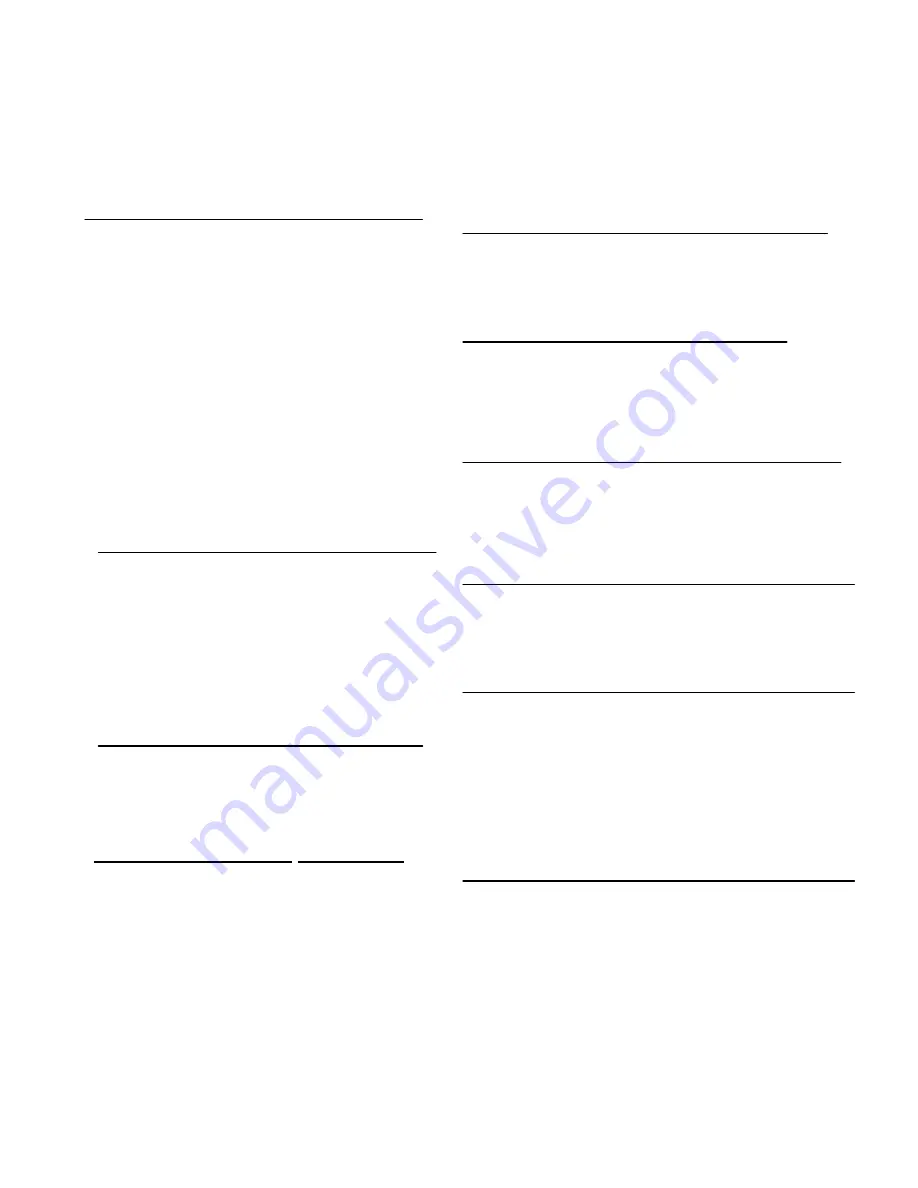
• Compatibility
This projector widely accepts various video and
computer input signals including;
• 6 Color Systems
NTSC, PAL, SECAM, NTSC 4.43, PAL-M or PAL-
N color system can be connected.
• Component Video
Component video signals, such as a DVD player
output high definition TV signals including 480i,
4BOp, 575i, 575p, 720p, 1 035i, 1 080i-50 or 1 080i-
60, can be connected.
• S-Video
S-Video signals, such as a S-VHS VCR output signals, can
be connected.
• Computers
IBM-compatible and Macintosh computers up
to
1280 x 1024 resolution.
• High Resolution Image
This projector provides 1366 x
768
dots resolution for
computer input and
800 horizontal TV lines. The resolution from
computer between XGA (1024 x 768)
and SXGA (1280 x 1024) is compressed into 1024 x
768 dots. This projector cannot display image
of over
1280 x
1024 dots. When the resolution of your computer is over than 1280 x
1024, reset computer output for lower resolution.
• Multi-Scan System
This projector has Multi-Scan System to conform to almost all computer
output
signals quickly. There is no
need for complicated
manual adjustment of frequency and other settings.
• One-Touch Auto PC Adjustment
Incoming computer video signals are recognized and
the best adjustment is automatically set by Auto PC
Adjustment. No complicated setup is necessary and
projection is always precise.
• Progressive Scan (for Video
)
Progressive Scan function converts interlace video
signals into
progressive scan signals and provide fine
picture quality.
• Digital Zoom (for Computer)
Digital Zoom function magnifies the image up to 16
times, allowing you to focus on crucial information at a
presentation.
• Motor-driven Lens Shift
Projection Lens can be moved up and down with Motor-
driven Lens Shift function. This function makes it easy to
provide projected image where you want.
Zoom and Focus can be also adjusted with Motor-driven
operation.
• Keystone Correction
Positioning height of projector may result in distorted
images being displayed in a trapezoid shape. Keystone
Correction solves this problem by digitally altering
projection to produce undistorted images.
• Power Manaqement
Power Management function is provided to reduce
power
consumption while the projector is not in use. This
Power Management function operates to turn
Projection
Lamp off when the projector detects signal
interruption
and any button is not pressed over 5 minutes. Projection
Lamp
is
automatically turned on again when the projector
detects the signal or any operation button is pressed.
This projector is shipped with this function ON.
• Multilanguage Menu Display
Operation menu is displayed in;
English, German,
French, Italian, Spanish, Portuguese, Dutch, Swedish
or Japanese.
FEATURES AND DESIGN
This Multimedia Projector is designed with the most advanced technology for portability, durability, and ease of use.
The projector utilizes built-in multimedia features, a palette of 16.77 million colors, and matrix liquid crystal display
(LCD) technoloav.
Содержание LC-VC1
Страница 1: ...MULTIMEDIA PROJECTOR MODEL LC VC1 OWNER S MANUAL...
Страница 7: ......
Страница 14: ...This projector has CONTROL BUTTONS TOP CONTROLS and INDICATORS on its top...
Страница 15: ...TOP CONTROL...
Страница 19: ...MENU BAR Press MENU BUTTON for PC input source...
Страница 42: ...The specifications are subject to change without notice...







































