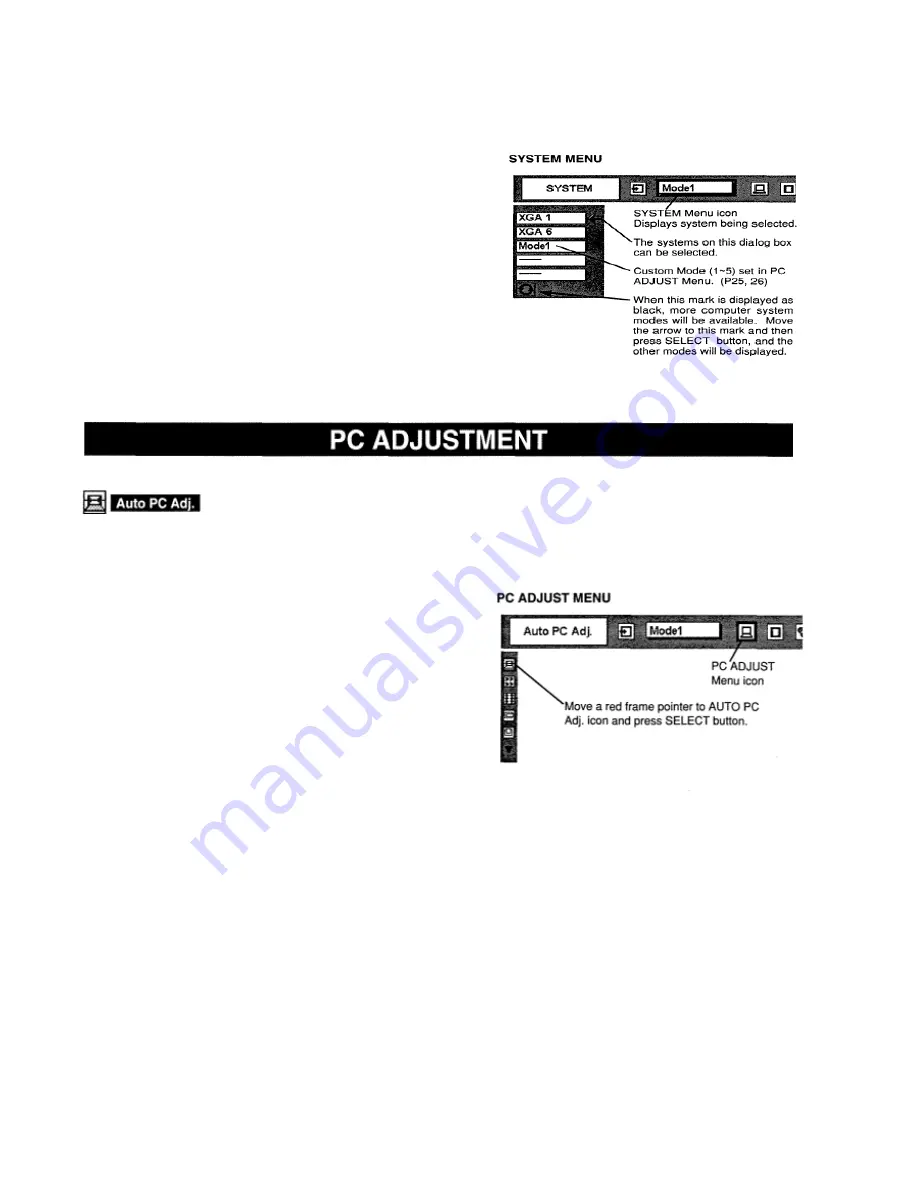
SELECT
COMPUTER SYSTEM MANUALLY
This projector automatically selects PC system among those provided
in this projector and PC system can be also selected manually.
1
Press MENU button and ON-SCREEN MENU will appear. Press
POINT LEFT/RIGHT buttons to move a red frame pointer to
SYSTEM icon.
2
Press POINT DOWN button to move a red arrow pointer to the
system that you want to set, and then press SELECT button.
Auto PC Adjustment function is provided to automatically adjust Fine sync., Total
dots, and Picture Position to conform to your computer. Auto PC Adjustment
function can be operated as follows.
1
Press MENU button and ON-SCREEN MENU will appear. Press
POINT LEFT/RIGHT button to move a red frame pointer to PC
ADJUST Menu icon.
2
Press POINT DOWN button to move a red frame pointer to
AUTO PC Adj. icon and then press SELECT button.
This Auto PC Adjustment can be executed by pressing AUTO
PC ADJ. button on Top Control or on Remote Control Unit.
Fine sync, Total dots and Picture Position of some computers
may not
be fully adjusted with Auto PC Adjustment function. When the
image is not provided properly through this function, manual
adjustment is required. (Refer to page 25, 26.)
Store adjustment parameters. Adjustment parameters from Auto PC
Adjustment can be memorized in this projector. Once parameters are
memorized, setting can be done just by selecting Mode in SYSTEM
Menu (above). Refer to step 3 of MANUAL PC ADJUSTMENT section (P26).
NOTE: Auto PC Adjustment function cannot be operated when “RGB,” “HDTV72Op,” “HDTV1O35i” or “HDTV1O8Oi” is
selected on SYSTEM Menu (P23, 24).
AUTO PC ADJUSTMENT
Содержание LC-VC1
Страница 1: ...MULTIMEDIA PROJECTOR MODEL LC VC1 OWNER S MANUAL...
Страница 7: ......
Страница 14: ...This projector has CONTROL BUTTONS TOP CONTROLS and INDICATORS on its top...
Страница 15: ...TOP CONTROL...
Страница 19: ...MENU BAR Press MENU BUTTON for PC input source...
Страница 42: ...The specifications are subject to change without notice...






























