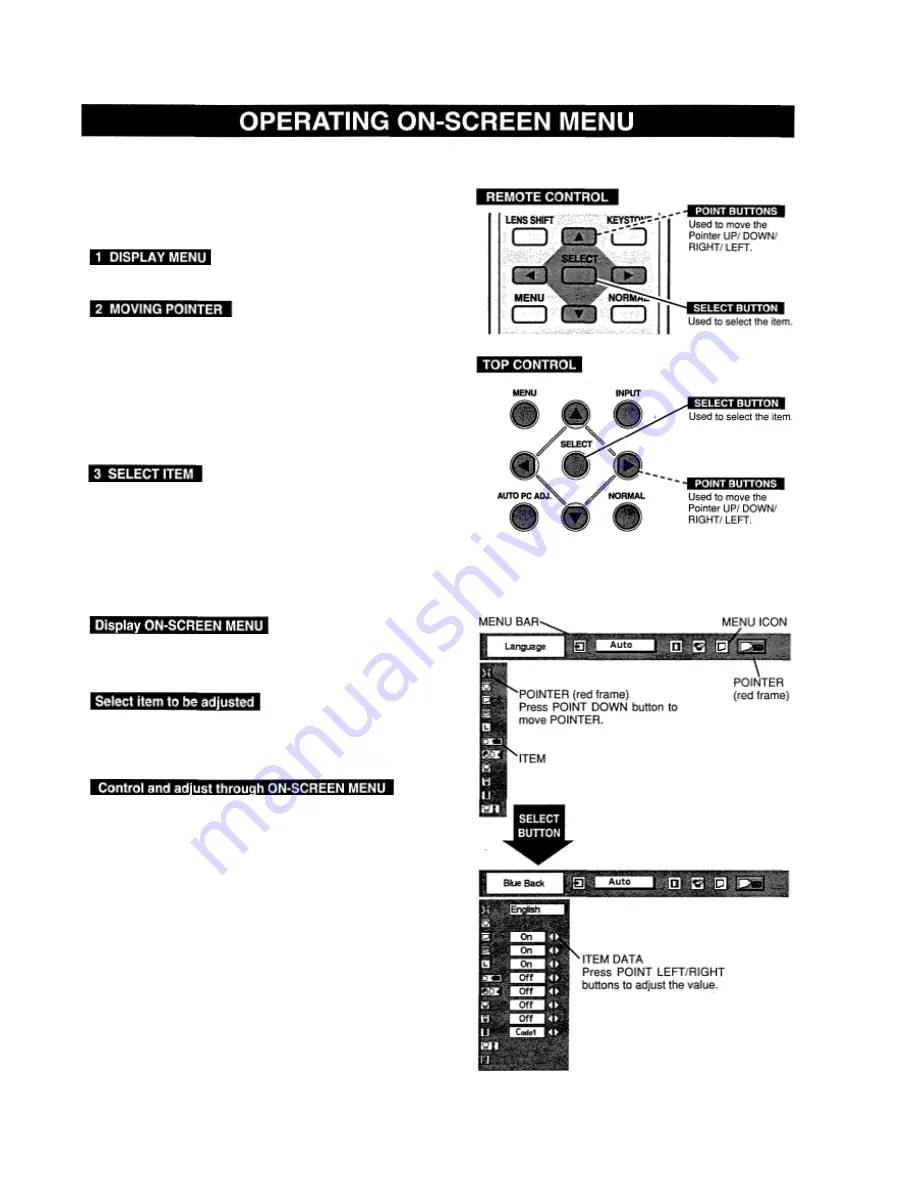
You can control and adjust this projector through ON-SCREEN
MENU. Refer to the following pages to operate each adjustment
on ON-SCREEN MENU.
Press MENU
button
to display ON-
SCREEN MENU.
Move the pointer (* see below) or adjust the value of item by
pressing POINT button(s) on Top Control or on Remote
Control
Unit.
* Pointer is the icon on
ON-SCREEN MENU to select the
item. See
the figures on the section “FLOW OF ON-
SCREEN MENU OPERATION” below.
Select the item by pressing SELECT button.
1
Press MENU button to display ON-SCREEN MENU
(MENU BAR). A red frame is POINTER
2
Move POINTER (red frame) to MENU ICON that you
want to select by pressing POINT RIGHT / LEFT
buttons.
3
Press POINT DOWN button and move POINTER (red
frame or red arrow) to ITEM that you want to adjust, and
then press SELECT button to show Item Data.
4
Adjust ITEM DATA by pressing POINT buttons.
Refer to the following pages for details of respective
adjustments.
HOW TO
OPERATE ON-SCREEN
MENU
FLOW OF ON-SCREEN MENU OPERATION
Содержание LC-VC1
Страница 1: ...MULTIMEDIA PROJECTOR MODEL LC VC1 OWNER S MANUAL...
Страница 7: ......
Страница 14: ...This projector has CONTROL BUTTONS TOP CONTROLS and INDICATORS on its top...
Страница 15: ...TOP CONTROL...
Страница 19: ...MENU BAR Press MENU BUTTON for PC input source...
Страница 42: ...The specifications are subject to change without notice...






























