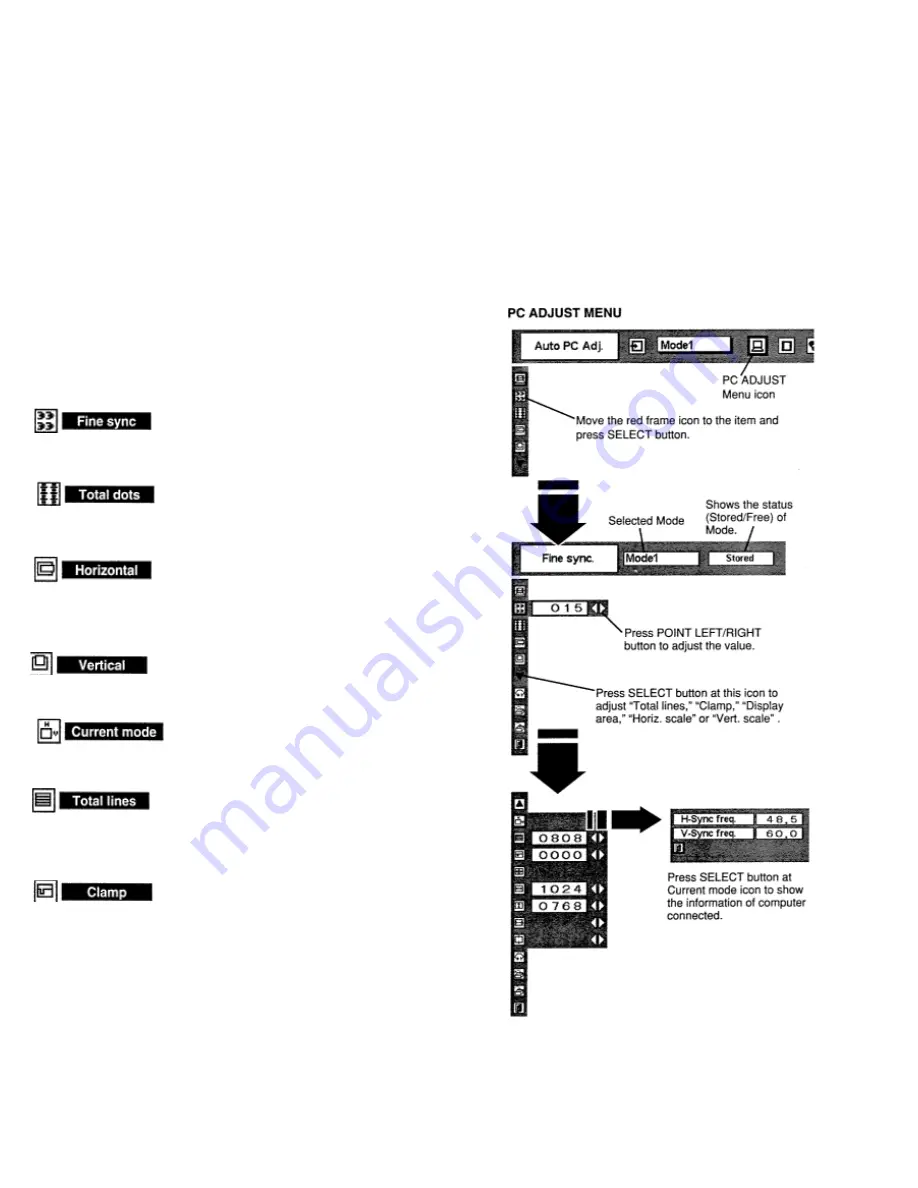
MANUAL PC ADJUSTMENT
This projector can automatically tune to the display signals from most personal computers currently distributed. However, some computers employ special signal
formats which are different from the standard ones and may not be tuned by Multi-
Scan system of this projector. If this happens, projector cannot
reproduce a proper image and the image may be recognized
as a flickering picture, a non-synchronized picture, a non-centered picture or a skewed
picture.
This projector has a Manual PC Adjustment to enable you to precisely adjust several parameters to match with those special signal formats. This projector has 5
independent memory areas
to memorize those parameters manually adjusted. This enables you to recall the setting for a specific computer
whenever you use it.
Note : This PC ADJUST Menu cannot be operated when “RGB” is selected on SYSTEM Menu (P23, 24).
1
Press MENU button and ON-SCREEN
MENU will appear. Press
POINT LEFT/RIGHT button to move a red frame pointer to PC
ADJUST Menu icon.
2
Press POINT DOWN button to move a red frame pointer to the
item that you
want to adjust and then press SELECT button. Adjustment dialog box
will appear. Press POINT LEFT/RIGHT
button to adjust the value.
Adjust the picture as necessary to eliminate flicker from the display.
Press POINT LEFT/RIGHT button to adjust value.(From 0 to 255.)
The number of total dots in one horizontal period. Press POINT
LEFT/RIGHT button(s) and adjust number to
match your PC image.
Adjust horizontal picture position. Press POINT LEFT/RIGHT
button(s) to adjust the position.
A~djust vertical picture position. Press POINT LEFT/RIGHT button(s)
o
adjust the position.
Press SELECT button to show the information of computer selected.
The number of the total horizontal lines. Press POINT LEFT/RIGHT
button(s) and adjust number to match your PC image.
Adjusts clamp level. When the image has a dark bar(s), try this
adjustment.
Содержание LC-VC1
Страница 1: ...MULTIMEDIA PROJECTOR MODEL LC VC1 OWNER S MANUAL...
Страница 7: ......
Страница 14: ...This projector has CONTROL BUTTONS TOP CONTROLS and INDICATORS on its top...
Страница 15: ...TOP CONTROL...
Страница 19: ...MENU BAR Press MENU BUTTON for PC input source...
Страница 42: ...The specifications are subject to change without notice...
















































