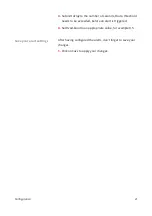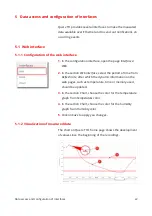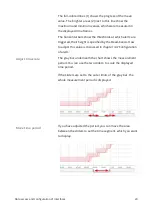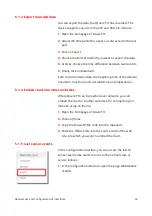6.3.2 Manual configuration reset
In case you cannot log in to Querx TH, for example if you
have lost the log in data, you can do a manual reset to
restore the factory defaults. For that you will need:
A ballpoint pen
⚠
Attention
Do not use a pencil for a manual reset, as its lead could
break and damage the device.
1.
With the device turned on, press the reset button using
the ballpoint pen. This button is just underneath the
opening next to the status LED.
The status LED blinks red.
2.
Hold the button until blinking stops. Querx TH is now
rebooted with the factory defaults.
Manual hardware resets will also reset the device's host
name and IP configuration to the factory defaults.
6.4 Firmware updates
To extend the functionality of Querx TH, egnite occasionally
provides new firmware images. If needed, they can be
installed on the device and afterward activated.
There are two slots to hold firmware images. If you activate
one of those images, they are transferred into the internal
memory and will be booted when the device is restarted.
Maintenance, tips and troubleshooting
35