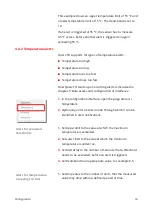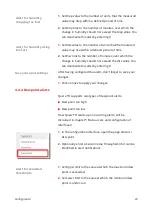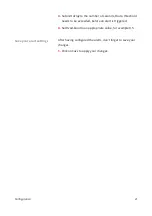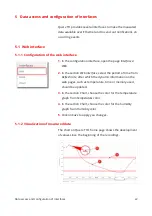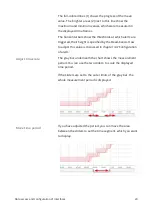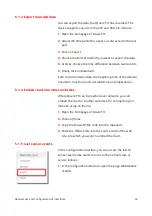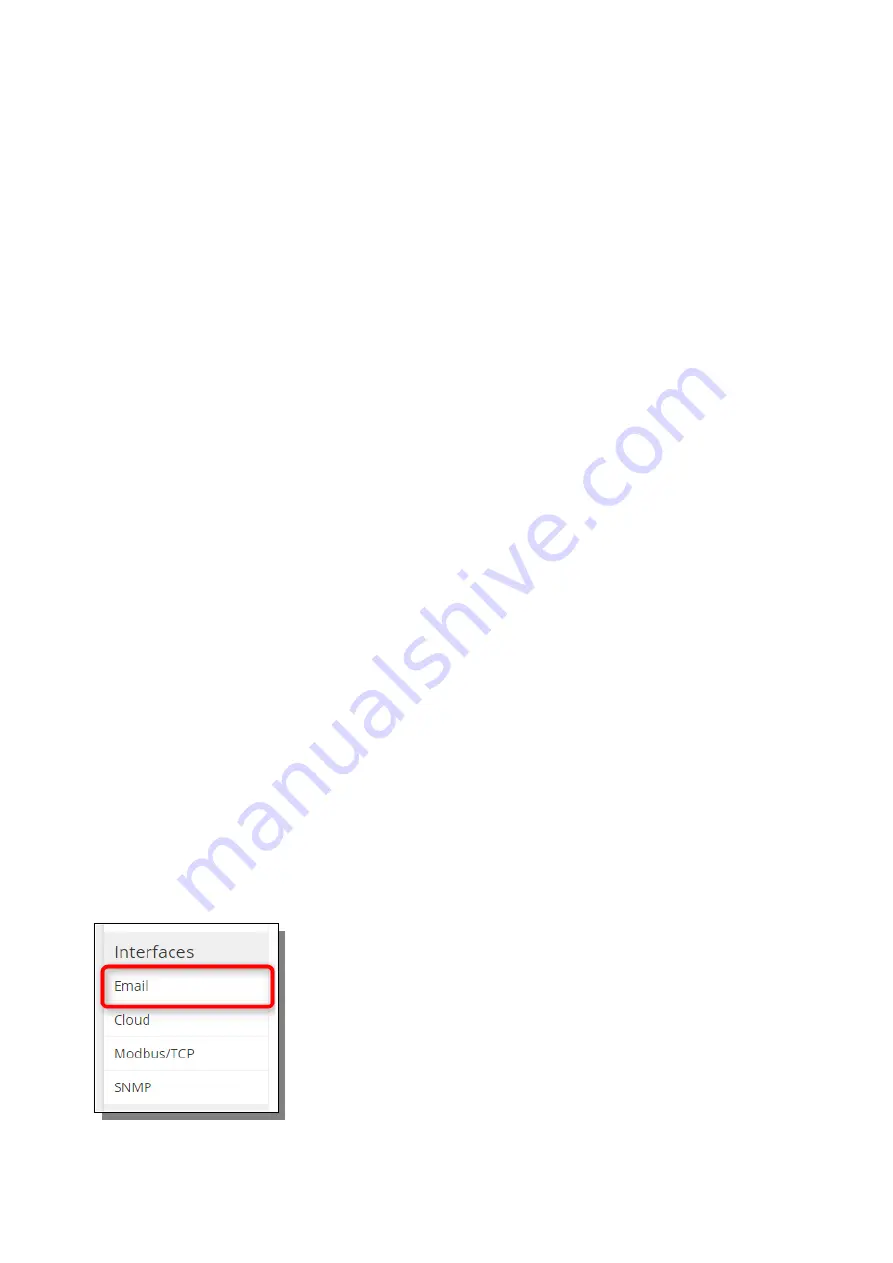
server, only choose the mail server to send emails
from.
4.
At
Notify on
, choose the events for which you want to
send notifications to this recipient.
5.
Click on
Test
, to check the settings. Check your email
afterward.
6.
Click on
Save
to apply your changes.
1.
In the configuration interface, open the page
Interfaces /
Email.
2.
In the section
Recipients
, click on the action
Edit
next to the
recipient, which you want to change.
3.
On the next page, make your changes.
4.
Click on
Test
, to check the new settings.
5.
Click on
Save
to apply your changes.
1.
In the configuration interface, open the page
Interfaces /
Email.
2.
In the section
Recipients
click on the action
Del
next to the
recipient, which you want to remove.
3.
Confirm the removal by clicking on
Yes
on the following
page.
5.2.3 Email templates
Querx TH sends notifications when alerts occur or when the
unit returns to the normal state. For both cases, you can
define templates.
1.
In the configuration interface, open the page
Interfaces /
.
2.
In the section
Alert notifications
, enter an
Email subject
and
an
Email body
for both templates.
You can use following variables, that are dynamically
substituted when sending out the notifications:
Data access and configuration of interfaces
27
Edit email recipient
Delete email recipient