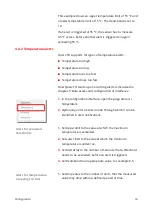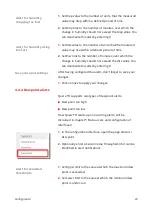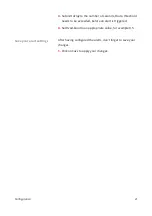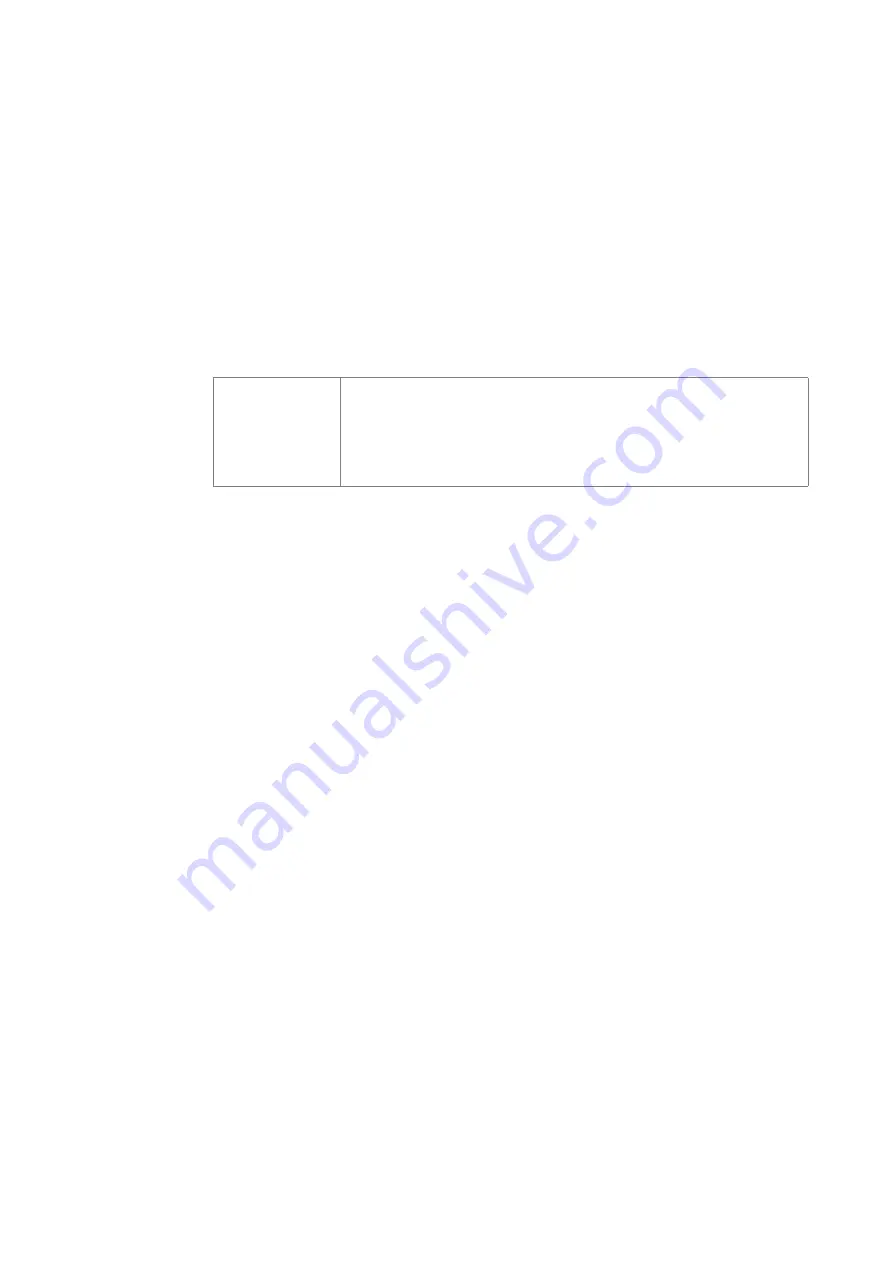
If a network error has occurred, Querx TH blinks yellow. In
this case, check whether the network cable is connected
properly. If the problems remain, ask your network
administrator for advice.
2.4 Manual network configuration
If your network does not support DHCP and your computer
does not support mDNS, you have to manually carry out the
network configuration.
⚠
Information
Most users won't need the following instructions. Please
continue with chapter 4, 'Accessing the web interface'.
2.4.1 Installation of Device Discoverer
On the supplied CD-ROM you will find the application
Device
Discoverer
, which allows remote configuration of Querx TH.
1.
Start the installation software for
Device Discoverer
.
2.
Follow the instructions within the installation wizard.
2.4.2 Assign network configuration
1.
Start the application
Device Discoverer.
2.
Right-click on the device, which you want to configure and
choose
Device configuration
.
3.
Enter an
IP address
and a
network mask.
4.
Click the
OK
button.
Querx TH will restart with the new configuration. The status
LED lights yellow. As soon as the device is available, the
status LED blinks green.
2.5 Basic configuration
Now, Querx TH is configured for network access. Please
continue with chapter 3 'Accessing the web interface' and
Putting into operation
6