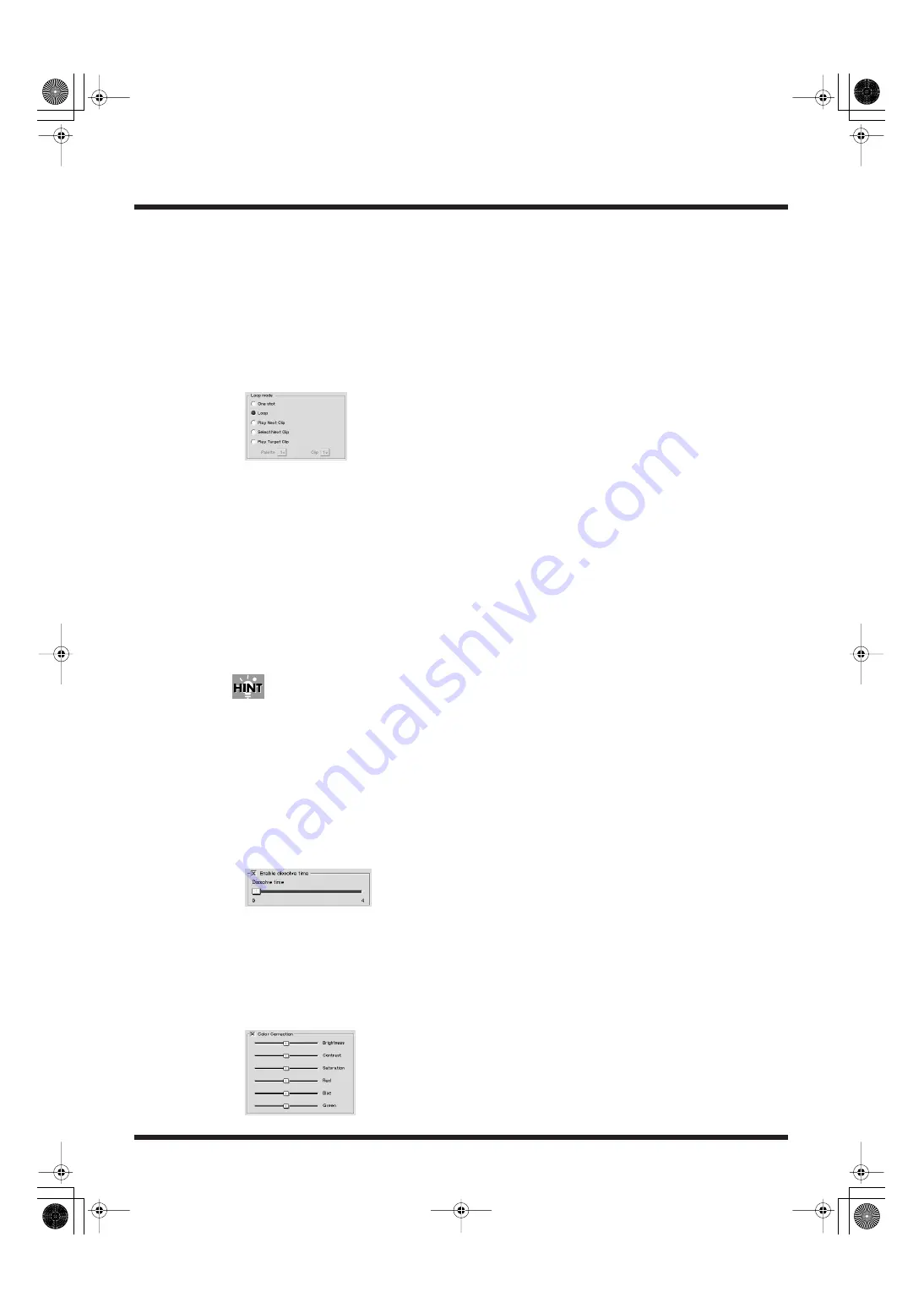
74
Practical Use of the PR-80
Setting Loop Mode for Each Clip
You can make separate Loop mode settings for each clip.When this is turned on, each clip plays in
accordance with its own Loop Mode setting. You can have the same clip play continuously or play
the next clip when the current one is finished. You can also have another specified clip play after the
current clip is played back. These functions allow you to program the playback sequence of the clips.
The Loop mode settings are enabled when Loop playback is on (p. 58).
1.
Select the clip whose Loop mode settings you want to set in the “Clips” list.
2.
Select the “Loop mode” setting.
f
• One shot
Playback stops at the final clip in the frame or at the Out point set in the clip settings (p. 70).
• Loop
The clips are played back continuously.
• Play Next Clip
The current clip is played back to the end, and the next clip is played.
• Select Next Clip
Playback stops at the final frame in the clip or at the Out point set in the clip settings (p. 70).
• Play Target Clip
When the current clip is finished playing, the specified clip is then played back. Specify clips by
selecting the palette number and clip number.
Each clip’s Loop mode appears in the clip’s image in the palette in Play mode.
Setting the Dissolve Time for Each Clip
You can set the dissolve time for each individual clip. Note, however, that this setting is enabled only
when you're not using the Dual Stream mode.
1.
Click [Enable Dissolve Time] to select the check box (making a check mark appear) and
enable the dissolve time.
2.
Move the Dissolve Time slider to set the dissolve time.
Correct the Color for Specific Clip
You can perform color correction independently for each individual clip.
1.
Click [Color Correction] to select the check box (making a check mark appear) and enable
color correction.
2.
Move the sliders to adjust the values.
PR-80_e.book 74 ページ 2005年1月6日 木曜日 午後9時22分






























