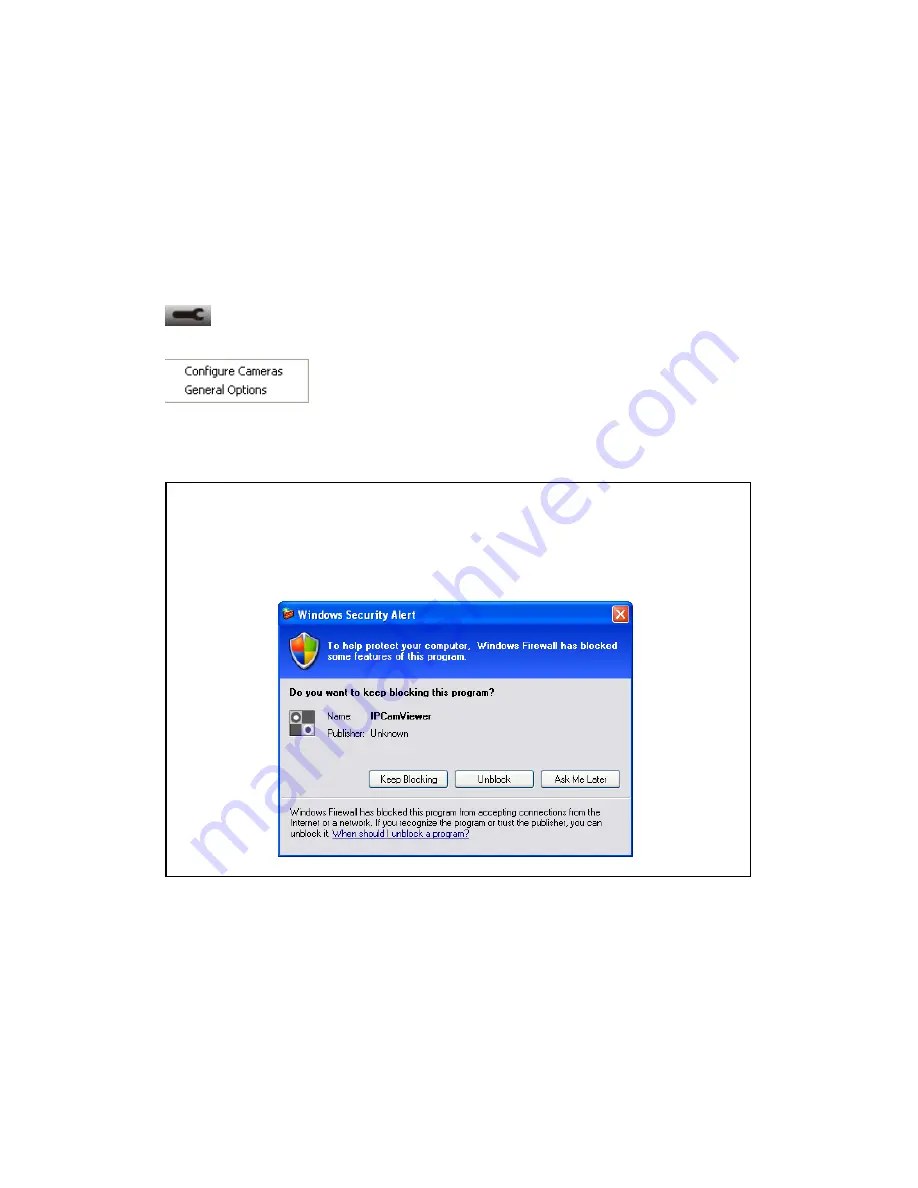
97
3.3 Configure network camera surveillance software
3.3.1 Configure cameras
Before you use this network camera surveillance software, you must configure
the camera(s) you wish to connect. Please click „System configure‟ button
and a popup menu will appear:
Please select „Configure Cameras‟ to configure cameras:
Note: If you
’re prompted by a windows security alert which asks you if
you want to block
‘IPCamViewer’ program, please click ‘Unblock’
button, of IP camera surveillance software will not be able to function
correctly.
Содержание IC-7100
Страница 1: ...IC 7110 IC 7110W IC 7110P User Manual 10 2011 v1 0 ...
Страница 5: ...4 5 2 How to apply for a free DNS account at http www dyndns org 165 5 3 Troubleshooting 168 ...
Страница 11: ...10 IC 7110 USB Port Power Connector SD Card Slot Ethernet Port Audio Connector Back View ...
Страница 12: ...11 IC 7110W Antenna Base Power Connector WPS Button SD Card Slot Audio Connector Ethernet Port ...
Страница 21: ...20 2 Double click Network Connections icon 3 Right click Local Area Connection and click Properties ...
Страница 22: ...21 4 Select Internet Protocol TCP IP then click Properties ...
Страница 52: ...51 2 4 1 LAN You can define IP address and select the port number you wish to use here ...
Страница 87: ...86 2 8 1 Status Here shows the remaining card space for you ...
Страница 113: ...112 ...
Страница 116: ...115 ...
Страница 120: ...119 click again to stop scanning scan icon will become white ...
Страница 122: ...121 zoom in you may need to use PTZ buttons described in next section to find an object you wish to see its detail ...
Страница 129: ...128 Configure the Broadband Router based on the following ...
Страница 147: ...146 When an network camera has been added successfully you ll see it appear in EdiView utility s camera list ...
Страница 168: ...167 ...
Страница 172: ...171 ...
















































