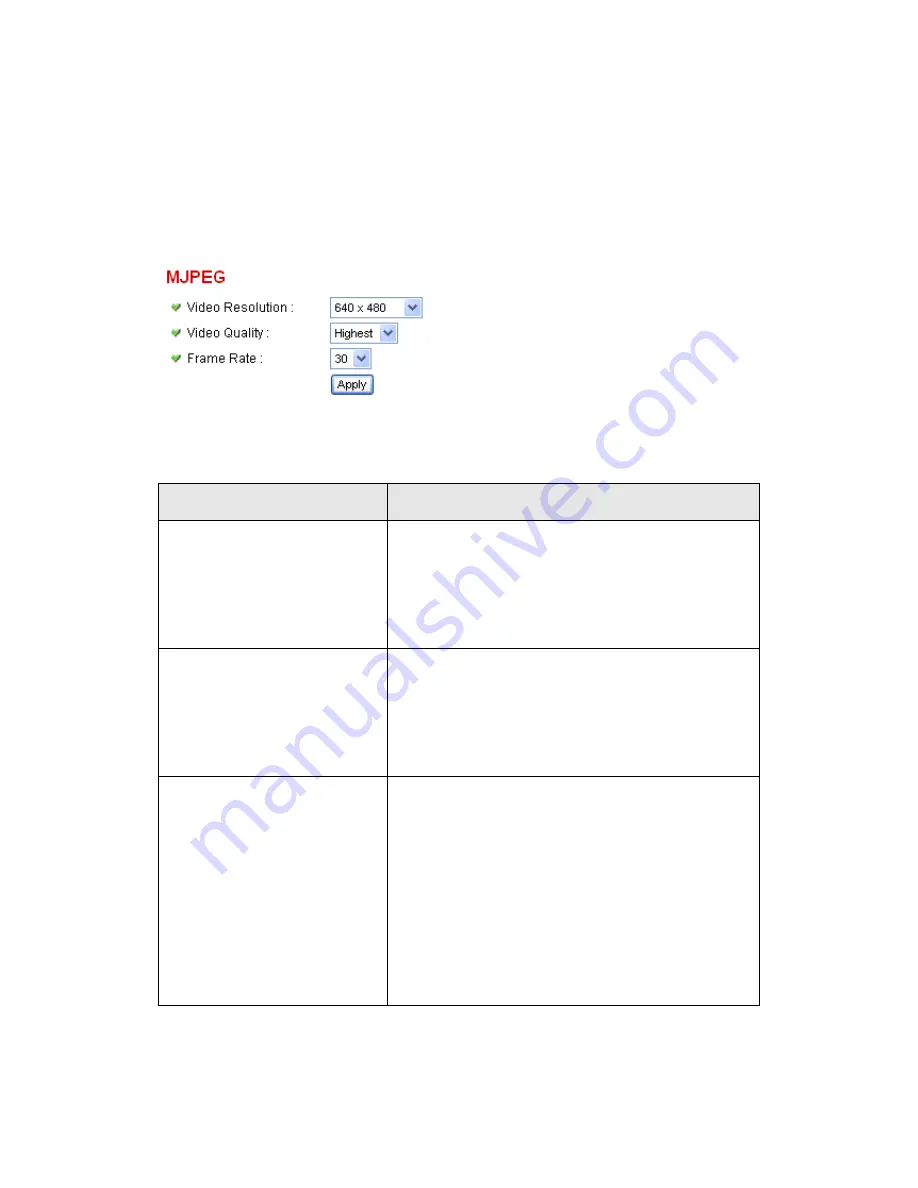
40
2.2.1 MJPEG
You can adjust video settings when you select
„MJPEG‟ as video type in
„Camera‟ menu.
The descriptions of every setting in this menu will be given below:
Item
Description
Video Resolution
Changes the resolution of video. Available
options are 1280 x 1024, 640 x 480, and 320 x
240. Higher resolution provides better video
quality and more detail, but requires more
network bandwidth.
Video Quality
Changes video quality. There are 5 levels of
video quality from
„Lowest‟ to „Highest‟.
Selecting a higher video quality will provide
better video quality, but requires more network
bandwidth.
Frame Rate
Changes video frame rate. Available options
from
„30‟ to „1‟, indicates how many video
frames this camera will transmit every second.
Higher frame rate provides smooth video
watching experience and will not lose details of
video, but requires more network bandwidth. If
you
‟re using this video camera with insufficient
network bandwidth, selecting a lower frame rate
setting will help.
Click
„Apply‟ for settings to take effect.
Содержание IC-7100
Страница 1: ...IC 7110 IC 7110W IC 7110P User Manual 10 2011 v1 0 ...
Страница 5: ...4 5 2 How to apply for a free DNS account at http www dyndns org 165 5 3 Troubleshooting 168 ...
Страница 11: ...10 IC 7110 USB Port Power Connector SD Card Slot Ethernet Port Audio Connector Back View ...
Страница 12: ...11 IC 7110W Antenna Base Power Connector WPS Button SD Card Slot Audio Connector Ethernet Port ...
Страница 21: ...20 2 Double click Network Connections icon 3 Right click Local Area Connection and click Properties ...
Страница 22: ...21 4 Select Internet Protocol TCP IP then click Properties ...
Страница 52: ...51 2 4 1 LAN You can define IP address and select the port number you wish to use here ...
Страница 87: ...86 2 8 1 Status Here shows the remaining card space for you ...
Страница 113: ...112 ...
Страница 116: ...115 ...
Страница 120: ...119 click again to stop scanning scan icon will become white ...
Страница 122: ...121 zoom in you may need to use PTZ buttons described in next section to find an object you wish to see its detail ...
Страница 129: ...128 Configure the Broadband Router based on the following ...
Страница 147: ...146 When an network camera has been added successfully you ll see it appear in EdiView utility s camera list ...
Страница 168: ...167 ...
Страница 172: ...171 ...
















































