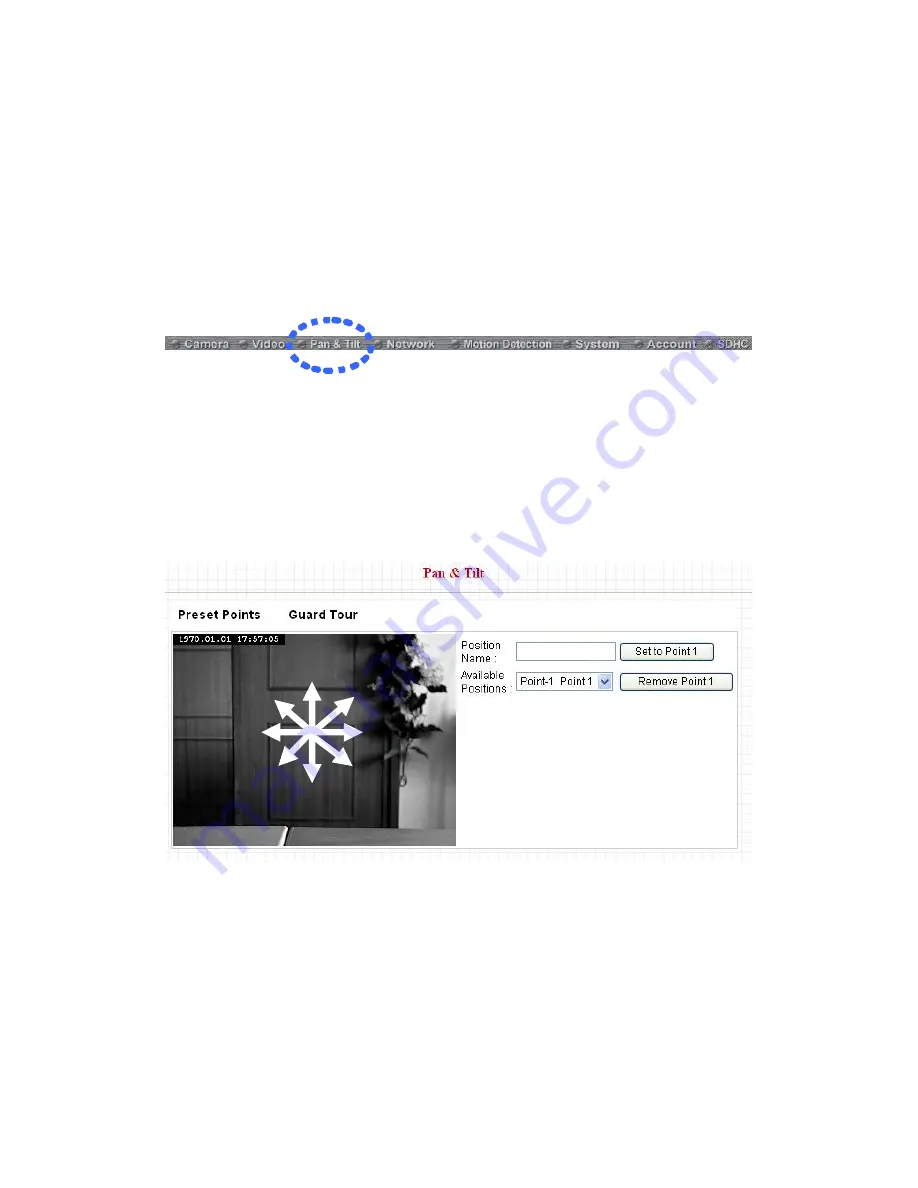
45
2.3 Pan and Tilt
This network camera supports pan and tilt function, as you explored in last
section. You can also make the camera move automatically in pan and tilt
menu by defining a set of pre-defined path.
You can access this menu by clicking
„PTZ‟ on the top of web management
interface.
2.3.1 Preset Points
You can define the camera position and save the position so you can recall the
position later again. This camera provides 9 memory slots; follow the following
instructions to move the camera and set a new preset point:
1. Select a memory slot from
„Available Positions‟ dropdown menu first.
2. To move the camera, click the position of labeled text (not shown on image)
on the image to move the camera to the direction. You may need to set the
Pan / Tilt speed to a slower setting, so you can move the camera in a more
accurate manner.
UP
DOWN
RIGHT
LEFT
UPPER
RIGHT
LOWER
RIGHT
UPPER
LEFT
LOWER
LEFT
Содержание IC-7100
Страница 1: ...IC 7110 IC 7110W IC 7110P User Manual 10 2011 v1 0 ...
Страница 5: ...4 5 2 How to apply for a free DNS account at http www dyndns org 165 5 3 Troubleshooting 168 ...
Страница 11: ...10 IC 7110 USB Port Power Connector SD Card Slot Ethernet Port Audio Connector Back View ...
Страница 12: ...11 IC 7110W Antenna Base Power Connector WPS Button SD Card Slot Audio Connector Ethernet Port ...
Страница 21: ...20 2 Double click Network Connections icon 3 Right click Local Area Connection and click Properties ...
Страница 22: ...21 4 Select Internet Protocol TCP IP then click Properties ...
Страница 52: ...51 2 4 1 LAN You can define IP address and select the port number you wish to use here ...
Страница 87: ...86 2 8 1 Status Here shows the remaining card space for you ...
Страница 113: ...112 ...
Страница 116: ...115 ...
Страница 120: ...119 click again to stop scanning scan icon will become white ...
Страница 122: ...121 zoom in you may need to use PTZ buttons described in next section to find an object you wish to see its detail ...
Страница 129: ...128 Configure the Broadband Router based on the following ...
Страница 147: ...146 When an network camera has been added successfully you ll see it appear in EdiView utility s camera list ...
Страница 168: ...167 ...
Страница 172: ...171 ...






























