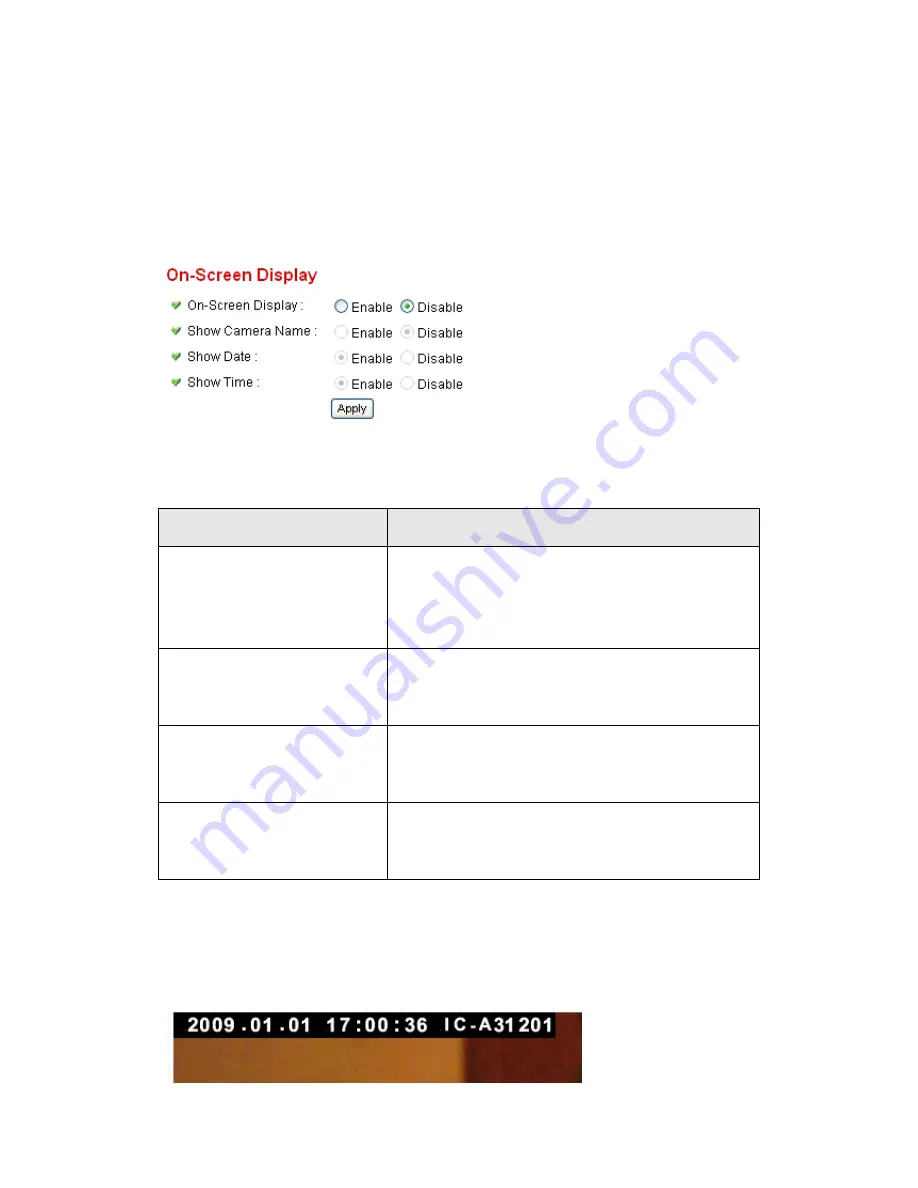
43
2.2.4 OSD
If you need to display information about this camera, like camera
‟s name
or current date / time, you can use OSD (On-Screen Display) menu:
The descriptions of every setting in this menu will be given below:
Item
Description
On-Screen Display
Select
„Enable‟ to enable on-screen display
function (information about this camera will be
displayed on camera
‟s display image), and
select
„Disable‟ to disable it.
Show Camera Name
Select
„Enable‟ to show camera‟s name on
camera
‟s display image, select „Disable‟ to hide
it.
Show Date
Select
„Enable‟ to show current date on
camera
‟s display image, select „Disable‟ to hide
it.
Show Time
Select
„Enable‟ to show current time on
camera
‟s display image, select „Disable‟ to hide
it.
Click
„Apply‟ for settings to take effect.
When OSD is enabled, selected OSD items will be displayed like this:
Содержание IC-7100
Страница 1: ...IC 7110 IC 7110W IC 7110P User Manual 10 2011 v1 0 ...
Страница 5: ...4 5 2 How to apply for a free DNS account at http www dyndns org 165 5 3 Troubleshooting 168 ...
Страница 11: ...10 IC 7110 USB Port Power Connector SD Card Slot Ethernet Port Audio Connector Back View ...
Страница 12: ...11 IC 7110W Antenna Base Power Connector WPS Button SD Card Slot Audio Connector Ethernet Port ...
Страница 21: ...20 2 Double click Network Connections icon 3 Right click Local Area Connection and click Properties ...
Страница 22: ...21 4 Select Internet Protocol TCP IP then click Properties ...
Страница 52: ...51 2 4 1 LAN You can define IP address and select the port number you wish to use here ...
Страница 87: ...86 2 8 1 Status Here shows the remaining card space for you ...
Страница 113: ...112 ...
Страница 116: ...115 ...
Страница 120: ...119 click again to stop scanning scan icon will become white ...
Страница 122: ...121 zoom in you may need to use PTZ buttons described in next section to find an object you wish to see its detail ...
Страница 129: ...128 Configure the Broadband Router based on the following ...
Страница 147: ...146 When an network camera has been added successfully you ll see it appear in EdiView utility s camera list ...
Страница 168: ...167 ...
Страница 172: ...171 ...






























