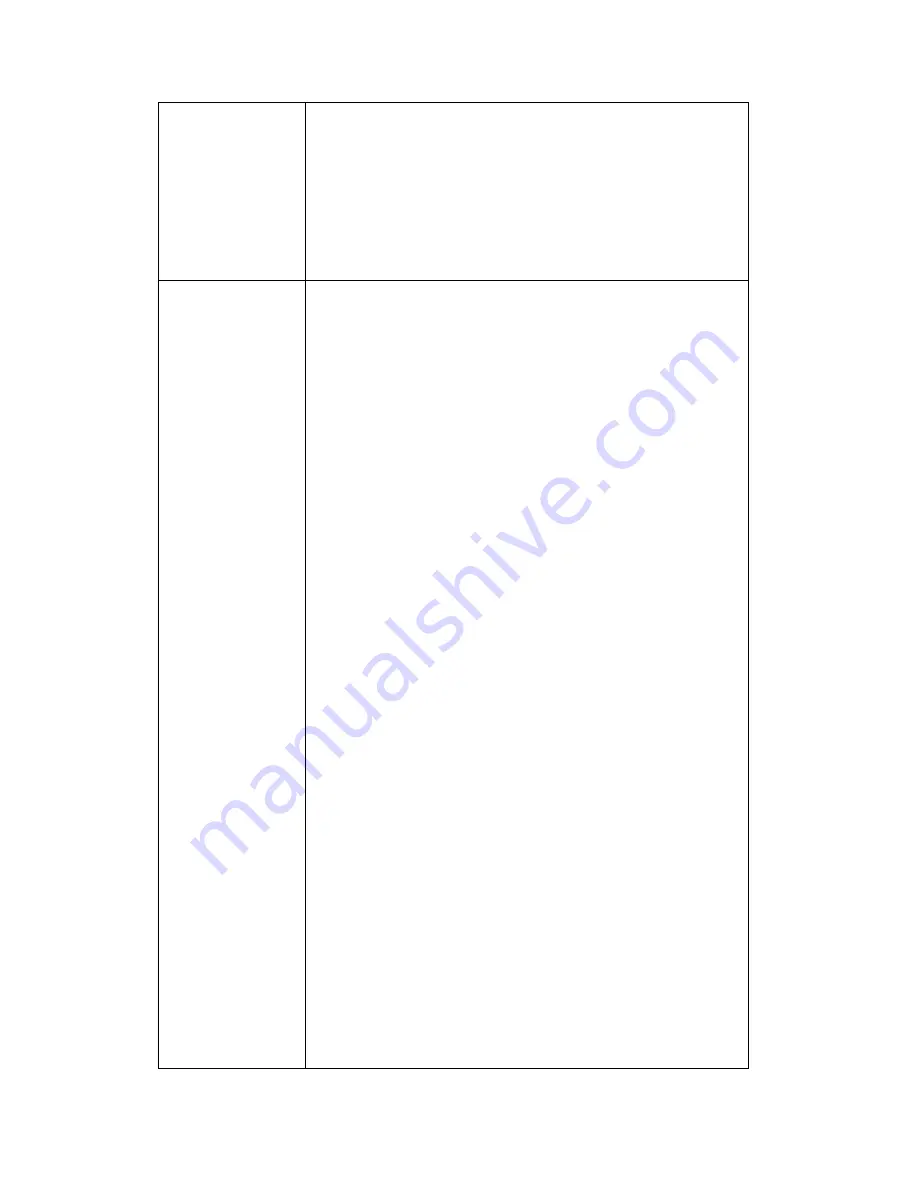
55
wireless access point).
You can set to
„Adhoc‟ when you don‟t have any wireless
access point, but your computer has wireless network
card. Set to
„Infrastructure‟ when you have wireless
access point, and you have computers with wired
network connection.
Available
Networks
Here shows all wireless access points found by this
network camera. Please note not all access points will be
displayed at the same time, if the access point you
expected to connect does not appear, you may have to
click
„Refresh‟ button for several times until it appears.
The descriptions of all fields is listed below:
Connect: You can select the wireless access point you
wish to connect here.
SSID: the SSID of all found wireless access points will be
shown here. Some wireless access point may hide their
SSID; in this case, you have to identify them by their
MAC address.
MAC Address: If you there are many wireless access
points in proximity or some wireless access point hides
it‟s SSID, you can use MAC address to distinguish them.
Signal: Shows the radio signal strength in percent.
Channel: Shows the radio channel of this wireless access
point.
Encryption: Shows the encryption type used by this
wireless access point. You must use the same encryption
type if you wish to connect to a certain wireless access
point. If the wireless access point does not use
encryption,
„Disabled‟ will be displayed here.
Network Type: Shows the network type of a certain
wireless access point (Infrastructure or Adhoc).
Содержание IC-7100
Страница 1: ...IC 7110 IC 7110W IC 7110P User Manual 10 2011 v1 0 ...
Страница 5: ...4 5 2 How to apply for a free DNS account at http www dyndns org 165 5 3 Troubleshooting 168 ...
Страница 11: ...10 IC 7110 USB Port Power Connector SD Card Slot Ethernet Port Audio Connector Back View ...
Страница 12: ...11 IC 7110W Antenna Base Power Connector WPS Button SD Card Slot Audio Connector Ethernet Port ...
Страница 21: ...20 2 Double click Network Connections icon 3 Right click Local Area Connection and click Properties ...
Страница 22: ...21 4 Select Internet Protocol TCP IP then click Properties ...
Страница 52: ...51 2 4 1 LAN You can define IP address and select the port number you wish to use here ...
Страница 87: ...86 2 8 1 Status Here shows the remaining card space for you ...
Страница 113: ...112 ...
Страница 116: ...115 ...
Страница 120: ...119 click again to stop scanning scan icon will become white ...
Страница 122: ...121 zoom in you may need to use PTZ buttons described in next section to find an object you wish to see its detail ...
Страница 129: ...128 Configure the Broadband Router based on the following ...
Страница 147: ...146 When an network camera has been added successfully you ll see it appear in EdiView utility s camera list ...
Страница 168: ...167 ...
Страница 172: ...171 ...
















































