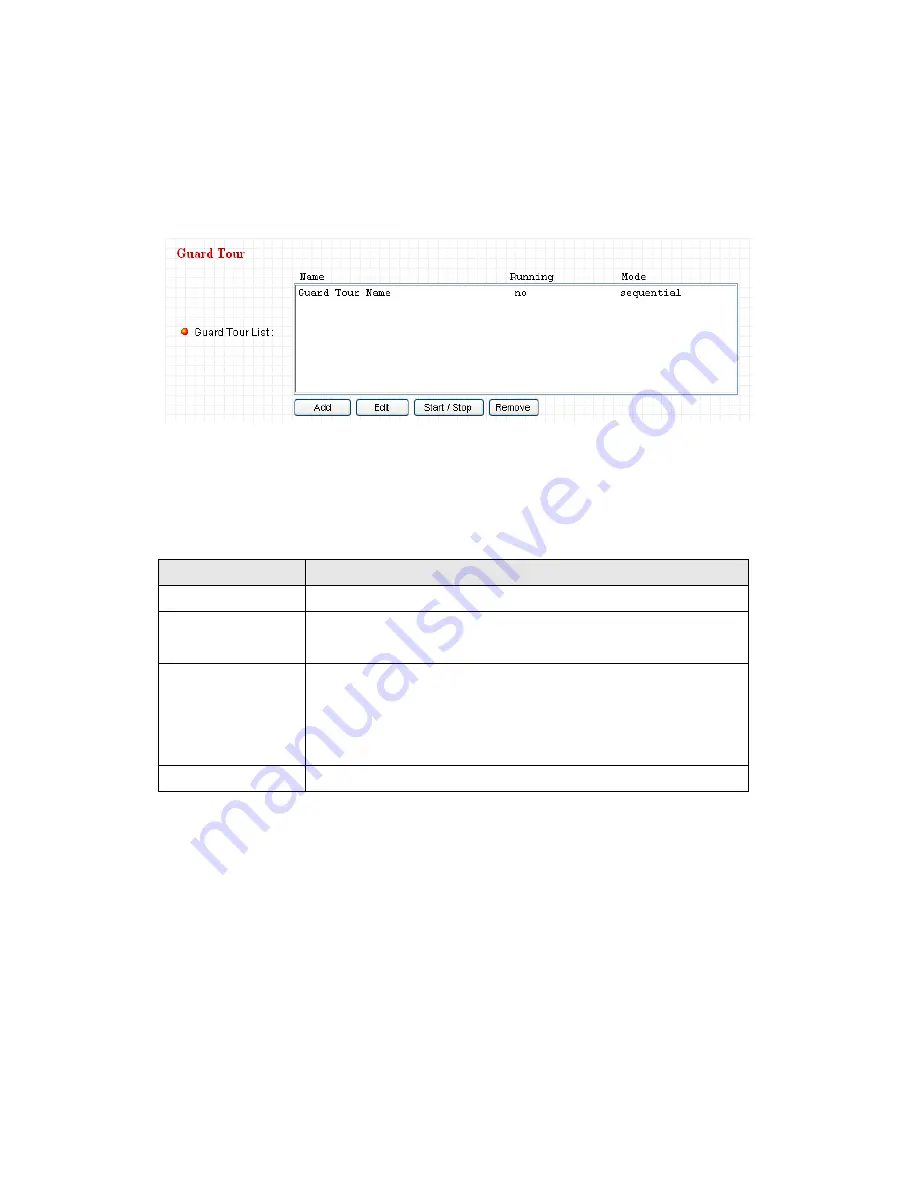
47
2.3.2 Guard Tour
You can make the camera move between many pre-defined positions, and
define the time you wish to pause at every position; this is called as
„Guard
Tour
‟.
Before you can use this function, you have to define at least 2 positions in
„Preset Points‟ section (refer to last section for detailed information).
The descriptions of every setting in this menu will be given below:
Item
Description
Add
Add a new set of guard tour (see instructions below)
Edit
Edit a selected guard tour. The parameters for an existing
guard tour will be recalled and you can modify them.
Start / Stop
Select a guard tour and click this button to start guard
tour, click again to stop it. After a guard tour has been
started, go to
„Camera‟ menu to see it in action. Only one
guard tour can be activated at the same time.
Remove
Remove a guard tour from the list.
If you wish to add a new set of guard tour, click
„Add‟ to start to add a new
guard tour set:
Содержание IC-7100
Страница 1: ...IC 7110 IC 7110W IC 7110P User Manual 10 2011 v1 0 ...
Страница 5: ...4 5 2 How to apply for a free DNS account at http www dyndns org 165 5 3 Troubleshooting 168 ...
Страница 11: ...10 IC 7110 USB Port Power Connector SD Card Slot Ethernet Port Audio Connector Back View ...
Страница 12: ...11 IC 7110W Antenna Base Power Connector WPS Button SD Card Slot Audio Connector Ethernet Port ...
Страница 21: ...20 2 Double click Network Connections icon 3 Right click Local Area Connection and click Properties ...
Страница 22: ...21 4 Select Internet Protocol TCP IP then click Properties ...
Страница 52: ...51 2 4 1 LAN You can define IP address and select the port number you wish to use here ...
Страница 87: ...86 2 8 1 Status Here shows the remaining card space for you ...
Страница 113: ...112 ...
Страница 116: ...115 ...
Страница 120: ...119 click again to stop scanning scan icon will become white ...
Страница 122: ...121 zoom in you may need to use PTZ buttons described in next section to find an object you wish to see its detail ...
Страница 129: ...128 Configure the Broadband Router based on the following ...
Страница 147: ...146 When an network camera has been added successfully you ll see it appear in EdiView utility s camera list ...
Страница 168: ...167 ...
Страница 172: ...171 ...






























