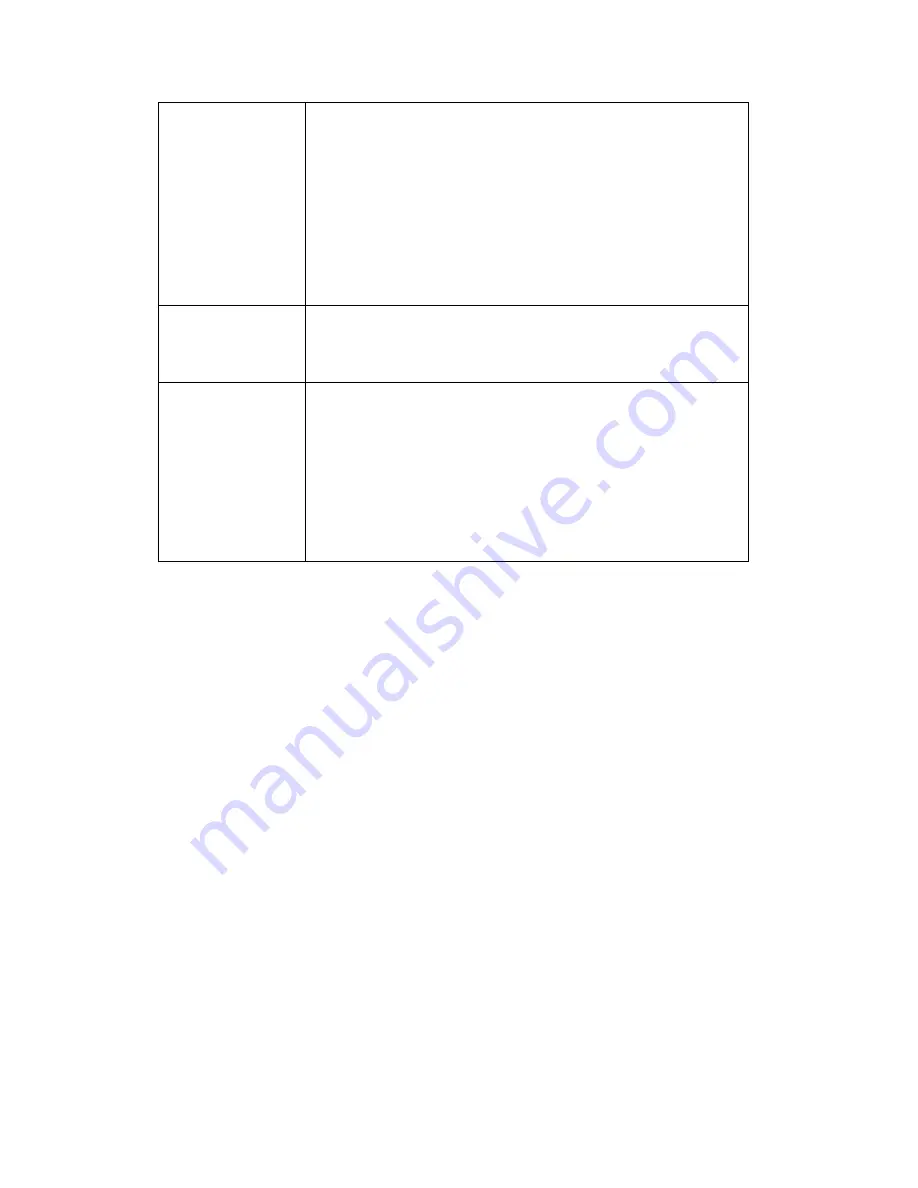
80
settings.
NOTE: IP address will be reset to default value
‘192.168.2.3’ also. You’ll need to change the IP address
setting of your computer if the IP address of your
computer does not begin with
‘192.168.2’, and subnet
mask is not
‘255.255.255.0’, or you’ll not be able to
connect to this network camera again.
Reboot Device
If you found the network camera is responding slowly or
behaves strange, you can click this button to try to reboot
the network camera, this may help.
LED Setting
Click
„Turn off LED light‟ button to switch the LED light of
this network camera off, so all LEDs on the network
camera will stop working, in case you don
‟t want other
people know the camera is transferring data.
You can click this button again to switch LED lights on
again.
Click
„Apply‟ to save settings and make the new settings take effect.
Содержание IC-7100
Страница 1: ...IC 7110 IC 7110W IC 7110P User Manual 10 2011 v1 0 ...
Страница 5: ...4 5 2 How to apply for a free DNS account at http www dyndns org 165 5 3 Troubleshooting 168 ...
Страница 11: ...10 IC 7110 USB Port Power Connector SD Card Slot Ethernet Port Audio Connector Back View ...
Страница 12: ...11 IC 7110W Antenna Base Power Connector WPS Button SD Card Slot Audio Connector Ethernet Port ...
Страница 21: ...20 2 Double click Network Connections icon 3 Right click Local Area Connection and click Properties ...
Страница 22: ...21 4 Select Internet Protocol TCP IP then click Properties ...
Страница 52: ...51 2 4 1 LAN You can define IP address and select the port number you wish to use here ...
Страница 87: ...86 2 8 1 Status Here shows the remaining card space for you ...
Страница 113: ...112 ...
Страница 116: ...115 ...
Страница 120: ...119 click again to stop scanning scan icon will become white ...
Страница 122: ...121 zoom in you may need to use PTZ buttons described in next section to find an object you wish to see its detail ...
Страница 129: ...128 Configure the Broadband Router based on the following ...
Страница 147: ...146 When an network camera has been added successfully you ll see it appear in EdiView utility s camera list ...
Страница 168: ...167 ...
Страница 172: ...171 ...
















































