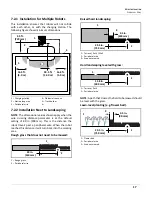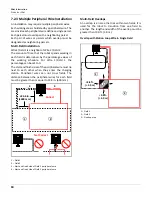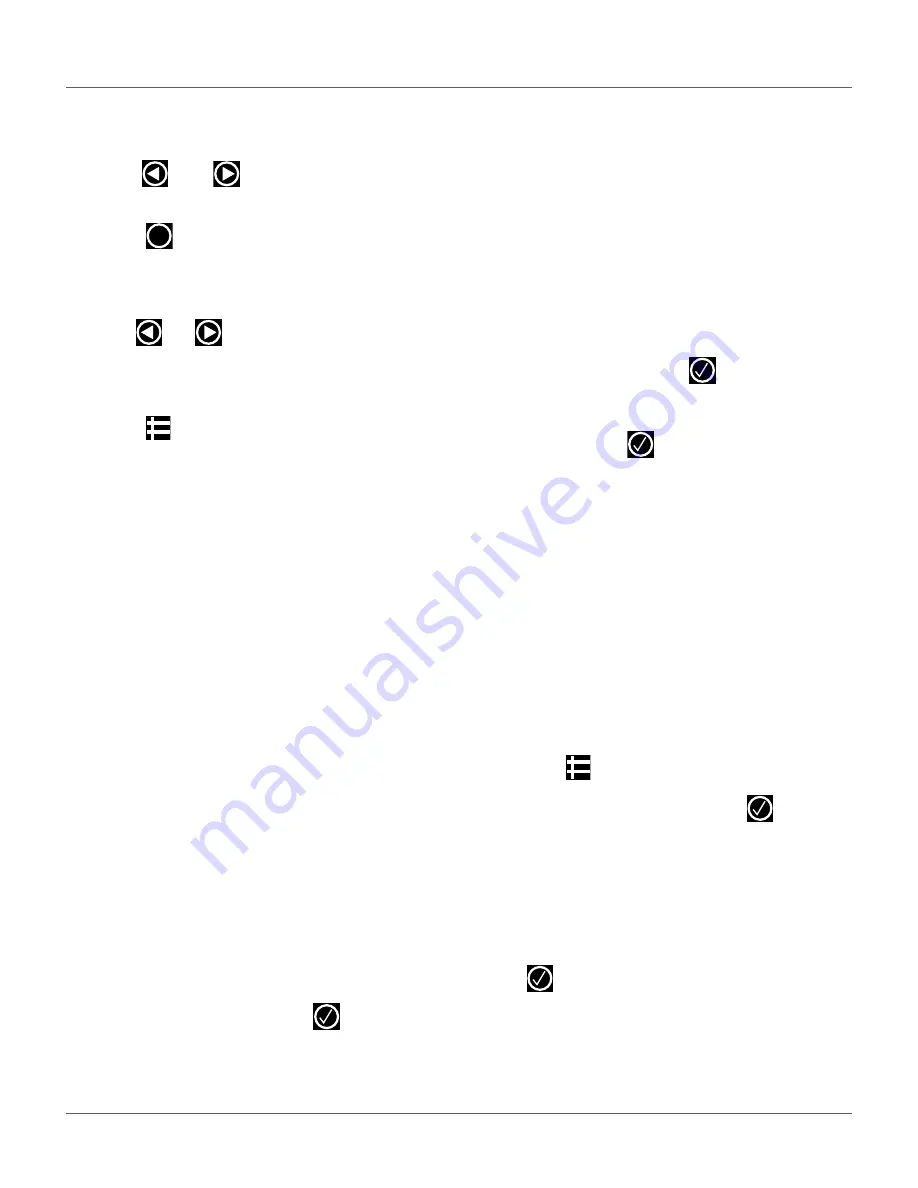
28
U
SING
THE
R
OBOT
SERVICE SETTINGS M
ENU
To set the
Language
:
1)
Select
Language
.
2)
Use
and
to highlight the required
language.
3)
Press
to exit the menu.
To set the
Unit system
:
1)
Select
Unit system
.
2)
Use
and
to select
Imperial
or
Metric
.
8.4.2 Connections
To display the connections menu:
1)
Press .
2)
The Connections menu will display. Use the
arrow keypad to select an option.
IP address
Select to display the current IP address of the robot,
depending on the mode on which it is operating.
Modes can be mobile, vpn, or WiFi.
Mode
Select to set the mode in which the robot is to operate.
Mode selections are:
•
OFF - The robot will not be connected to a
network.
•
Client - The robot will connect to the selected
network as a client.
•
Access point - The robot will use its modem to
generate its own WiFi network to which you can
connect.
Search for networks
This option appears when the robot is not connected or
cannot detect a WiFi network.
SSID
This displays the name of the WiFi network to which
the robot is connected, and allows you to modify it.
Highlight
{network name}
and press
.
A list of networks will display.
•
Entries in bold text are ones that the robot has
connected to.
•
Entries in normal text are available but which
have not been used.
•
[*] indicates the actual network to which the
robot is connected.
•
[!] indicates that the network to which the robot
is connected, is not encrypted using either WPA
or WPA2 technologies. This is therefore an inse-
cure network and the [!] indicates a warning.
•
[-] indicates that the network has been disabled.
•
To connect to a different known network, high-
light the network, press
and select
Enable
Network
.
•
To modify the current network, highlight the
network, press
. The following operations are
available:
–
Disable Network - Disconnects the robot
from this network.
–
Change Password - Allows modification of
the password to access the network from
the robot.
–
Forget Network - Removes the recognition
of this known network from the robot.
8.4.3 Using the Robot as a Client
For normal operation, set up the robot as a WiFi client.
This will enable the robot to communicate with the
portal on the web-server.
To set up the robot as a client:
1)
Press .
2)
Highlight
Connections
and press
3)
Highlight
Mode
and set it to
Client
. If the robot
has not been connected to a WiFi network,
selecting the option
Search for networks
will
search for networks and present a list of those
available.
4)
Highlight the WiFi network required and press
.
5)
Enter the password for the network using the
keyboard.
X