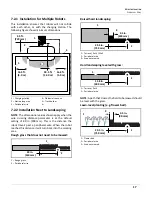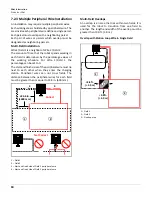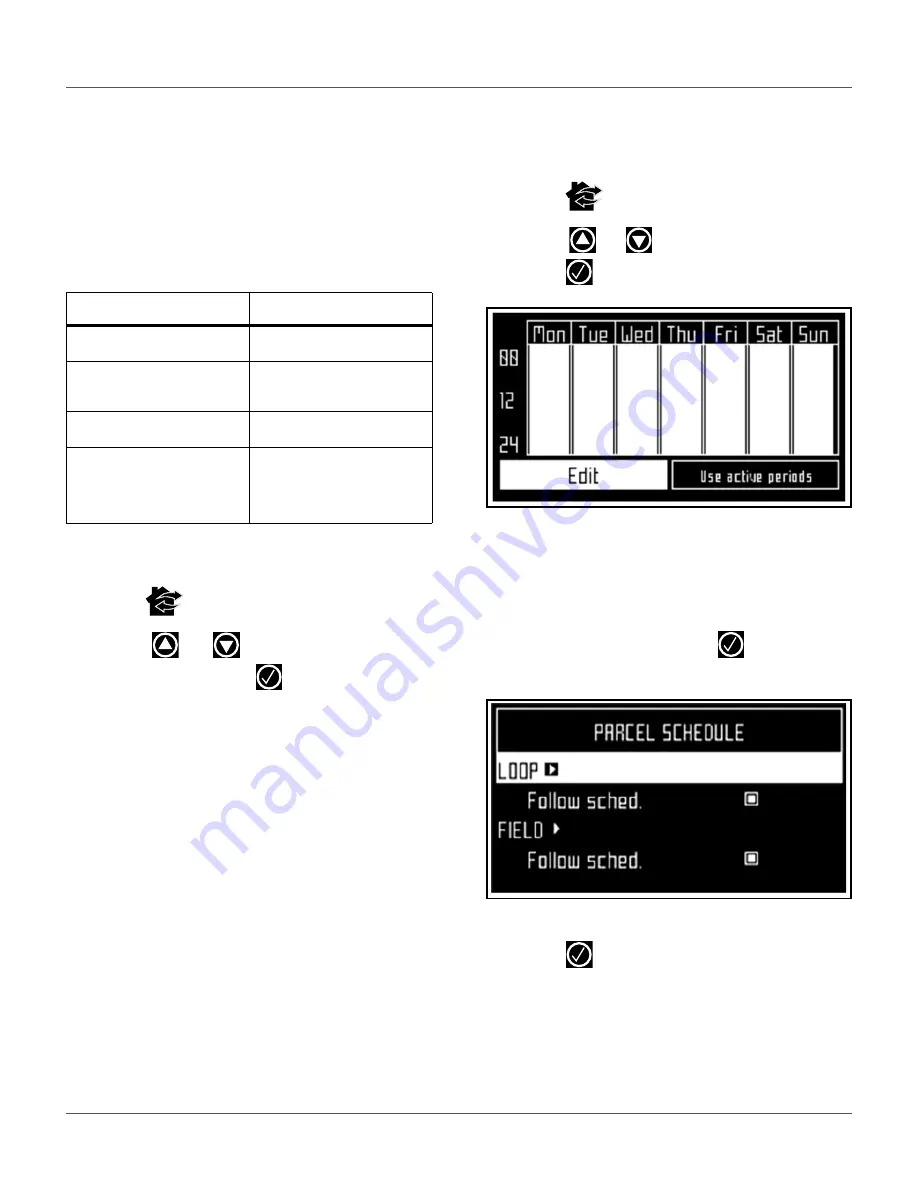
U
SING
THE
R
OBOT
S
ETTINGS
M
ENU
25
NOTE:
Close the stop button lid within 10 seconds of
executing the operation.
8.2.2 Operation In the Charging Station
Perform these operations when the robot is in the
charging station. Use these operations to override the
regular operating schedule.
ACTIONS menu options for operation in the charging
station include:
To execute the operations:
1)
Open the STOP button lid.
2)
Press .
3)
Press
or
to highlight the required
command, then press
.
4)
Close the STOP button lid.
8.3 Settings Menu
Settings menu options include:
•
Schedule
•
System Locking
•
LCD Settings
8.3.1 Schedule
NOTE
: The schedule is based on a 24-hour clock.
Use this command to:
•
Define the daily or weekly working schedule.
•
Define working periods for each day and each
parcel. Each defined period can be active (imple-
mented) or inactive (ignored).
•
Copy a schedule for one day, and for one parcel,
to other days of the week.
•
Set the robot to work at all times (which is a
default factory setting).
To define a working schedule:
1)
Press .
2)
Press
or
to highlight
Schedule
, then
press
. The following menu will appear:
This menu shows the current schedule. The
white blocks represent the time when the robot
will be operating in one parcel. By default, all the
times will appear white, meaning the robot will
work continuously.
3)
Select
Edit
, then press
. The
PARCEL
SCHEDULE
menu appears:
4)
To edit the schedule, highlight the parcel, then
press .
Option
Description
Mow now
Leave the charging station and
continue working.
Mow after charge
Remain in the charging station
until the battery is charged and
then start working.
Stay in station after charge
Stay in the charging station
until a new command is issued.
Mow now on...
Leave the charging station and
continue working in a specific
parcel. A list of parcel appears
in which you can choose the
required one.